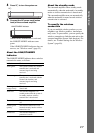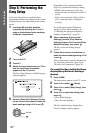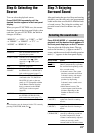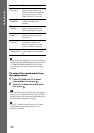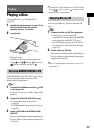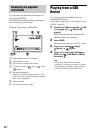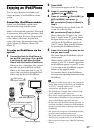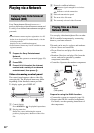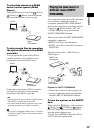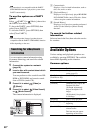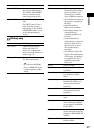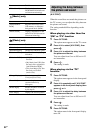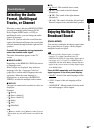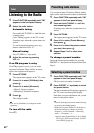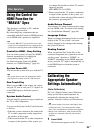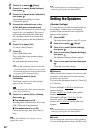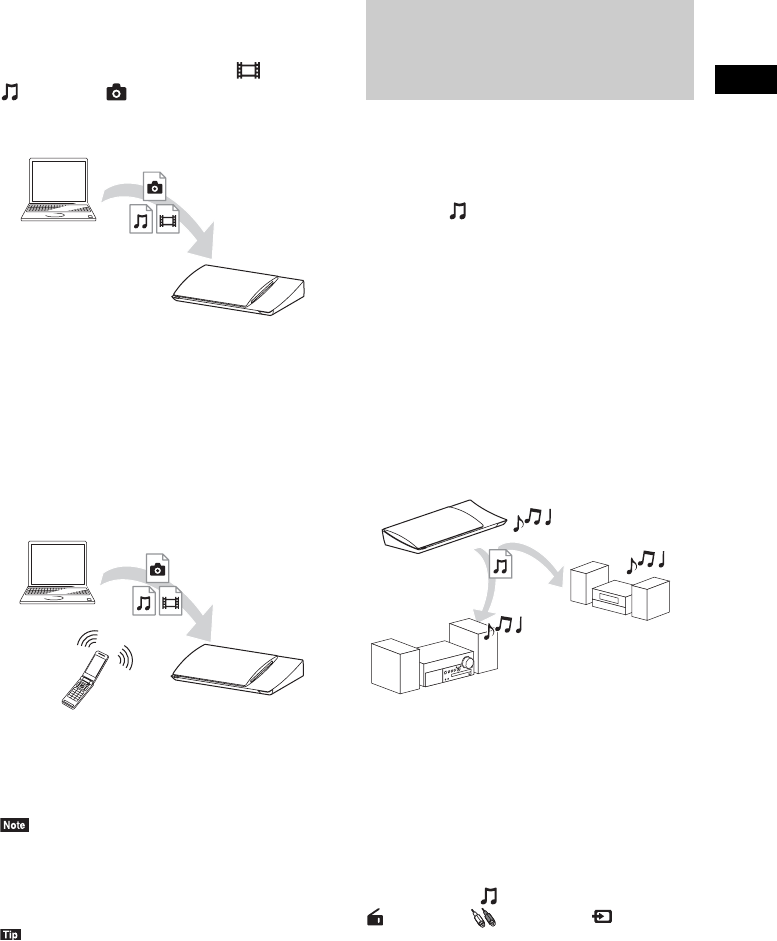
Playback
29
US
To play files stored on a DLNA
server via the system (DLNA
Player)
Select the DLNA server icon from [Video],
[Music], or [Photo] in the home menu,
then select the file that you want to play.
To play remote files by operating
the system (Renderer) via a DLNA
controller
You can operate the system with a DLNA-
certified controller, such as iPhone, when
playing files stored on a DLNA server.
Control this system using a DLNA controller.
For details of operation, see the operating
instructions of the DLNA controller.
•Do not operate the system with the supplied remote
and a DLNA controller at the same time.
• For details about the DLNA controller, refer to the
operating instructions of the DLNA controller.
• The system is compatible with the “Play To” function
of Windows Media
®
Player 12 that comes standard
with Windows 7.
You can play the same music at the same time
across all Sony components which are
compatible with the PARTY STREAMING
function and connected to your home network.
Contents in [Music] and the “FM” and
“AUDIO” functions can be used with the
PARTY STREAMING function.
There are two kinds of PARTY STREAMING-
compatible components.
• PARTY host: Plays and sends music.
• PARTY guest: Plays music that is sent from
PARTY host.
This unit can be used as a PARTY host or
PARTY guest.
Prepare for PARTY STREAMING.
• Connect the system to a network (page 19).
• Connect components which are compatible
with the PARTY STREAMING function.
To use the system as the PARTY
host
Select a track in [Music], a radio station in
[Radio], or [AUDIO] in [Input],
press OPTIONS, then select [Start PARTY]
from the options menu to start.
To close, press OPTIONS, then select [Close
PARTY] from the options menu.
Player
(This system)
Server
Controller
Renderer
(This system)
Server
Playing the same music in
different rooms (PARTY
STREAMING)
PARTY guest
PARTY host
(This system)
PARTY guest