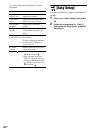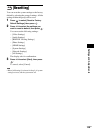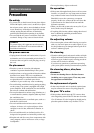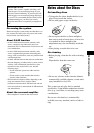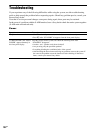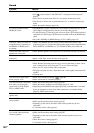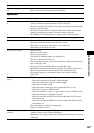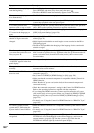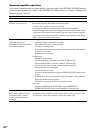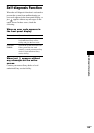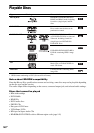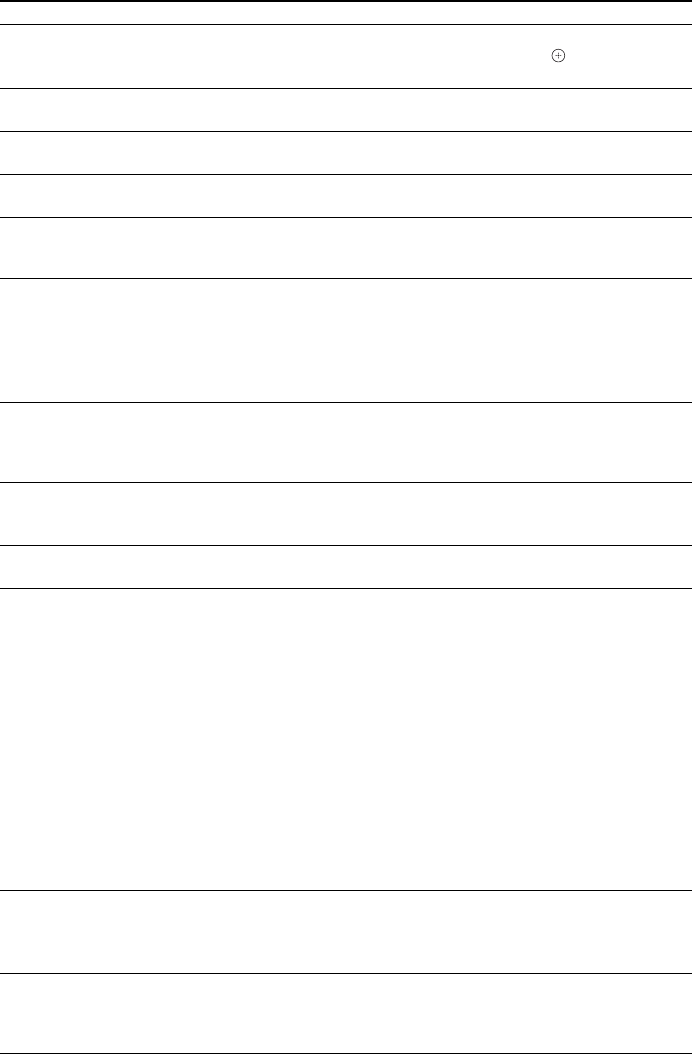
136
GB
A disc does not start playing
from the beginning.
• Resume Play has been selected.
Press OPTIONS and select [Play from start], then press .
• The title or BD/DVD menu automatically appears on the TV screen.
The system starts playing the
disc automatically.
• The BD/DVD features an auto playback function.
Playback stops automatically. • Some discs may contain an auto pause signal. While playing such a disc, the
system stops playback at the auto pause signal.
You cannot perform some
functions such as stop or search.
• Depending on the disc, you may not be able to perform some of the operations
above. Refer to the operating instructions supplied with the disc.
Messages do not appear on the
TV screen in the language you
want.
• In the Setup Display, select the desired language for the on-screen display in
[OSD] in [System Settings] (page 126).
The language for the soundtrack/
subtitle or angles cannot be
changed.
• Try using the BD’s or DVD’s menu instead of the direct selection button on the
remote (page 78).
• Multi-lingual tracks/subtitles or multi-angles are not recorded on the BD or
DVD being played.
• The BD or DVD prohibits the changing of the language for the sound track/
subtitle or angles.
The disc tray does not open and
you cannot remove the disc even
after you press A.
• Try the following: 1 Press and hold VOLUME – and A on the unit for more
than 5 seconds to open the disc tray. 2 Remove the disc. 3 Disconnect the AC
power cord (mains lead) from the wall outlet (mains), then reconnect after
several minutes.
A disc cannot be ejected and
“LOCKED” appears in the front
panel display.
• Contact your Sony dealer or local authorized Sony service facility.
The system does not work
normally.
• Disconnect the AC power cord (mains lead) from the wall outlet (mains), then
reconnect after several minutes.
The Control for HDMI function
does not work.
• When “HDMI” does not light up in the front panel display, check the HDMI
connection (page 57).
• Set [Control for HDMI] in [HDMI Settings] to [On] (page 124).
• Make sure that the connected component is compatible with the [Control for
HDMI] function.
• Check that the AC power cord (mains lead) of the connected component is
connected securely.
• Check the connected component’s setting for the Control for HDMI function.
Refer to the operating instructions supplied with the component.
• If you change the HDMI connection, connect and disconnect the AC power
cord (mains lead), or have a power failure, set [Control for HDMI] in [HDMI
Settings] to [Off], then set [Control for HDMI] in [HDMI Settings] to [On]
(page 124).
• For details, see “Using the Control for HDMI Function for “BRAVIA” Sync”
(page 105).
No sound is output from the
system and TV while using the
System Audio Control function.
• Make sure that the connected TV is compatible with the System Audio Control
function.
• For details, see “Using the Control for HDMI Function for “BRAVIA” Sync”
(page 105).
The external memory is not
recognized.
• Try the following: 1 Turn the system off. 2 Align the V mark of the
EXTERNAL slot with the V mark on the external memory, and insert the
external memory (page 64). 3 Turn the system on. 4 Check that the
EXTERNAL indicator lights up in the front panel display.
Symptom Remedy