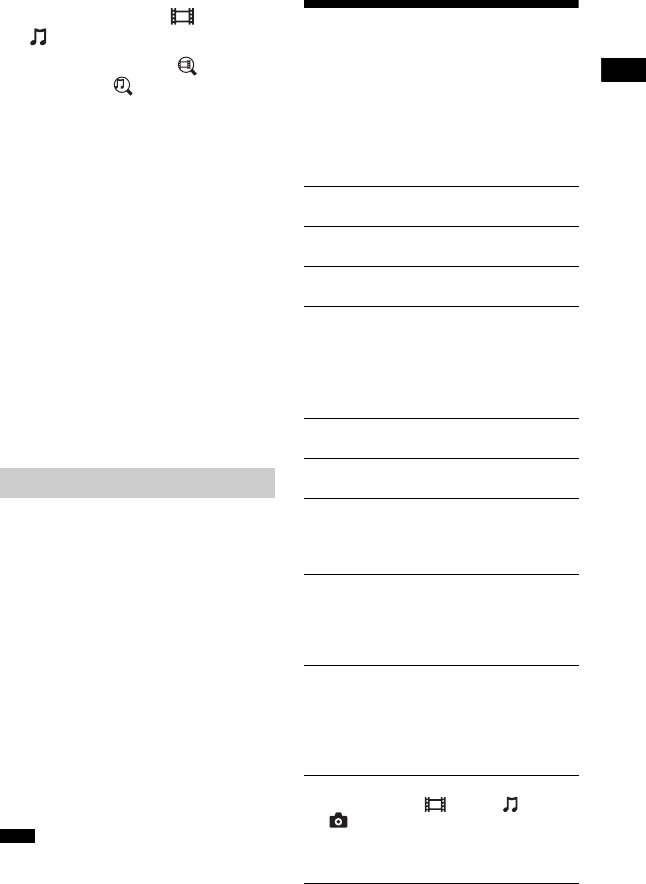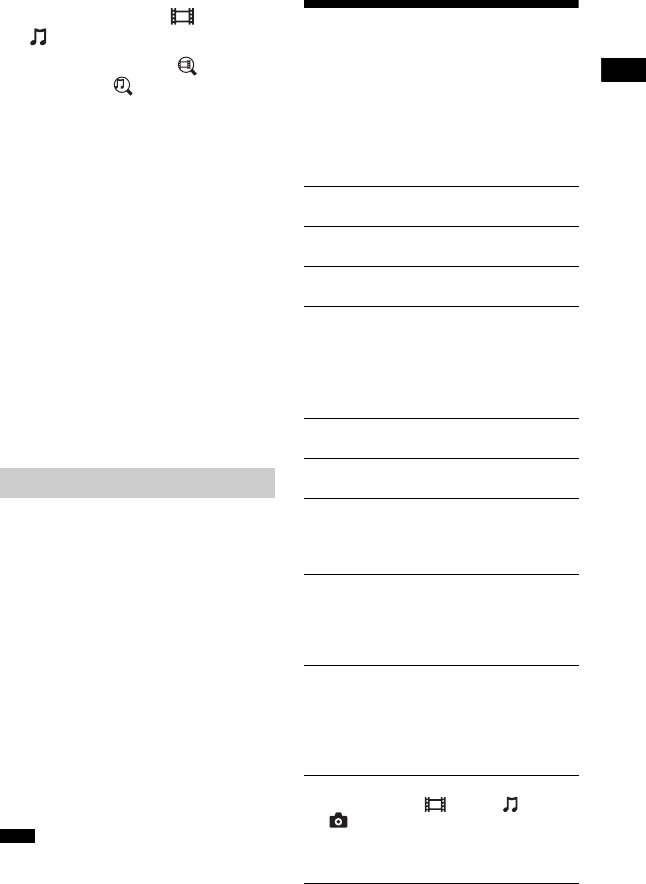
35
US
BDV-E6100/BDV-E4100/BDV-E3100/BDV-E2100
4-446-733-12(1)
D:\NORM'S JOB\SONY HA\SO130060\BDV-E6100_4100_3100_E2100
(PMRF 06)\4446733121_US (U2)\050PLA.fm
masterpage: Right
3 Press B/b to select [Video] or
[Music].
4 Press V/v to select [Video
Search] or [Music Search].
The content information (such as title,
cast, track, or artist), [Playback
History] and [Search History] are
displayed.
• [Playback History]
Displays a list of previously played
BD-ROM/DVD-ROM/CD-DA
(music CD) titles. Select a title to
acquire content information.
• [Search History]
Displays a list of previous searches
performed via the [Video Search] or
[Music Search] function.
To search for further related
information
Select an item in the lists, then select the
service for searches.
TV SideView is a free mobile application
for the remote device (smartphone, etc). By
using the TV SideView with this system,
you can easily enjoy the system by the
operation on your remote device.
You can launch a service or application
directly from the remote device and view
the disc information during the disc
playback. The TV SideView also can be
used as a remote control and software
keyboard.
Before you use the TV SideView device
with this system for the first time, be sure to
register the TV SideView device.
Follow the on-screen instructions on the
TV SideView device for registration.
The registration will be possible only when home
menu appears on the TV screen.
Available Options
Various settings and playback operations
are available by pressing OPTIONS. The
available items differ depending on the
situation.
Common options
Using the TV SideView
Note
[Sound Mode]
Changes the sound mode setting (page 24).
[Football]
Turns on or off the football mode (page 25).
[Repeat Setting]
Sets repeat playback.
[3D Menu]
[Simulated 3D]: Adjusts the simulated 3D
effect.
[3D Depth Adjustment]: Adjusts the depth of
3D images.
[2D Playback]: Sets playback to 2D image.
[Play/Stop]
Starts or stops playback.
[Play from beginning]
Plays the item from the beginning.
[Start PARTY]
Starts a party with the selected source.
This item may not appear depending on the
source.
[Leave PARTY]
Leaves a party which the system is
participating in. The PARTY STREAMING
function continues among other participating
equipment.
[Close PARTY]
For PARTY host: Closes a party.
For PARTY guest: Closes a party which the
system is participating in. The PARTY
STREAMING function ends for all other
participating equipment.
[Change Category]
Switches among the [Video], [Music]
and [Photo] category in “BD/DVD” (for
disc only) or “USB” function. This item only
available when the display list is available
for the category.