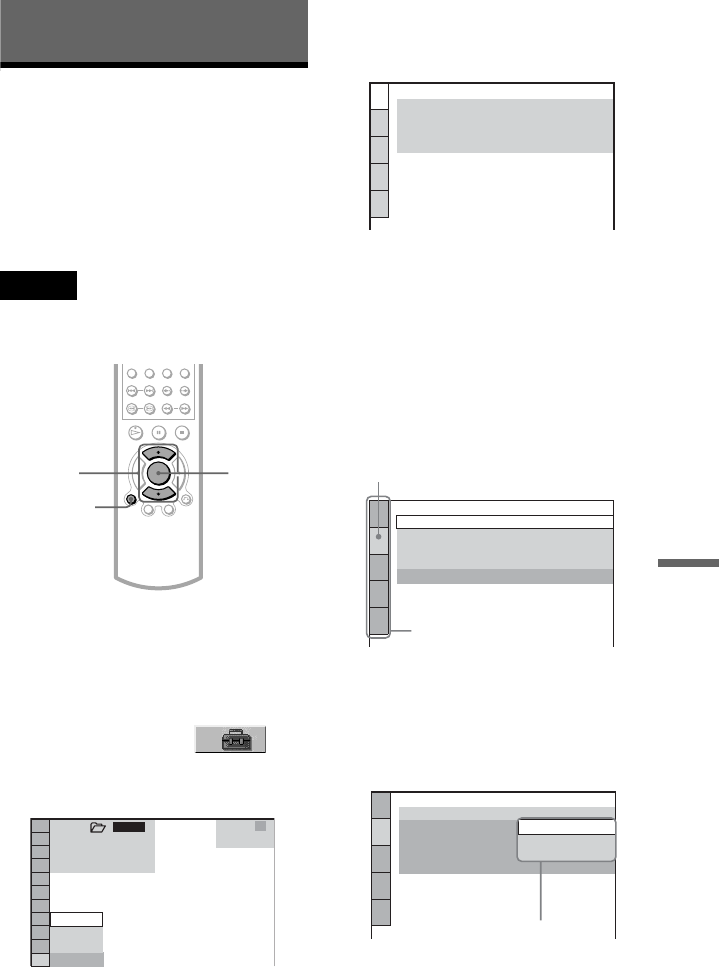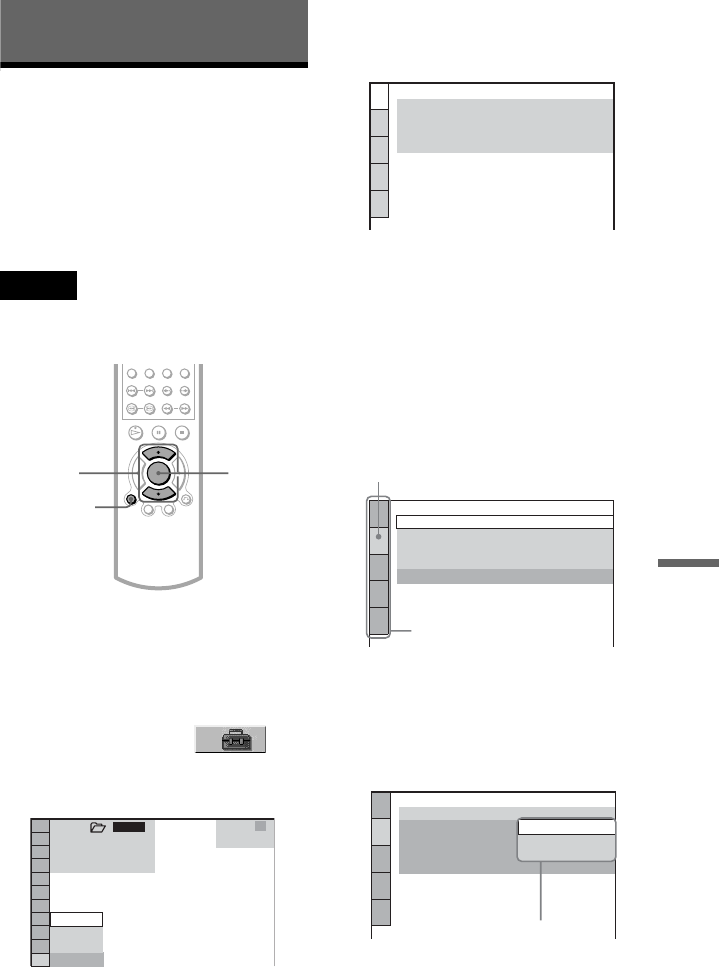
85
Settings and Adjustments
Settings and Adjustments
Using the Setup Display
By using the Setup Display, you can make
various adjustments to items such as picture
and sound. You can also set a language for the
subtitles and the Setup Display, among other
things. For details on each Setup Display
item, see pages 86 to 94.
Note
Playback settings stored in the disc take priority
over the Setup Display settings and not all of the
functions described may work.
1 Press DISPLAY/FILE when the
player is in stop mode.
The Control Menu appears.
2 Press X/x to select
(SETUP), then press ENTER.
The options for “SETUP” appear.
3 Press X/x to select “CUSTOM,”
then press ENTER.
The Setup Display appears.
4 Press X/x to select the setup item
from the displayed list:
“LANGUAGE SETUP,” “SCREEN
SETUP,” “CUSTOM SETUP,”
“AUDIO SETUP’” or “SPEAKER
SETUP.” Then press ENTER.
The Setup item is selected.
Example: “SCREEN SETUP”
5 Press X/x to select an item, then
press ENTER.
The options for the selected item appear.
Example: “TV TYPE”
ENTER
X/x
DISPLAY/
FILE
: :
QUICK
CUSTOM
RESET
DVD
STOP
QUICK
(
4 7
)
3 5
ALL
LANGUAGE SETUP
OSD:
MENU:
AUDIO:
SUBTITLE:
ENGLISH
ENGLISH
ORIGINAL
ENGLISH
SCREEN SETUP
TV TYPE:
SCREEN SAVER:
BACKGROUND:
4:3 LETTER BOX
ON
JACKET PICTURE
COMPONENT OUT:
4:3 OUTPUT:
FULL
INTERLACE
Selected item
Setup items
SCREEN SETUP
TV TYPE:
SCREEN SAVER:
BACKGROUND:
4:3 LETTER BOX
4:3 PAN SCAN
COMPONENT OUT:
16:9
4:3 OUTPUT:
FULL
4:3 LETTER BOX
Options
c continued