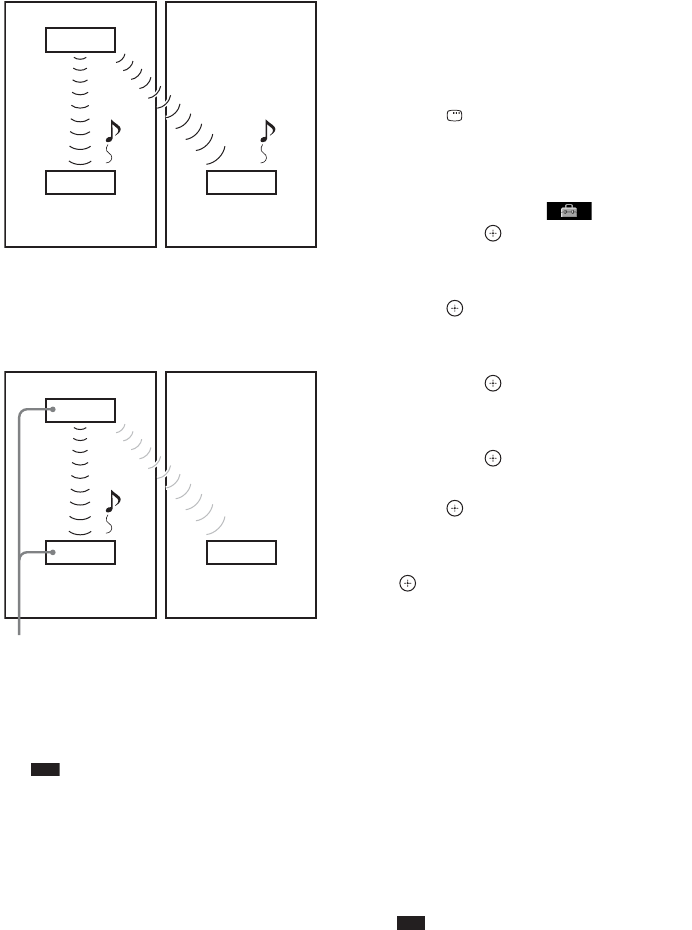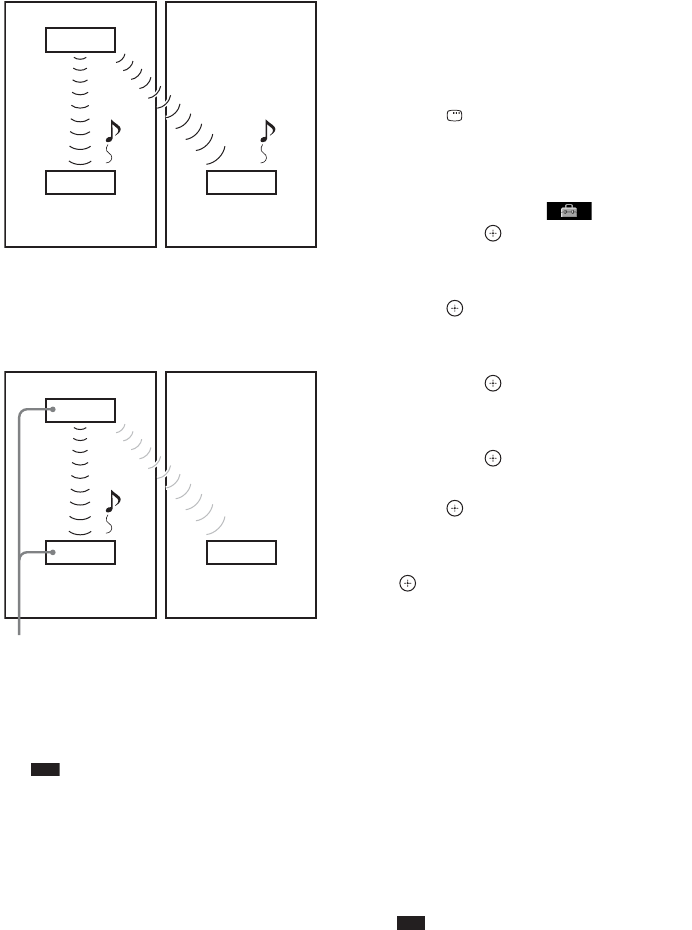
74
GB
x After pairing
Sound transmission is established between the
paired unit and S-AIR sub unit(s) only.
To perform pairing
1 Place the S-AIR sub unit that you want
to pair near the unit.
Note
• Remove headphones from the surround
amplifier (if connected).
2 Match the IDs of the unit and the S-AIR
sub unit.
• To set the ID of the unit, see “To set the ID
of the unit” (page 71).
• To set the ID of the S-AIR receiver, refer
to the operating instructions of the S-AIR
receiver.
• To set the ID of the S-AIR sub unit, refer
to the operating instructions of the S-AIR
sub unit.
3 Press FUNCTION +/– repeatedly until
“DVD” appears in the front panel
display.
4 Press DISPLAY while the system is
in stop mode.
The Control Menu display appears on the
TV screen.
5 Press X/x to select [SETUP],
then press .
The options for [SETUP] appear.
6 Press X/x to select [CUSTOM], then
press .
The Setup Display appears.
7 Press X/x to select [AUDIO SETUP],
then press .
The options for [AUDIO SETUP] appear.
8 Press X/x to select [S-AIR SETUP t],
then press .
9 Press X/x to select [PAIRING], then
press .
The confirmation display appears.
10 Press C/c to select [YES], then press
.
The unit starts pairing.
To not perform pairing, select [NO].
11 Start pairing of the S-AIR sub unit.
x For the surround amplifier
Refer to the operating instructions of the
surround amplifier.
When sound transmission is established,
the confirmation display appears.
x For the S-AIR receiver
Refer to the operating instructions of the
S-AIR receiver.
When sound transmission is established,
the confirmation display appears.
Note
• Perform the pairing within several minutes after
Step 10. If you do not, the pairing is canceled
automatically and the confirmation display
appears. To perform pairing, select [YES]. To
return to the previous display, select [NO].
This unit
ID A
S-AIR sub unit
ID A
ID A
S-AIR sub unit
Your room
Neighbor
This unit
ID A
S-AIR sub unit
ID A ID A
S-AIR sub unit
Your room
Neighbor
Pairing
No transmission