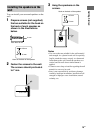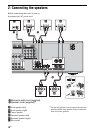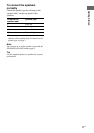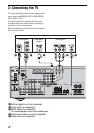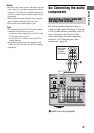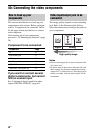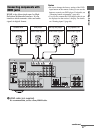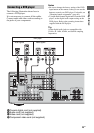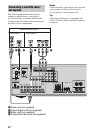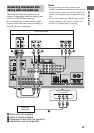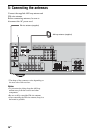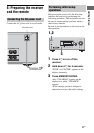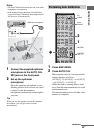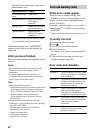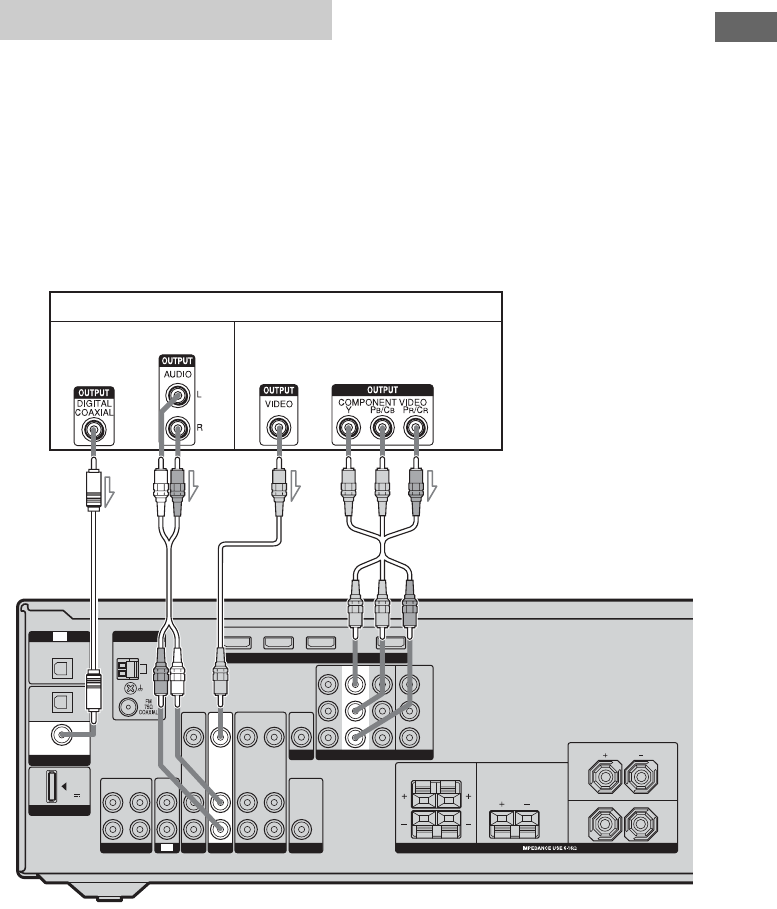
23
GB
Getting Started
The following illustration shows how to
connect a DVD player.
It is not necessary to connect all the cables.
Connect audio and video cords according to
the jacks of your components.
Notes
• Be sure to change the factory setting of the DVD
input button on the remote so that you can use the
button to control your DVD player. For details, see
“Changing button assignments” (page 69).
• To input multi channel digital audio from the DVD
player, set the digital audio output setting on the
DVD player. Refer to the operating instructions
supplied with the DVD player.
Tip
All the digital audio jacks are compatible with
32 kHz, 44.1 kHz, 48 kHz, and 96 kHz sampling
frequencies.
Connecting a DVD player
AM
HDMI
SAT IN DVD IN BD IN OUT
SA-CD
/
CD
/
CD-R
OUT IN IN
L
R
DMPORT
OPTICAL
ANTENNA
IN
TV
TV
SUB WOOFER
VIDEO
IN
SAT
MONITOR
AUDIO
IN
VIDEO
IN
AUDIO
OUT
AUDIO
OUT
VIDEO
OUT
VIDEO
OUT
VIDEO 1
SURROUND CENTER
LR
FRONT
L
R
SPEAKERS
DC5V
0.7A MAX
DIGITAL
(ASSIGNABLE)
OPTICAL
SAT
IN
DVD
IN
COAXIAL
AUDIO
IN
DVD
Y
P
B
/
C
B
P
R
/
C
R
COMPONENT VIDEO
SAT IN
AUDIO
IN
VIDEO
IN
DVD IN VIDEO 1 IN MONITOR OUT
DVD player
AB
ACoaxial digital cord (not supplied)
BAudio cord (not supplied)
CVideo cord (not supplied)
DComponent video cord (not supplied)
DC
Audio signals Video signals