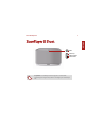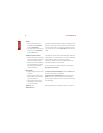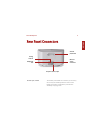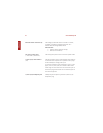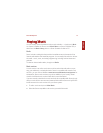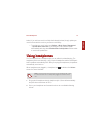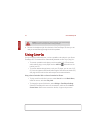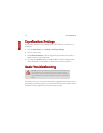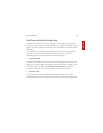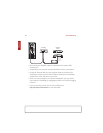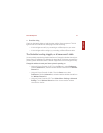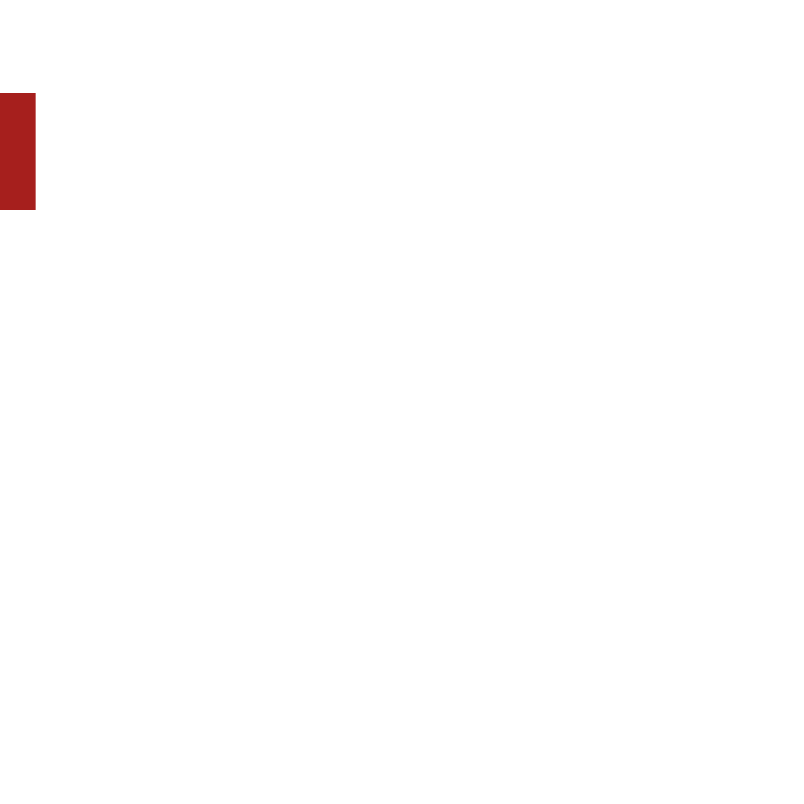
Sonos ZonePlayer S514
ENGLISH
DEUTSCH
NEDERLANDS
SVENSKA
3. Select I already have an account. Type your music service user name and
password, and then touch OK. Your user name and password will be verified with
the music service.
Once your credentials have been verified, this music service will display on the Music
Menu so any time you want to listen to this music service, simply touch Music Menu,
select the music service, and touch a selection.
Free music service trials are available in some countries. (Please check the individual
music service’s Web site for more information.) If there is a music service trial visible
on your More Music menu, simply touch it to select. Touch I’m new to [music
service], and then follow the prompts to activate the music trial. After the trial period
is up, you will need to subscribe to the music service to keep the music playing.
Music folders
The Sonos Multi-Room Music System can play music from any computer or network-
attached storage (NAS) device on your home network where you have shared music
folders. During the Sonos setup process, you are guided through the process of
accessing your shared music folders (such as your iTunes library.) Over time, you may
wish to add or remove folders from this list.
• To add new music folders to Sonos, touch Settings→Music Library
Management→Music Library Setup→Add New Share.
• To remove music folders, touch Settings→Music Library Management→
Music Library Setup. Touch the share you wish to remove and then select
Remove Share.
The Sonos Multi-Room Music System indexes your music folders so you can view
your music collection by categories (such as artists, albums, composers, genres, or