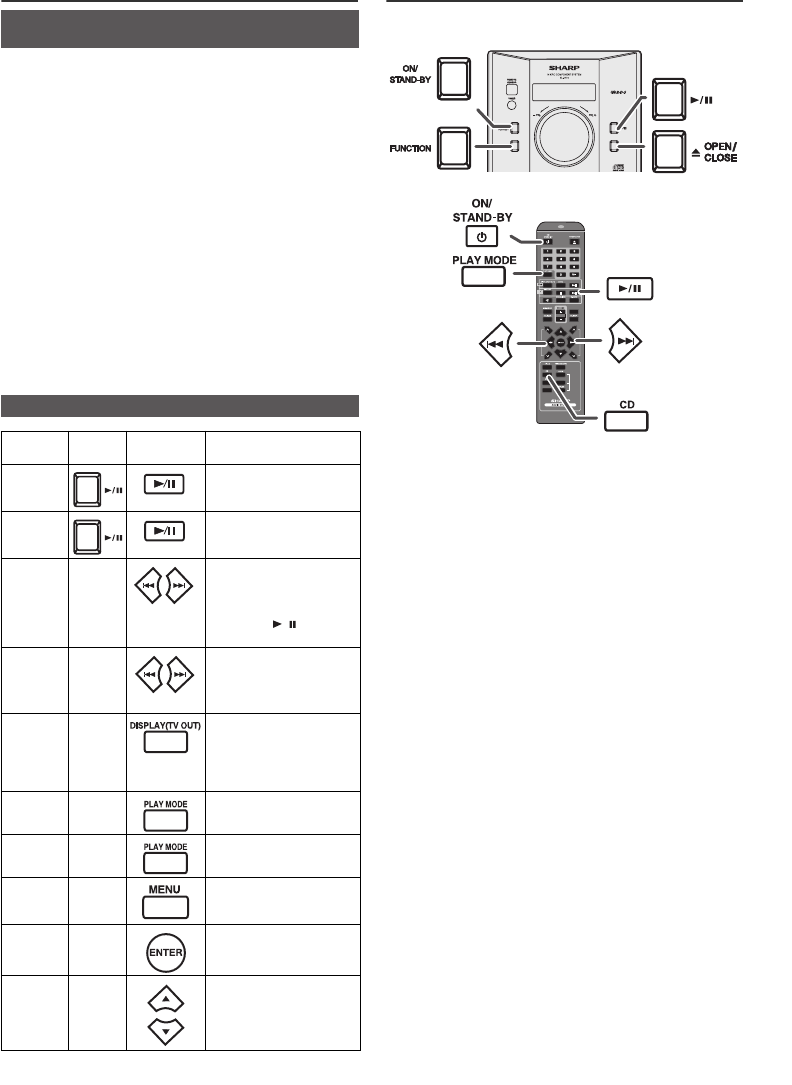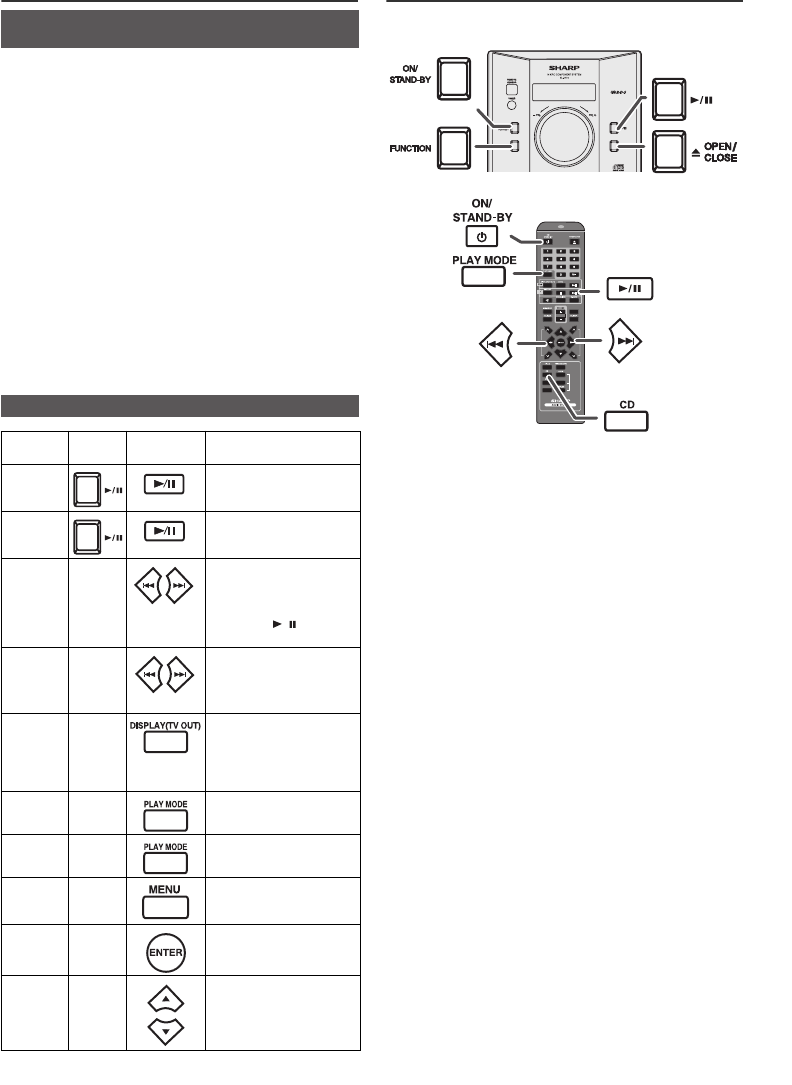
04/1/28 XL-DH10N 20H_EN
9
9
8
7
6
5
4
3
2
1
9
Listening to the iPod (continued)
Notes:
● If the TV Out setting is already turned on at video menu,
the video is automatically displayed on the TV screen
when ENTER key is pressed.
● To return to watching video on iPod screen, press the
MENU button to enter video menu. Then press the
DISPLAY (TV OUT) button for more than 2 seconds
until “iPodDISP” appears. Repeat steps 2 and 3.
● During iPod video playback, pressing the DISPLAY (TV
OUT) button will not toggle video out display between
iPod and TV.
iPod playback detection function:
Once the play button on the iPod unit is pressed, the main
unit will automatically change to iPod function overriding
the previous function selected.
Caution:
Unplug all accessories for the iPod before inserting it into
the iPod dock.
Listening to a CD or MP3/WMA disc
This system can play back a standard CD, CD-R/RW in the
CD format and CD-R/RW with MP3 or WMA files, but
cannot record on them. Some audio CD-R and CD-RW
discs may not be playable due to the state of the disc or the
device that was used for recording.
MP3:
MP3 is a form of compression. It is an acronym which
stands for MPEG Audio Layer 3. MP3 is a type of audio
code which is processed by significant compression
from the original audio source with very little loss in
sound quality.
● This system supports MPEG 1 Layer 3 and VBR files.
● During VBR file playback, time counter in the display
may differ from its actual playback time.
● Bitrate which is supported by MP3 is 32 ~ 320 kbps.
WMA:
WMA files are Advanced System Format files that
include audio files which are compressed with
Windows Media Audio codec. WMA is developed by
Microsoft as an audio format file for Windows Media
Player.
● “MP3” and “WMA” indicator will light up after the unit
reads information on an MP3 or WMA disc.
● Bitrate which is supported by WMA is 64 ~ 160 kbps.
Auto power off function:
In the stop mode of CD, MP3 or WMA operation, the main
unit enters the stand-by mode after 15 minutes of inactivity.
■ Watching videos on a TV connected to
iPod
1
Press the DISPLAY (TV OUT) button for more than 2
seconds. “TV DISP” will appear on display.
2 Select the desired video from iPod unit to be played.
3 Press the ENTER button to start playback.
■ Various iPod functions
Function Main
unit
Remote
control
Operation
Play Press in the pause
mode.
Pause Press in the playback
mode.
Track
up/down
____
Press in the playback or
pause mode.
If you press the button
in the pause mode,
press the / button to
start the desired track.
Fast
forward/
reverse
____
Press and hold down in
the playback mode.
Release the button to
resume playback.
Display
____
iPod back light ON.
Press for more than 2
seconds to toggle the
video out display
between iPod or TV.
Repeat
____
Press to toggle repeat
mode.
Shuffle
____
Press and hold down to
toggle shuffle mode.
iPod
Menu
____
Press to view the iPod
menu during iPod
function.
iPod
Enter
____
Press to confirm the
selection.
iPod
Cursor
Up/
Down
____
Press to select the iPod
menu.
CD
USB
MUTE
CLOCK/TIMER
TUNING/
FOLDER
AUX
PTY
RDS