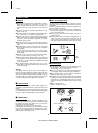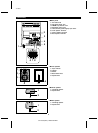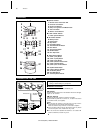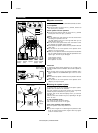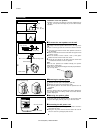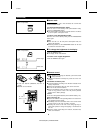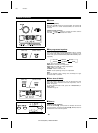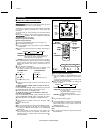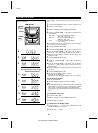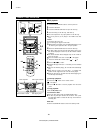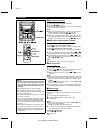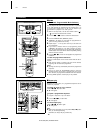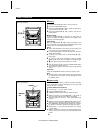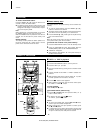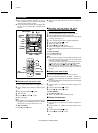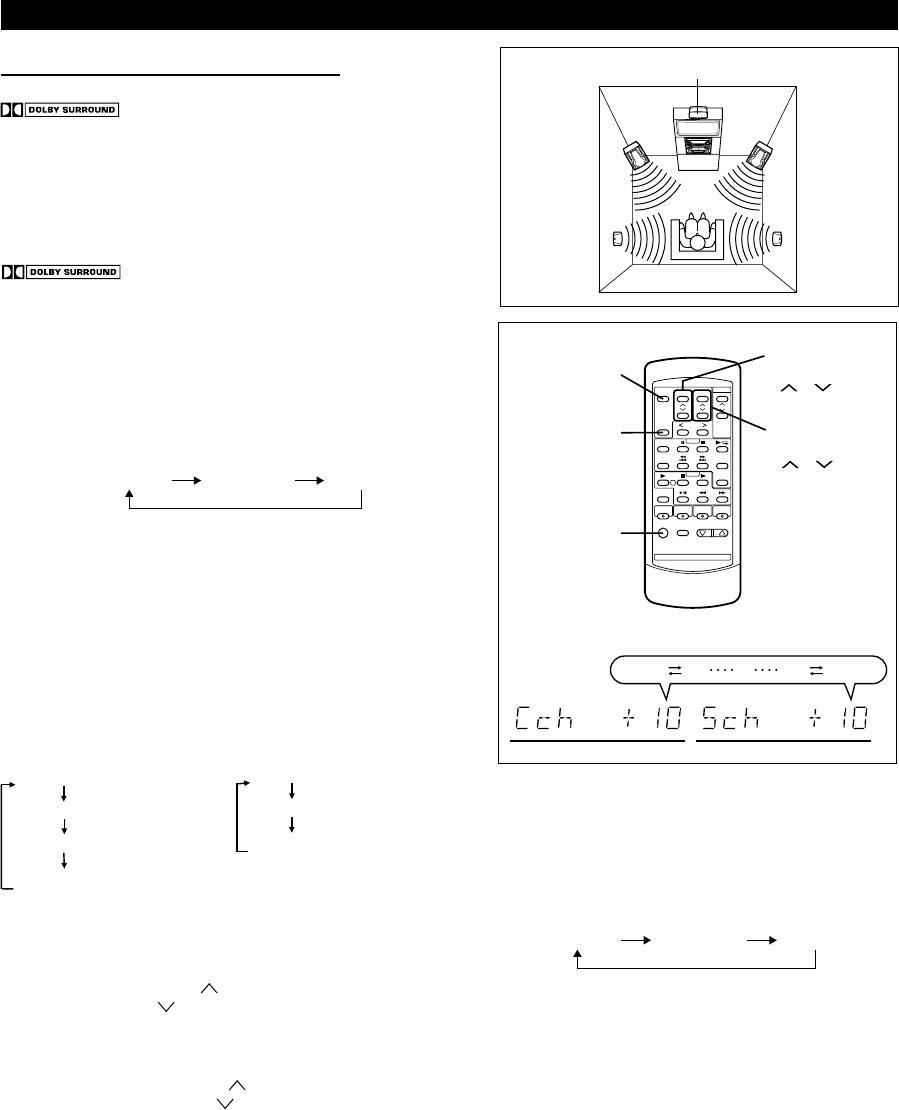
<P=002>
(Continued)
■ Dolby Pro Logic Surround mode
Video and DVD software programs carrying the
trademark are recordings that contain the same
Dolby Surround data as used in movie theaters.
The Dolby Pro Logic Surround mode uses Dolby Surround data
to bring the full presence experienced in a movie theater into
your home.
To use this mode, you must connect the rear and center channel
speakers.
Before playing a video (or DVD) software program carrying the
trademark, be sure to complete the "Dolby Pro
Logic Surround setup" as follows.
Dolby Pro Logic Surround setup:
(Remote control operation)
1 Press the ON/STAND-BY button to turn the power on.
● The BYPASS button will light.
2 Press the DOLBY PRO LOGIC button to select "NORMAL"
or "PHANTOM".
● Each time you press the button, the display will change as
follows:
NORMAL: The center speaker is used.
PHANTOM: Use this mode when a center speaker is not
connected. The center channel signals are
output through the front speakers.
BYPASS: The Dolby Pro Logic Surround mode is canceled.
● The selected Dolby Pro Logic Surround mode is automatically
stored in memory and will be used the next time you activate
DOLBY PRO LOGIC. This mode is memorized until it is
changed.
3 Press the TEST TONE button.
● The test tone is a tone that moves from one speaker to the
next, taking 2 seconds to go from speaker to speaker.
In NORMAL mode:
Left (L ch)
Center (C ch)
Right (R ch)
Surround (Rear) (S ch)
In PHANTOM mode:
Left (L ch)
Right (R ch)
Surround (Rear) (S ch)
4 Adjust the center speaker volume or the volume of the rear
speakers.
To adjust the center speaker volume to match the level of
the front speakers:
Press the CENTER LEVEL button to increase the volume and
the CENTER LEVEL button to decrease the volume.
TEST
TONE
DOLBY
PRO LOGIC
CENTER
LEVEL
SURROUND
LEVEL
ON/
STAND-BY
-10 -9 0 +9 +10
● Do this adjustment in the NORMAL mode.
To adjust the volume of the rear speakers to match the
level of the front speakers:
Press the SURROUND LEVEL button to increase the volume
and the SURROUND LEVEL button to decrease the volume.
● Do this adjustment in the NORMAL or PHANTOM mode.
5 After adjusting the speaker volume, press the TEST TONE
button.
● The test tone will stop.
Notes:
● Be sure to adjust the sound from your favorite listening position.
● The volume is adjusted in 1 dB steps up or down each time
you press the CENTER LEVEL button or the SURROUND
LEVEL button.
● The volume settings for the center and rear speakers are
stored in memory for future use. However, if the power is dis-
connected or there is a power failure, the levels will return to
their initial settings.
Dolby Pro Logic Surround playback:
1 Press the NORMAL or PHANTOM button on the
main unit to select the Dolby Pro Logic Surround
mode.
To select the mode with the remote control, press
the DOLBY PRO LOGIC button.
● Each time you press the button, the display will
change as follows:
NORMAL: The center speaker is used.
PHANTOM: Use this mode when a center speaker
is not connected.
The center channel signals are output
through the front speakers.
BYPASS: The Dolby Pro Logic Surround mode is
canceled.
2 Play the video software program.
3 To cancel the Dolby Pro Logic Surround mode, press
the BYPASS button on the main unit or the DOLBY
PRO LOGIC button on the remote control until
"BYPASS" appears.
● The BYPASS button will light.
Note:
● You cannot use the Dolby Pro Logic Surround feature
with headphones.
Front
speaker
(Left)
Center speaker
Front
speaker
(Right)
Rear
speaker
(Left)
Rear
speaker
(Right)
NORMAL PHANTOM
BYPASS
NORMAL PHANTOM
BYPASS
CD-PC3500(SEC) TINSE0281AWZZ
11