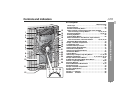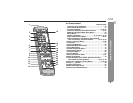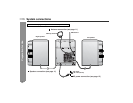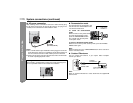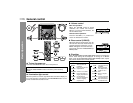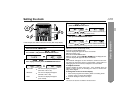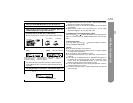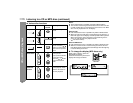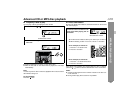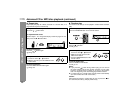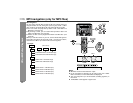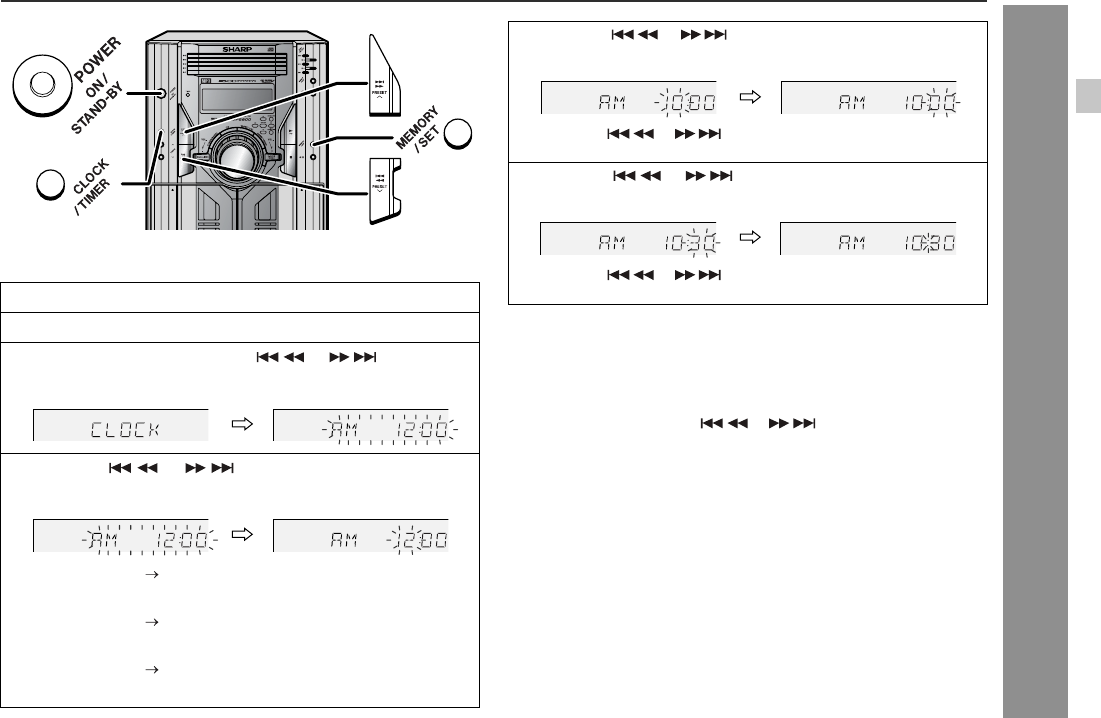
15
CD-MPS66
CD-MPS600
Basic Operation
Setting the clock
In this example, the clock is set for the 12-hour (AM 12:00) display.
To confirm the time display:
[When the unit is in the stand-by mode]
Press the CLOCK/TIMER button.
The time display will appear for about 10 seconds.
[When the power is on]
Press the CLOCK/TIMER button.
Within 10 seconds, press the or button to display the time.
The time display will appear for about 10 seconds.
Note:
The "CLOCK" will appear or time will flash to confirm the time dis-
play when the AC power supply is restored after a power failure or
unplugging the unit. If incorrect, readjust the clock as follows.
To readjust the clock:
Perform "Setting the clock" from step 1. If the "CLOCK" does not
appear in step 3, step 4 (for selecting the 12-hour or 24-hour dis-
play) will be skipped.
To change the 12-hour or 24-hour display:
Note:
The clock can also be set with the remote control.
1 Press the ON/STAND-BY button to turn the power on.
2 Press the CLOCK/TIMER button.
3 Within 10 seconds, press
the
or
button
to se-
lect "CLOCK", and press the MEMORY/SET button.
4 Press
the
or
button
to select 12-hour or 24-
hour display and then press the MEMORY/SET button.
"AM 12:00" The 12-hour display will appear.
(AM 12:00 - PM 11:59)
"AM 0:00" The 12-hour display will appear.
(AM 0:00 - PM 11:59)
"0:00" The 24-hour display will appear.
(0:00 - 23:59)
5 Press
the
or
button
to adjust the hour and then
press the MEMORY/SET button.
Press
the
or
button
once to advance the time by 1
hour. Hold it down to advance continuously.
6 Press
the
or
button
to adjust the minutes and
then press the MEMORY/SET button.
Press
the
or
button
once to advance the time by 1
minute. Hold it down to change the time in 5-minute intervals.
1 Clear all the programmed contents. [Refer to "Clearing all the
memory (reset)" on page 39 for details.]
2 Perform "Setting the clock" from step 1.