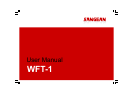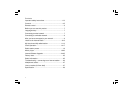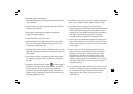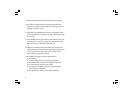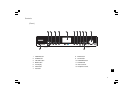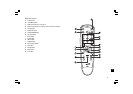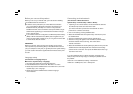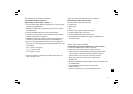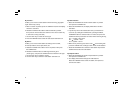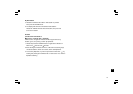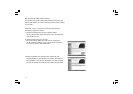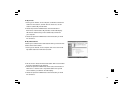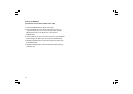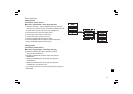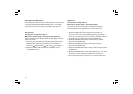7
Before you can use this product
Before you can use your Internet radio, you must have the following:
A broadband Internet connection or
A wireless access point (Wi-Fi) or a wired Ethernet connection
(10 or 100 M bits/sec with RJ45 connection) connected to your
broadband Internet, preferably via a router. In many cases the
broadband modem, router and wireless access point will be a single
combined unit supplied by your Internet Service Provider or bought
from a computer store.
If your wireless network is configured to use Wired Equivalent Privacy
(WEP) or Wi-Fi Protected Access (WPA) data encryption then you
need to know the WEP or WPA key so you can get the Internet radio
to communicate with the network.
IMPORTANT:
Before you continue, make sure that your wireless access point or
router is powered up and working with your broadband Internet service
(use your computer to verify this). To get this part of the system working
you must read the instructions supplied with the wireless access point
or router.
Language setup
(The direction of Language setup is
Main menu > System setup > Language)
1. Language setup selects the user interface language.
2. Press the Back button if needed until “Main menu “ is shown.
3. Rotate and press the TUNING knob to enter “Main menu”, then enter
“System setup”, then “Language”.
4. Rotate and press the TUNING knob to select the language
of user interface.
Connecting to wired network
(The direction of Wired selection is
System setup > Internet setup > Wizard > Wired)
1. If planning to use a wired network, connect the Ethernet cable into
the LAN (RJ-45) socket at the back of the radio.
(If a wired connection is present then the radio will use this in
preference to a wireless connection).
2. Turn on the radio by pressing POWER button.
3. Rotate the TUNING knob until “System setup” is shown, the press
the TUNING knob.
4. Press the TUNING knob again to enter the Internet setup.
5. Press the Tuning knob again to enter the Wizard, and the display
will show “Network wizard scanning”, then shows all the
internet connections.
6. Rotate the TUNING knob until the “[Wired]” is pointed. Then press the
TUNING knob. And the display will show “Please wait connecting”
and then show “connected”. Then press the BACK button twice to go
back to the main menu.
If you have problems with your wired connection, the lights by the
LAN (RJ-45) connector may help you to identify the possible cause of
the problem:
Green ON = Link established, Flashing = Data transfer
Yellow ON = 100M bps link, OFF = 10M bps link