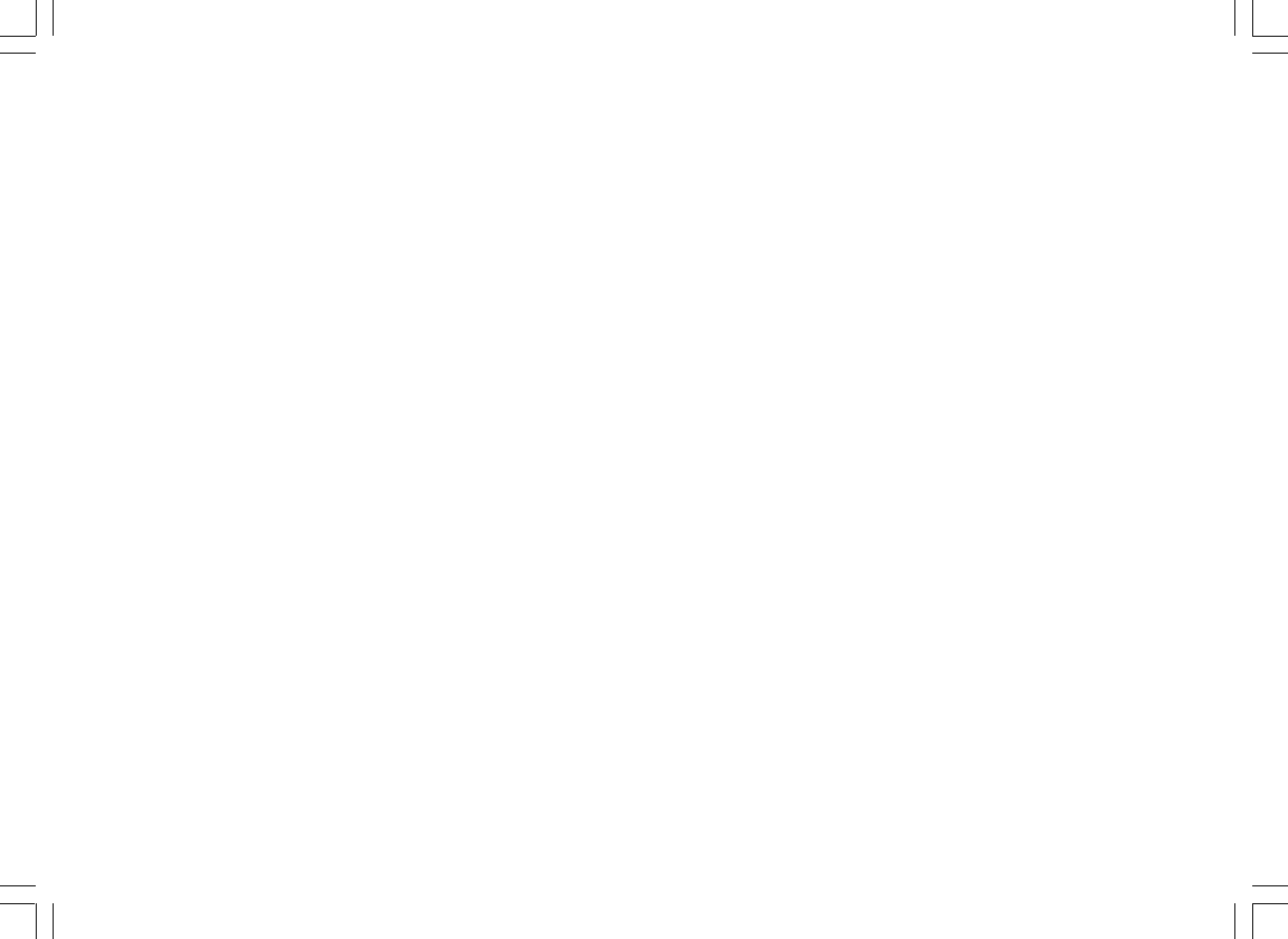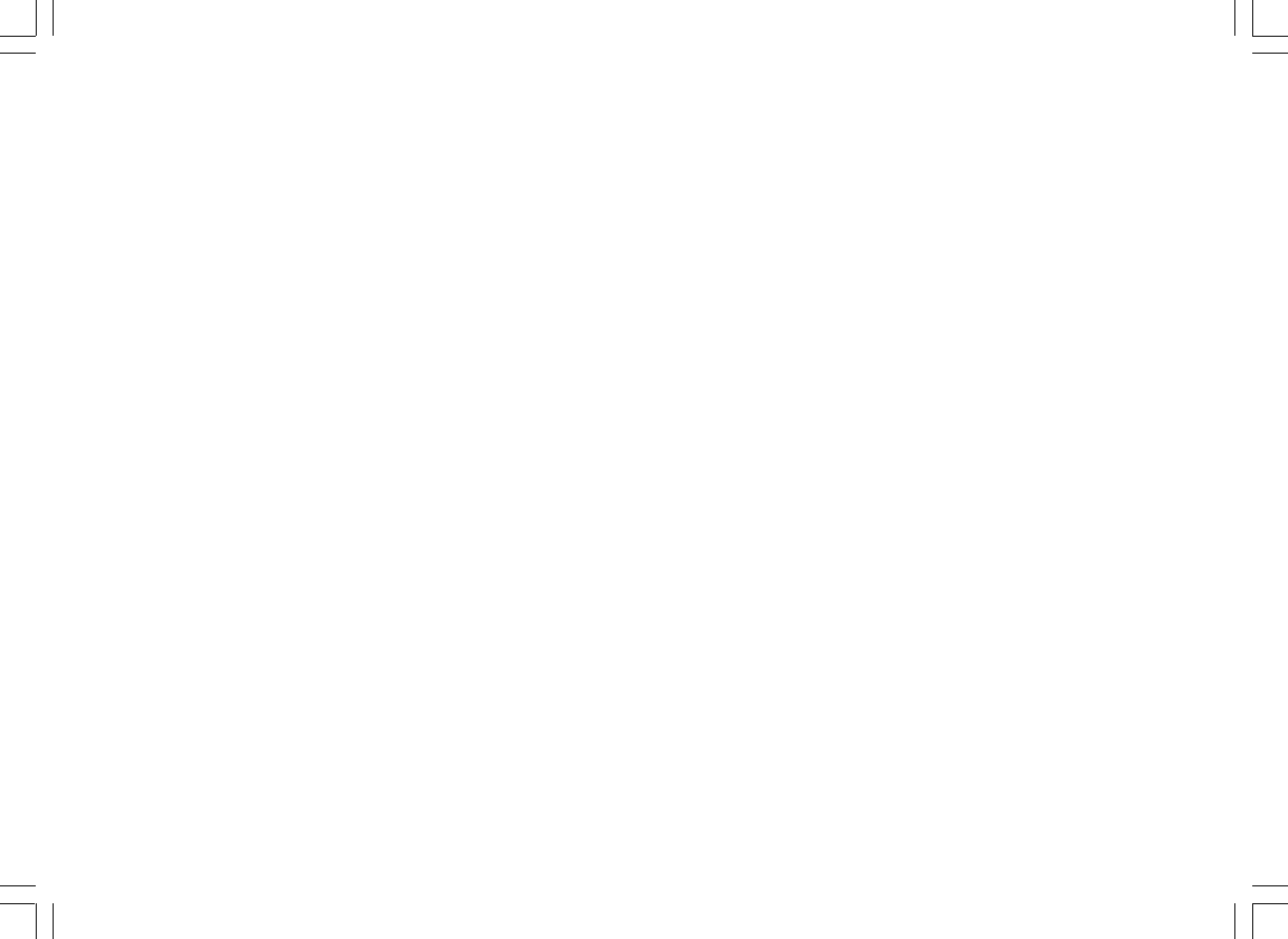
25
Upgrade via USB
A user may choose to use this method instead of Internet Software
Upgrade if a network connection is not available or the power was
removed from the radio during Internet software upgrade, the radio
needs to have an upgradeable binary within the Flash and you need an
upgrade.exe for the binary.
You also need a cable to connect the radio to a PC. Not all releases are
provided with suitable .exe upgrade files.
It is important that the USB cable should only be connected during the
actual upgrade, and should be removed once the upgrade is complete.
1. Start the upgrade.exe utility on the PC.
2. Utility will ask you to run the Software upgrade wizard on the
Wi-Fi radio.
3. If the radio is not yet in upgrade mode (showing the text “Waiting
for PC wizard…”), enter the Software upgrade mode by removing the
power, then holding down the keys <skip backwd> and <skip fwd>
while turning the radio on again.
4. The upgrade will automatically start and takes approximately
2 minutes. Upon completion, the radio will automatically reboot
and load the new software.
Factory reset
(The direction of Factory reset is
Main menu > System setup > Factory reset)
If you wish to completely reset your radio to its initial state this may be
performed by following this procedure.
1. Turn on the radio by pressing the POWER button.
2. Rotate and press the TUNING knob to enter the sub-menu of
Factory reset. The direction is
Main menu > System setup > Factory reset.
3. After entering the Factory reset, and press SELECT to confirm rest.
Then press the TUNING knob. And the display will show “Restarting”
for several seconds.
4. When the display shows “Welcome to Internet radio”,
the Factory reset is done.
Radio Information
Under the sub-menu “Info”, you can check the radio software version
and radio ID. Rotate and press the TUNING knob to navigate the
direction of Main menu >Info> and the display will show “SW version”,
and “Radio ID”. Enter either of them to check the information.