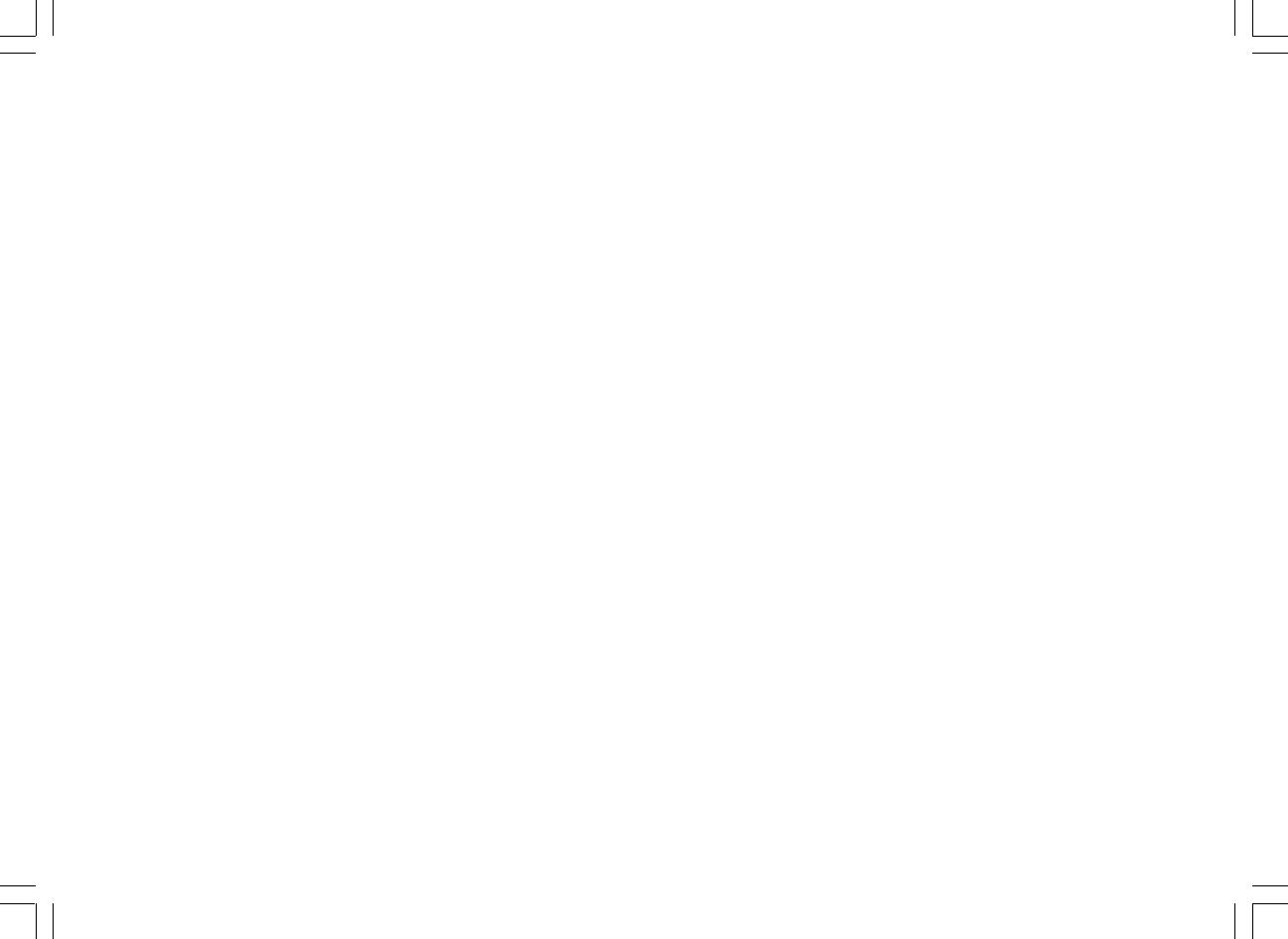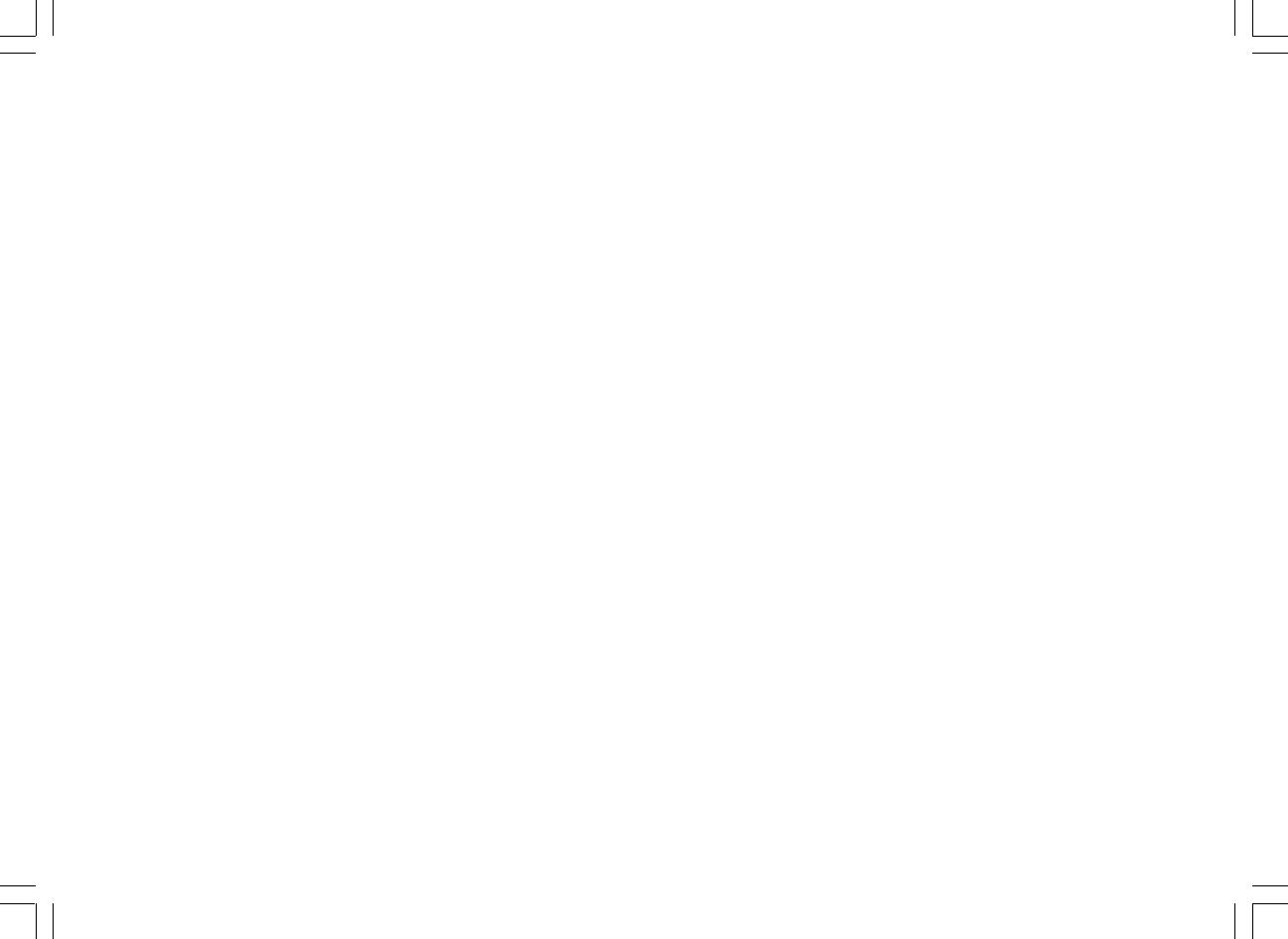
23
Locate the audio file of Shared Media(UPnP) using the radio
Once the Shared Media (UPnP) server has been configured to share
media files with your Internet radio, you select the files that you wish to
play as follows:
1. Turn on the radio. Press the BACK button and use the TUNING knob
to access the Main menu, and under the main menu, access the
Shared Media.
2. It will show all the names of computers on the network.
Rotate and press the TUNING knob to select the computer.
If the computer’s security setting is required, the radio may ask for a
user name and password.
3. The radio will now list the media categories which are made available
by the UPnP server - for example, ‘Music’ and ‘Playlists’.
4. Rotate and press the TUNING knob repeatedly to select the media
files that you wish to play.
5. When the music is playing, use the BACK and FORWARD buttons
to select next/previous track, press STOP button to stop the playing.
6. To go back to the previous menu, rotate the TUNING knob and press
the BACK button.
Note:
In Shared Media (UPnP) mode the search criteria offered and the file
types made available to the radio are a function of the UPnP server
software installed on your PC.
Media selection
Whether you access your files using Windows Shares or using Shared
Media(UPnP), the file selection mechanisms are the same. The only
difference between the two methods is that when using Shared Media
(UPnP) you will generally have a wider choice of search criteria,
as determined by the Shared Media (UPnP) server software on your
computer. Some third party server applications allow customization of
the search criteria and indexing methods, which can be useful if you
have a very large collection of stored music files.
The selection mechanism allows you to search by a given information
type (Album, Artist, etc.) and then to narrow the search, either just to an
album or to a particular track within an album. The selected album or
track is then added to a queue of tracks to be played. You can add more
albums or tracks to the queue while music is playing, or you can jump
between tracks in the queue. You can also clear the queue if you wish
to make a fresh selection. The searches described here are examples of
the possibilities available.