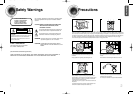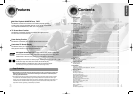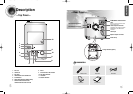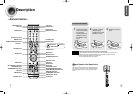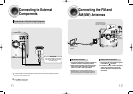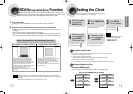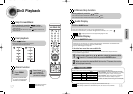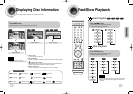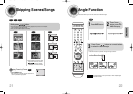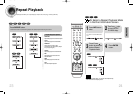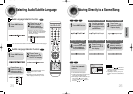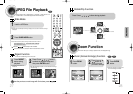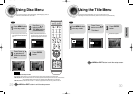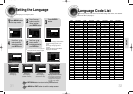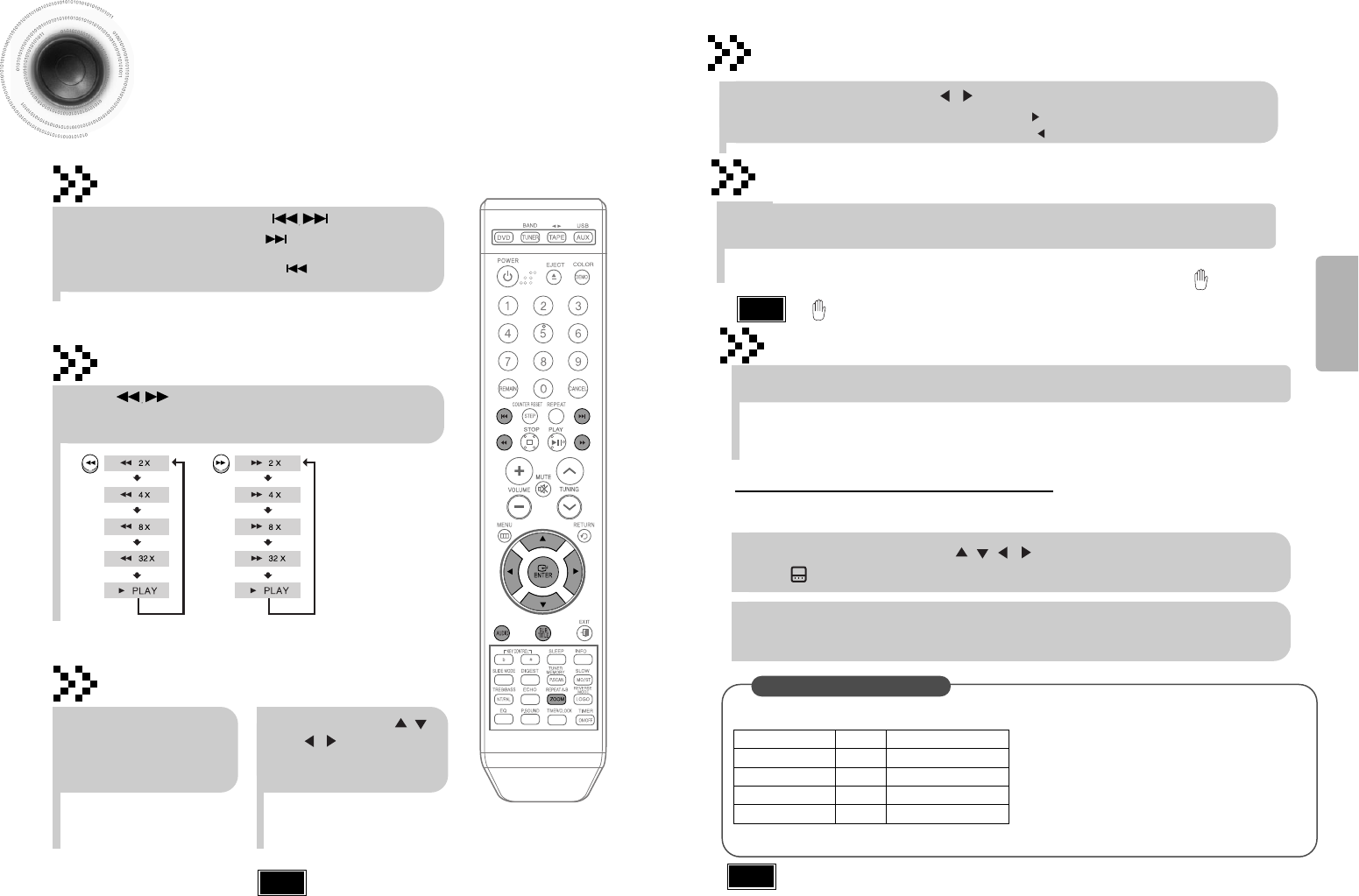
18
17
5 Minute Skip function
Fast playback
•
When playing the DivX disc, you can play the file with extension of AVI only.
•
When burning a subtitle file to a CD-ROM with your PC, be sure to burn it as an SMI file.
DivX Playback
Skip Forward/Back
During playback, press the button.
•
Go to the next file whenever you press button, if there are over
2 files in the disk.
•
Go to the previous file whenever you press button, if there are over
2 files in the disk.
Press button.
•
Each time the button is pressed during playback,
the playback speed changes as follows:
During playback, press the , button.
•
Go to the screen about 5 minutes after whenever you press button.
•
Go to the screen about 5 minutes earlier whenever you press button.
Note
OPERATION
Subtitle Display
Press the SUBTITLE button.
DivX Feature Table
DivX Supported
Avi files are used to contain the audio and video data; these must be stored on CD in the ISO 9660 format.
MPEGs containing DivX can be divided into Video and Audio.
•
Video compatibility : All versions of DivX later than 3.11 (including
the latest 5.1) are supported. In addition, XviD is supported.
•
Audio compatibility : MP3s encoded at bitrates from 80kbps to
320kbps, AC3s from 128kbps to 448kbps are supported.
•
In addition, for subtitles, this unit will support Text format (SMI).
SPEC
VIDEO Compatibility DivX3.11 Up to the latest VERSION
AUDIO Compatibility MP3 CBR : 80kbps~320kbps
AC3 CBR : 128kbps~448kbps
WMA CBR : 56kbps~160kbps
1
In Stop mode, press the , , , button, select the desired subtitle
( ) from the TV screen, and then press the ENTER button.
•
Each time you press the button, your selection will toggle between “SUBTITLE ON” and “SUBTITLE OFF”.
•
If the disc has only one subtitle file, it will be played automatically.
•
Up to 8 subtitle languages are supported.
If the disc has more than one subtitle file
If the disc has more than one subtitle file, the default subtitle may not match the movie and you will have to
select your subtitle language as follows:
2
When you select the desired DivX file from the TV screen, the movie
will be played normally.
•
DivX files can be played in
Zoom X2 mode only.
Note
Zoom Function
2
Press Cursor , ,
, buttons to
move to the area
you want to enlarge.
1
Press ZOOM
button.
•
Each time you press the button,
your selection will toggle between
“ZOOM X2” and “ZOOM OFF”.
•
" " is displayed when there is one supported language in the disc.
Note
Press the AUDIO button.
•
If there are multiple audio tracks on a disc, you can toggle between them.
•
Each time you press the button, your selection will toggle between “AUDIO(1/1, 1/2 ...)” and
“”.
Audio Display
MM-DX7(1p~30p)-NO-6 4/13/07 14:53 Page 20