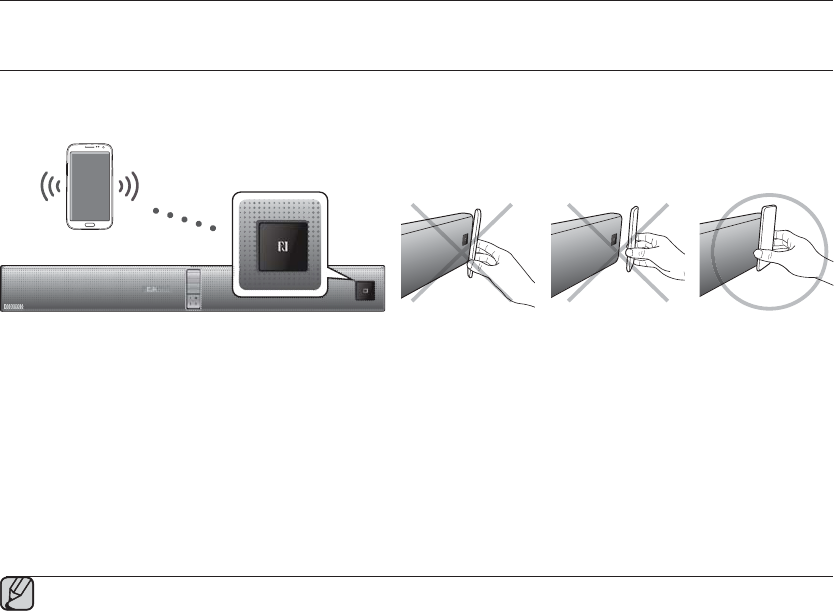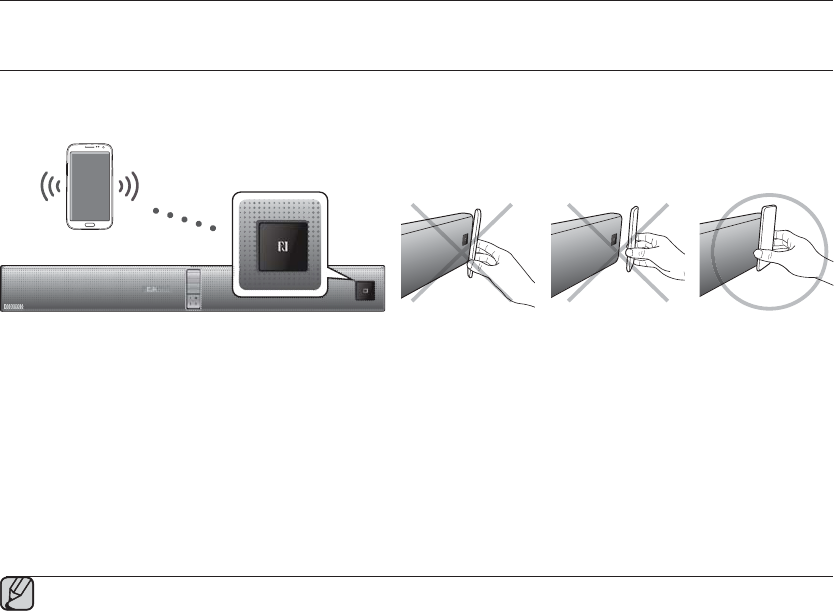
16
functions
NFC
Connect your NFC compatible device via Bluetooth to the AirTrack using this simple set-up procedure and play
music on the device through the AirTrack.
Bluetooth device
1. Turn on the NFC function on the device and make sure the screen lock function on the device is off.
The device's NFC function will not work if screen lock is on.
2. Gently touch the NFC logo on the front of the AirTrack with the NFC supported device.
3. A pop-up asking whether to proceed with the Bluetooth connection appears on the device. Select <Yes>.
• When the connection is complete, the 'connected' message appears.
4. To disconnect the NFC device, gently touch the device to the NFC logo on the front of the AirTrack again. To
connect another NFC device while the first device is still connected, touch the device to the NFC logo on the front
of the AirTrack. The AirTrack will disconnect the first device and connect the second device.
Warning: NFC pairing may not be successful if you do not place your NFC device on the Airtrack
correctly. If you see an "Empty tag" error message on your mobile device, you must gently touch your NFC
device to the Airtrack again and be sure you match the NFC location on your mobile device to the NFC
logo on the Airtrack exactly.
The NFC function is built into Android devices running Android OS 4.1.2 Jellybean or later.
- If your mobile device has Android OS 4.1.2 Jellybean or later, it must also have an NFC tag to run the
NFC function. See the instructions of your device for details.
- If your device has an Android OS earlier than Android OS 4.1.2 Jellybean, your device must have an
NFC tag and you must download the 'Samsung NFC Connection' application from Android market to
run the NFC function.
The position of the NFC antenna differs on devices. Check where the NFC antenna is located before
connecting.
If your device is covered with a thick case, the connection may not succeed.
The N-mark is a trademark or registered trademark of NFC Forum, Inc. in the United States and in other
countries.