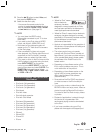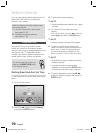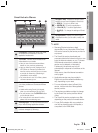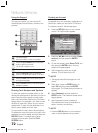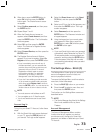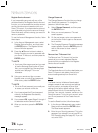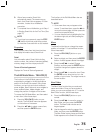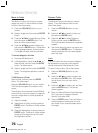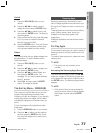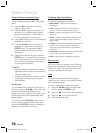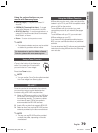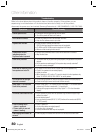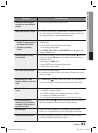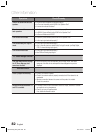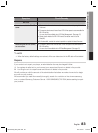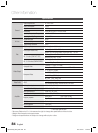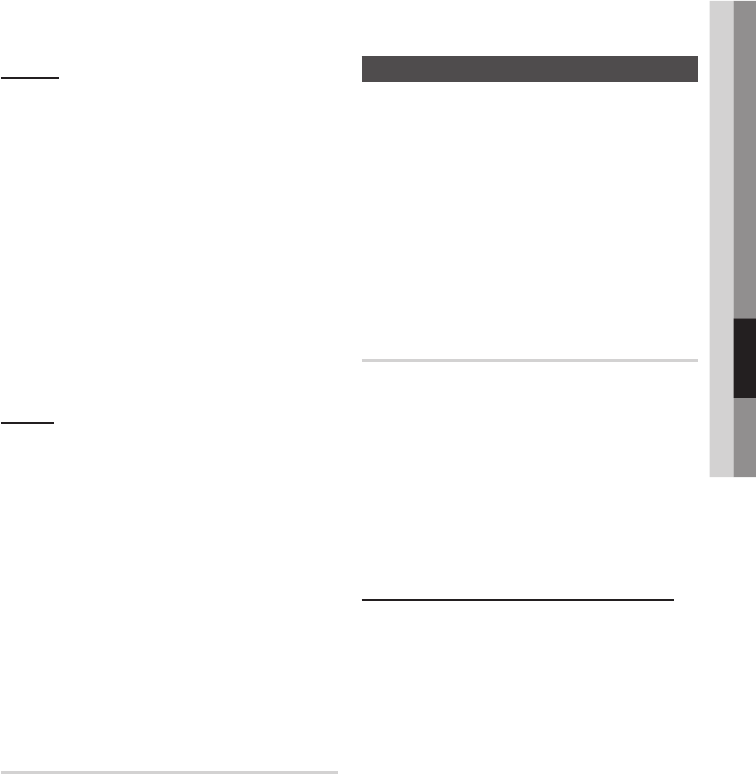
English 77
05 Network Services
Unlock
Press the YELLOW (C) button on your
remote.
Press the ▲▼◄► to select a locked
widget, and then press the ENTER button.
Press the ▲▼◄► to select Unlock, and
then press the ENTER button. The Security
window appears.
Enter the Parental Security Code (See page
52). If you have not created a Parental
Security Code, enter 0000.
Press the ENTER button. The Lock Service
Released window appears confi rming the
lock has been release, and then closes.
Delete
The Delete function lets you delete widgets from
My Applications. To use the Delete function,
follow these steps:
Press the YELLOW (C) button on your
remote.
Press the ▲▼◄► to select a widget, and
then press the ENTER button.
Press the ▲▼◄► to select Delete, and
then press the ENTER button. The
message, "Do you want to delete selected
item(s)?" appears.
Select Yes, and then press the ENTER
button. The widget is deleted.
The Sort by Menu - GREEN (B)
The functions in the Sort Menu let you sort the
widgets in My Applications by Name, Date,
Frequency (of use), and Category. If you manually
change the position of a widget, the Sort Menu
automatically highlights User Defi ned when you
start it.
To sort the widgets in My Applications, follow
these steps:
Press the GREEN (B) button on your remote.
Press the ◄► to select a sorting method,
and then press the ENTER button. Smart
Hub sorts the widgets by the method you
have chosen.
1.
2.
3.
4.
5.
1.
2.
3.
4.
1.
2.
Samsung Apps
Samsung Apps lets you download for pay or
free-of-charge applications and services to your
Blu-ray Home Theater and view or use them on
your TV.
These applications and services include videos,
music, photos, games, news, sports, etc.
Widgets for the new apps appear in My
Applications.
Additional applications and services are added
regularly.
For Pay Apps
To download for pay apps, you need to create a
Samsung Account and add a credit card to the
account.
To create a Samsung account, please visit www.
samsung.com
NOTE
This service may not provided in some
countries.
Accessing the Samsung Apps Screen
To access Samsung Apps, press the ▲▼◄►
buttons to navigate to the Samsung Apps area
on the Smart Hub main screen, and then press
the ENTER button. The Samsung Apps screen
appears.
NOTE
If this is the fi rst time you are accessing this
screen, the terms of service window appears.
Select Agree, and then press the ENTER
button.
✎
✎
HW-D7000_XAA_0321.indd 77HW-D7000_XAA_0321.indd 77 2011-03-21 2:02:392011-03-21 2:02:39