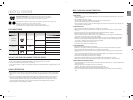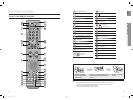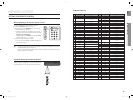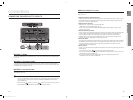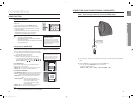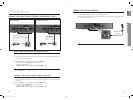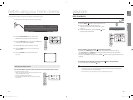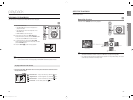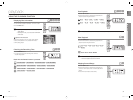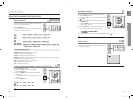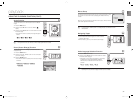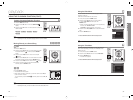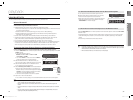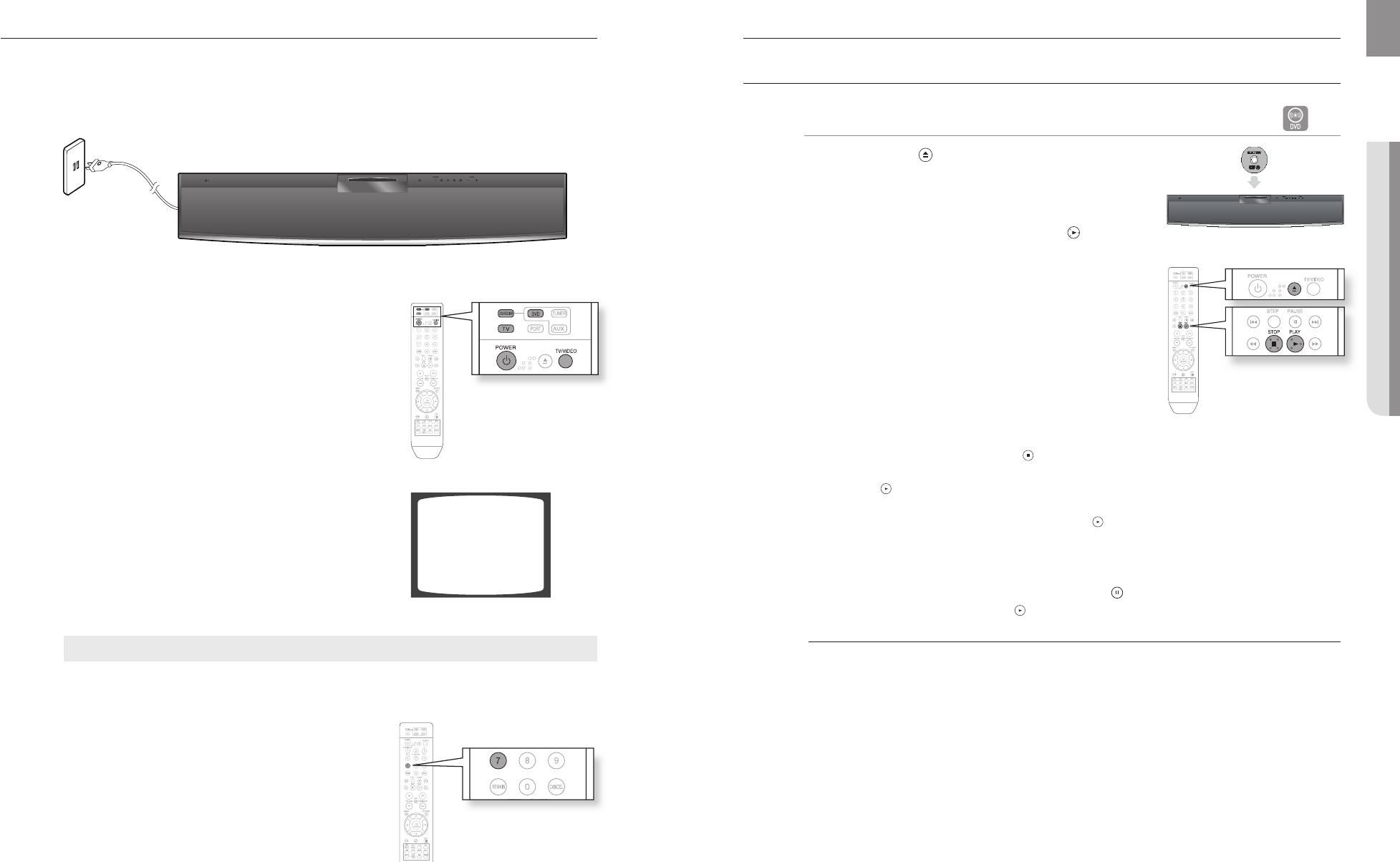
24
before using your home cinema
25
ENG
● PLAYBACK
DISC PLAYBACK
B
Press the EJECT ( ) button to open the Disc Slot cover.
Load a disc vertically into the Disc Insert Hole.
Place a disc gently into the tray with the disc’s label
facing up.
Close the compartment by pressing the PLAY (
) button.
Playback starts automatically.
To stop playback, press the STOP ( ) button during playback.
If pressed once, PRESS PLAY is displayed and the stop position will be stored in memory.
If the PLAY (
) button or ENTER button is pressed, playback resumes from the stop position.
(This function works only with DVDs.)
If pressed twice, STOP is displayed, and if the PLAY (
) button is pressed, playback starts from the
beginning.
To temporarily pause playback, press the PAUSE ( ) button during playback.
To resume playback, press the PLAY ( ) button.
Depending on the content of the disc, the initial screen may appear different.
Pirated discs will not run in this player because it violates the CSS (Content Scrambling System :
a copy protection system) recommendations.
Do not put force on or pull out the door. This may cause damage to the door.
1.
2.
•
3.
•
•
•
•
M
playback
The DVD Home Cinema's remote can be used to control Samsung TVs.
Plug the main unit's power cord into the AC power supply.
Press the DVD RECEIVER button to switch to DVD
RECEIVER mode to operate the DVD Home Cinema.
Press the FUNCTION button on the main unit or DVD button
on the remote to enable DVD/CD playback.
Press the TV button to set the remote to TV mode.
Press the POWER button to turn on your Samsung TV
with this remote.
Press the TV/VIDEO button to select VIDEO mode
on your TV.
1.
2.
3.
4.
5.
6.
VIDEO
Selecting the Video Format
Press and hold the Number 7 button on the remote controller for over 5 seconds while the power is turned off.
By default, the video format is set to "PAL".
"NTSC" or "PAL" will appear in the display. At this time, press the Number 7 button
shortly to select between "NTSC" and "PAL".
Each country has a different video format standard.
For normal playback, the video format of the disc must be the same as the video
format of your TV.
•
•
•
•
HT-X810_NO EUR_0401.indd 24-25HT-X810_NO EUR_0401.indd 24-25 2008-4-9 15:41:212008-4-9 15:41:21