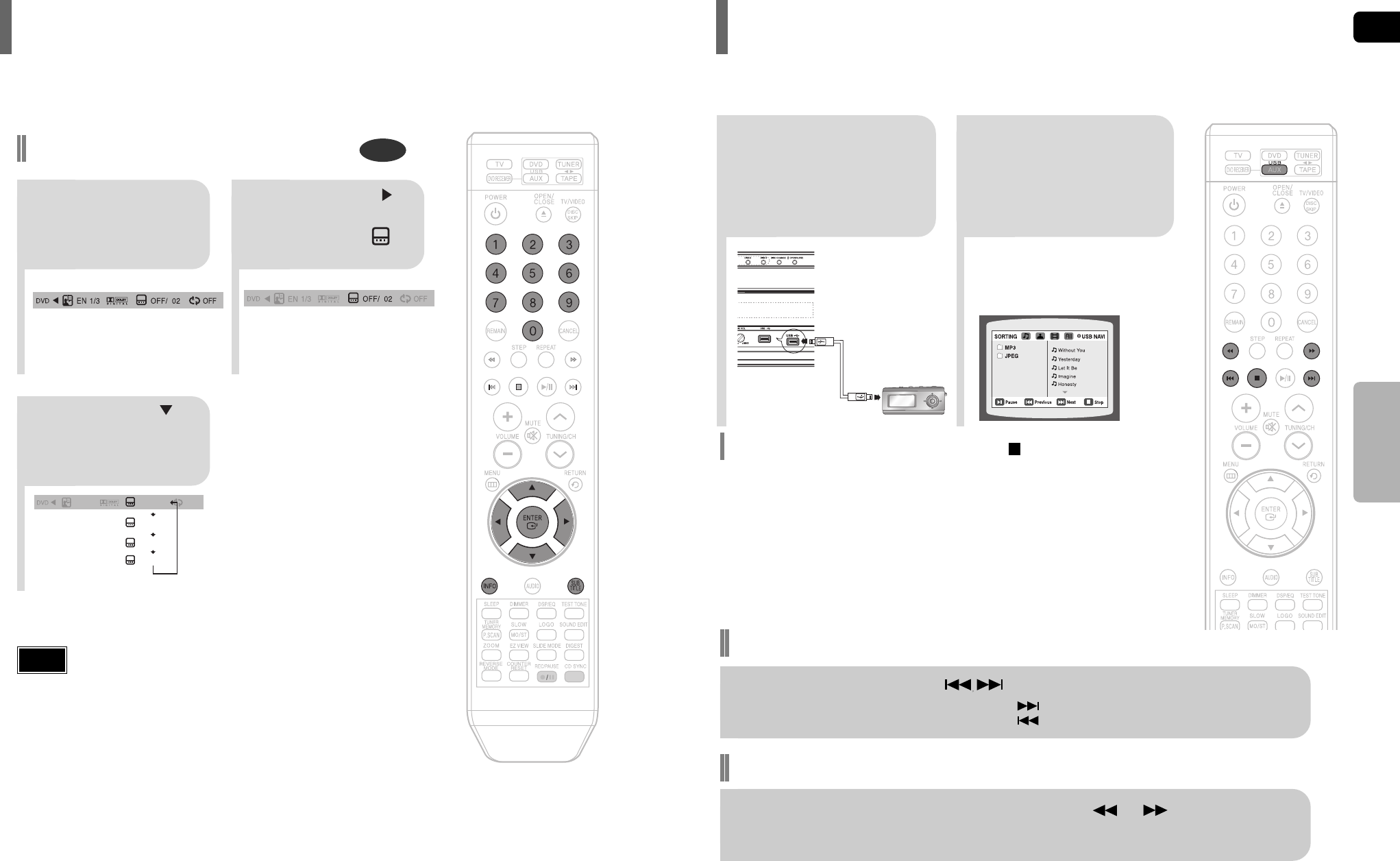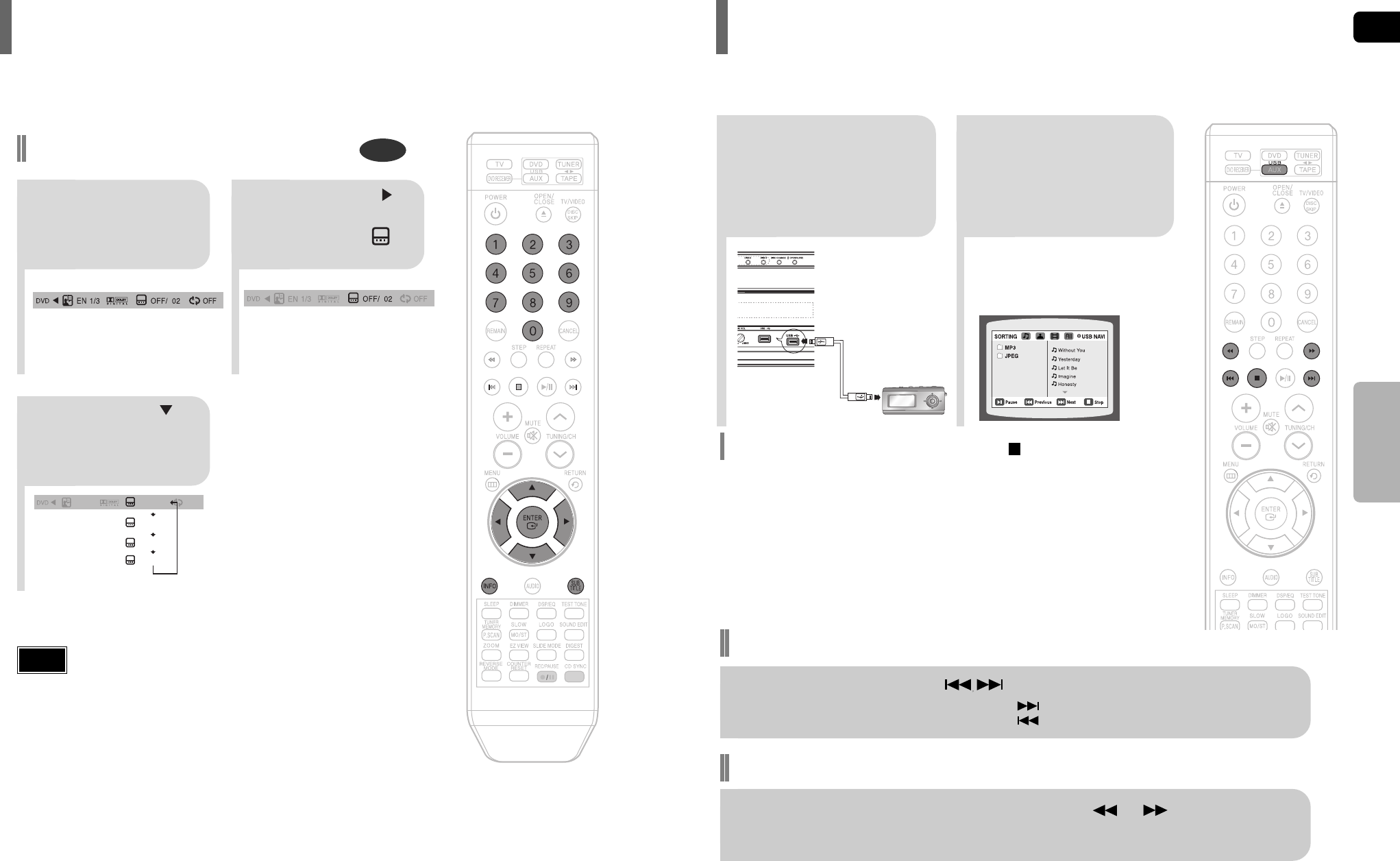
2
Press the FUNCTION
button on the main unit
or the USB button on
the remote control to
select the USB mode.
•
“USB” appears on the display screen
and then disappears.
•
USB MENU
screen appears on the TV
screen and the saved file is played.
1
Connect the USB
device to the USB
port on the rear of
the unit.
To stop playback, press the STOP ( ) button.
33
Fast playback
Skip Forward/Back
During playback, press the button.
•
When there is more than one file, when you press the button, the next file is selected.
•
When there is more than one file, when you press the button, the previous file is selected.
To play back the disc at a faster speed, press or during playback.
•
Each time you press either button, the playback speed will change as follows: 2x ➞ 4x ➞ 8x ➞ 32x ➞ Normal.
You can enjoy media files such as pictures, movies and music saved in an MP3 player, USB memory or digital camera in high
quality video with 3.1 channel home theater sound by connecting the storage device to the USB port of the home theater.
Safe USB Removal
To prevent damage to the memory stored in the USB device, perform safe removal
before disconnecting the USB cable.
(1) Press the Stop button twice in a row.
The display will show REMOVE ➞ USB.
(2) Remove the USB cable.
Playing Media Files using the USB HOST feature
GB
34
OPERATION
EN 1/3 EN 01/ 03
OFF
SP 02/ 03
FR 03/ 03
OFF / 03
•
To operate this function, you can also press the Select AUDIO or Select
SUBTITLE buttons on the remote control.
•
Depending on the disc, the Subtitle and Audio Language functions
may not be available.
Subtitle Language Selection Function
DVD
2
Press Cursor
button to move to
SUBTITLE ( )
display.
1
Press INFO button
twice.
3
Press Cursor
button or numeric
buttons to select
the desired subtitle.
Note
Selecting Subtitle Language
HT-DT79(GB)1-38 4/20/06 10:55 AM Page 36