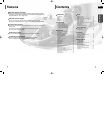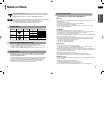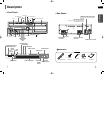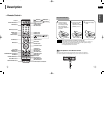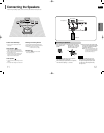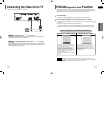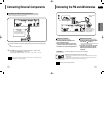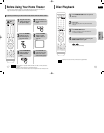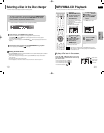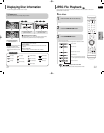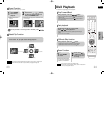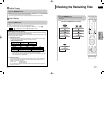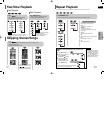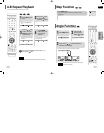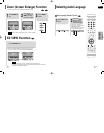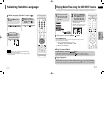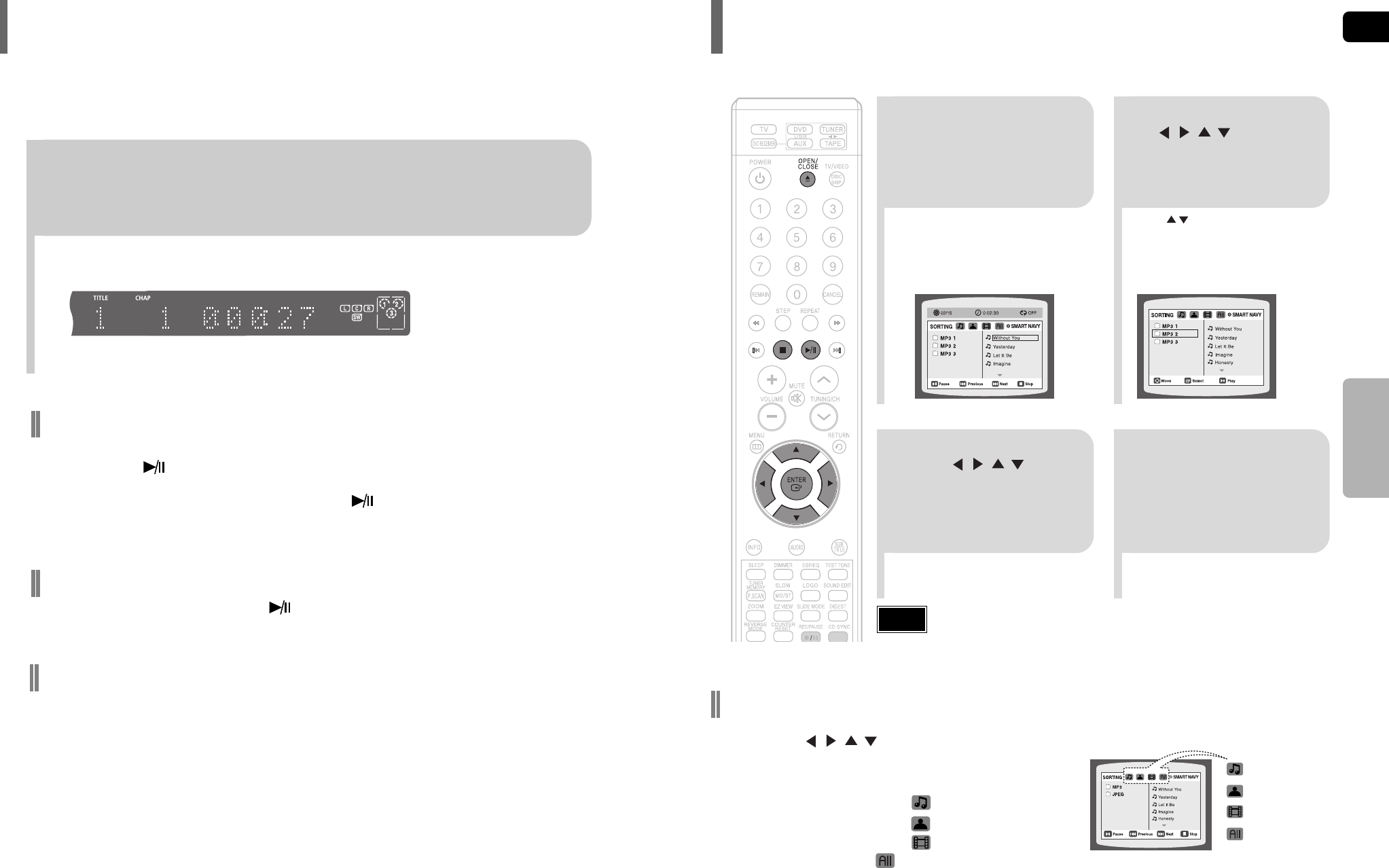
20
•
Depending on the recording mode, some MP3/WMA-CDs may not play.
•
Table of contents of a MP3-CD varies depending on the MP3/WMA track for-
mat recorded on the disc.
Note
2
In Stop mode, use
to select
the album, and then
press the ENTER
button.
•
The MP3/WMA menu screen will appear
and playback will start.
•
The appearance of the menu depends on
the MP3/WMA disc.
•
WMA-DRM files cannot be played.
•
Use to select the track.
1
Press the
OPEN/CLOSE button
to open the disc tray,
and then load the
MP3/WMA disc.
4
Press the STOP
button to stop
playback.
•
To select another album and track,
repeat Steps 2 and 3 above.
3
To change the album,
use to
select another album
in Stop mode, and
then press the
ENTER button.
Data CDs (CD-ROM, CD-R, CD-RW) encoded in MP3/WMA format can be played.
MP3/WMA-CD Playback
•
Music File Icon
•
Image File Icon
•
Movie File Icon
•
All File Icon
Press the button when it is in stop
status and select a desired icon from the top
part of the menu.
•
To play music files only, select the Icon.
•
To view image files only, select the Icon.
•
To view movie files only, select the Icon.
•
To select all files select the Icon.
To play a file icon in the screen,
19
GB
OPERATION
To stop playback, press STOP during playback.
• If pressed once, “PRESS PLAY” is displayed and the stop position will be stored in memory.
If PLAY/PAUSE ( ) button or ENTER button is pressed, playback resumes from the stop position.
(This function works only with DVDs.)
• If pressed twice, “STOP” is displayed, and if PLAY/PAUSE ( ) button is pressed, playback starts from the
beginning.
To temporarily pause playback, press PLAY/PAUSE during playback.
•
To resume playback, press PLAY/PAUSE ( ) button again.
The DVD/CD function is automatically selected when Disc Skip is pushed.
Selecting a Disc in the Disc changer
To select a specific disc, press the corresponding DIRECT PLAY
(1, 2, 3) buttons on the front panel or DISC SKIP on the remote
control, until the required disc indicator flashes.
•
If the disc selected is not loaded, the next disc is played automatically.
Selecting the Video Format
Press and hold NT/PAL button on the remote controller for over 5 seconds while the power is turned off.
•
By default, the video format is set to "PAL".
•
"NTSC" or "PAL" will appear in the display. At this time, press the NT/PAL button shortly to select between
"NTSC" and "PAL".
•
Each country has a different video format standard.
•
For normal playback, the video format of the disc must be the same as the video format of your TV.
HT-DT79(GB)1-38 4/20/06 10:55 AM Page 22