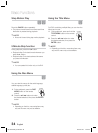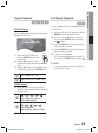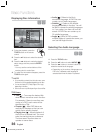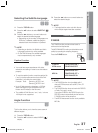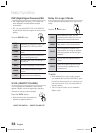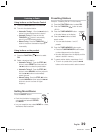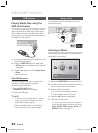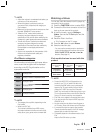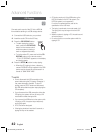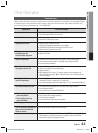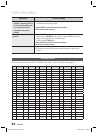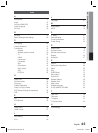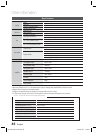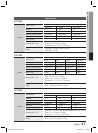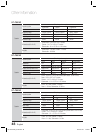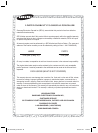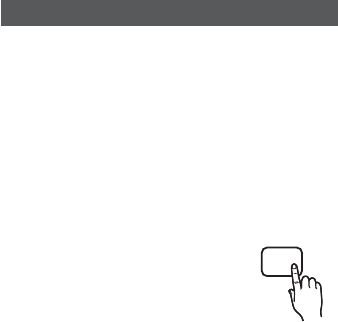
42 English
Advanced Functions
CD Ripping
B
Converts audio sound of the CD into a MP3 fi le
format before sending to a USB storage device.
Connect the USB device to your product.
Insert the audio CD into the CD tray.
Press the CD RIPPING button.
To start ripping the current
track, press the CD RIPPING
button on the remote control
while the system is playing a
track or stopped temporarily.
To rip the entire CD, press and hold the CD
RIPPING button on the remote control.
-"FULL CD RIPPING" appears on the display
and ripping starts.
Press the STOP () button to stop ripping.
When the CD ripping is done, a directory
named "RIPPING" will be created in the USB
device and the ripped fi le will be saved in a
format of "SAM-XXXX”.MP3".
NOTE
Do not disconnect the USB connection or the
power cable during the CD ripping. Otherwise, it
may cause damage to the data. To stop CD
ripping, press the STOP button and disconnect
the USB device after the system stops playing the
CD completely.
If you disconnect the USB connection during the
CD ripping, the system will turn off and you will
not be able to delete the ripped fi le.
If you connect the USB device to the system while
it is playing a CD, the system stops temporarily
and will play again.
DTS-CDs cannot be ripped.
If the ripping duration is less than 5 seconds, a
ripping fi le may not be created.
1.
2.
3.
•
•
4.
•
✎
CD ripping works only if the USB device or the
HDD is formatted in the FAT fi le system. (The
NTFS fi le system is not supported.)
For a list of compliant devices, refer to the
specifi cation of the USB host.
The ripping is performed at a normal speed of x3.
The ripping time may be longer with some USB
devices.
While the system is ripping a CD, the audio sound
will not be output.
Do not put touch or move the system while it is
ripping a CD.
D
CD RIPPING
HT-C550-XAC_0122.indd 42HT-C550-XAC_0122.indd 42 2010-01-23 2:26:002010-01-23 2:26:00