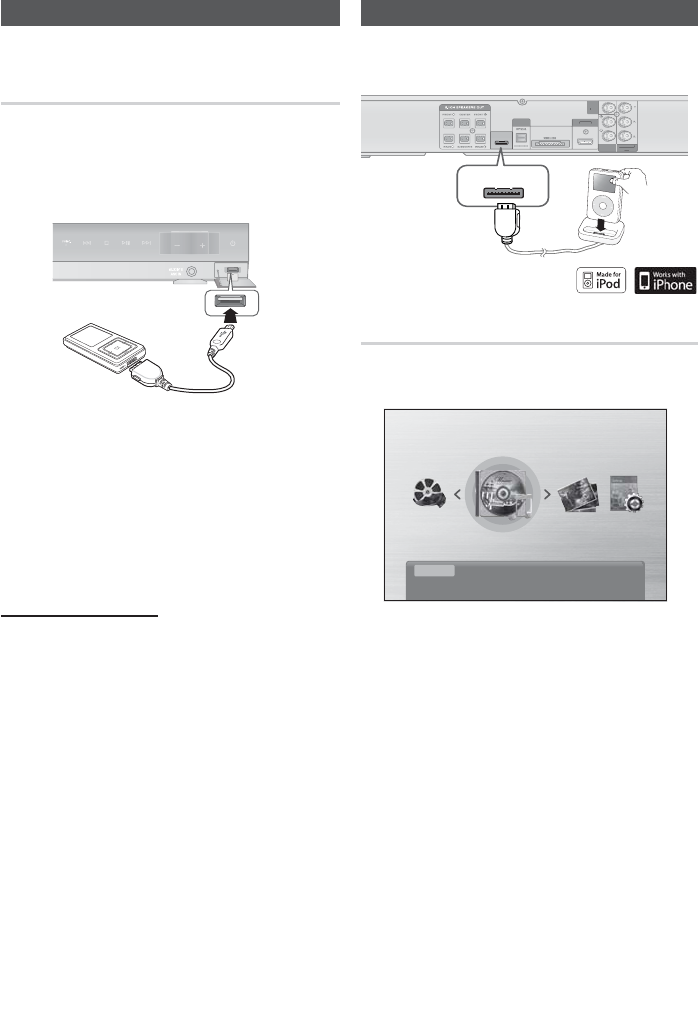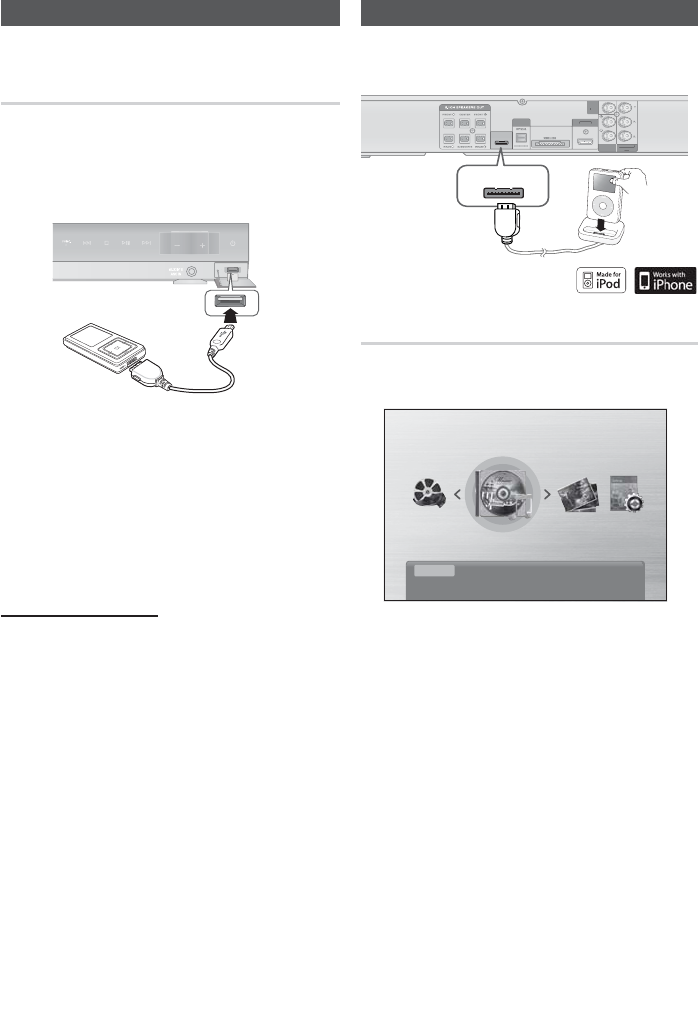
40 English
Advanced Functions
USB Function
Playing Media Files using the
USB Host Feature
You can enjoy media fi les such as pictures, movies
and music saved on an MP3 player, USB memory
stick or digital camera in high quality video with 5.1
channel sound, by connecting the storage device to
the USB port of the product.
AUX IN 1/
ASC IN
Connect the USB device to the USB port on the
front panel of the product.
Press the FUNCTION button to select USB.
USB appears on the display screen and then
disappears.
Press the
◄►
buttons to select Videos, Music
or Photo.
- Select a fi le to play.
Safe USB Removal
To prevent damage to the memory stored in the
USB device, perform safe removal before
disconnecting the USB cable.
Press the YELLOW(C) button.
- REMOVE will appear on the display.
Remove the USB cable.
NOTE
To listen to your music fi les with 5.1 channel
sound, you must set the Dolby Pro Logic II
mode to Matrix. (See page 38)
Remove the USB cable from the USB port
slowly. Otherwise, it may cause damage.
1.
2.
•
3.
•
•
✎
Using an iPod
You can enjoy music and video fi les from an iPod
through the product.
iPod
DIGITAL
AUDIO IN
OPTICAL
WIRELESS
HDMI OUT
AUX IN 2
COMPONENT
OUT
VIDEO
OUT
I
ITA
DI
I
DMI
UT
MP
NENT
AUX IN
IDE
U
iPod
Listening to Music
You can play music fi les stored in the iPod player by
connecting it to the product.
Music
Function iPod
Press the FUNCTION button to select iPod.
Connect the iPod dock connector to the
iPod
Jack on the rear panel of the product.
Place the iPod in the dock.
Your iPod is automatically turned on.
“iPod” appears on the TV screen.
Press the
◄►
buttons to select Music.
Select the music fi le to play.
- You can use the remote control or product to
control simple playback functions such as the
PLAY, PAUSE, STOP,
#
/ $, /
and
REPEAT buttons. See page 13.
1.
2.
3.
•
•
4.
5.
HT-C550-XAC_0122.indd 40HT-C550-XAC_0122.indd 40 2010-01-23 2:25:582010-01-23 2:25:58