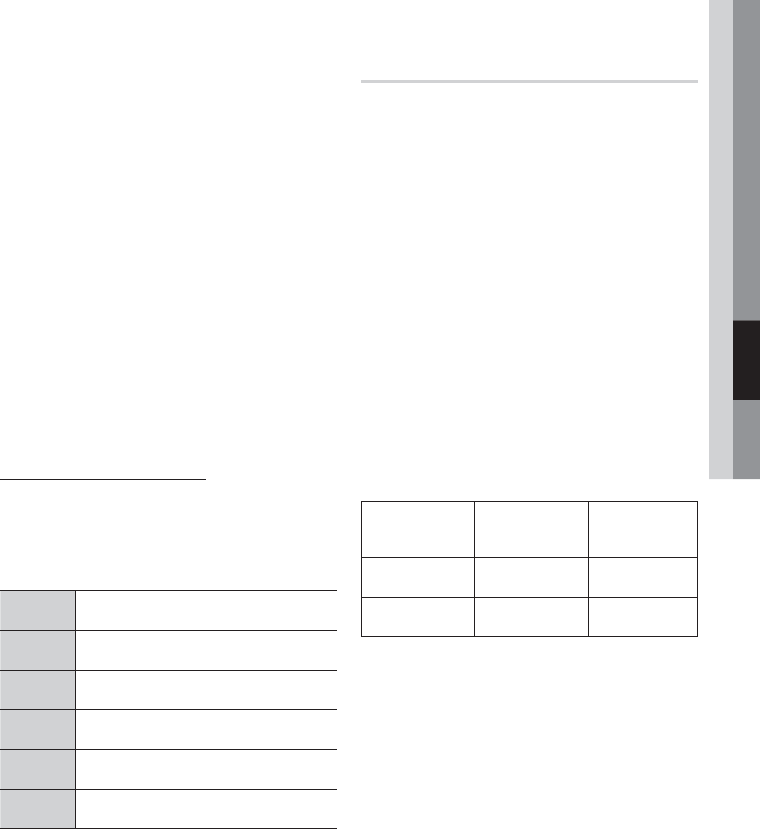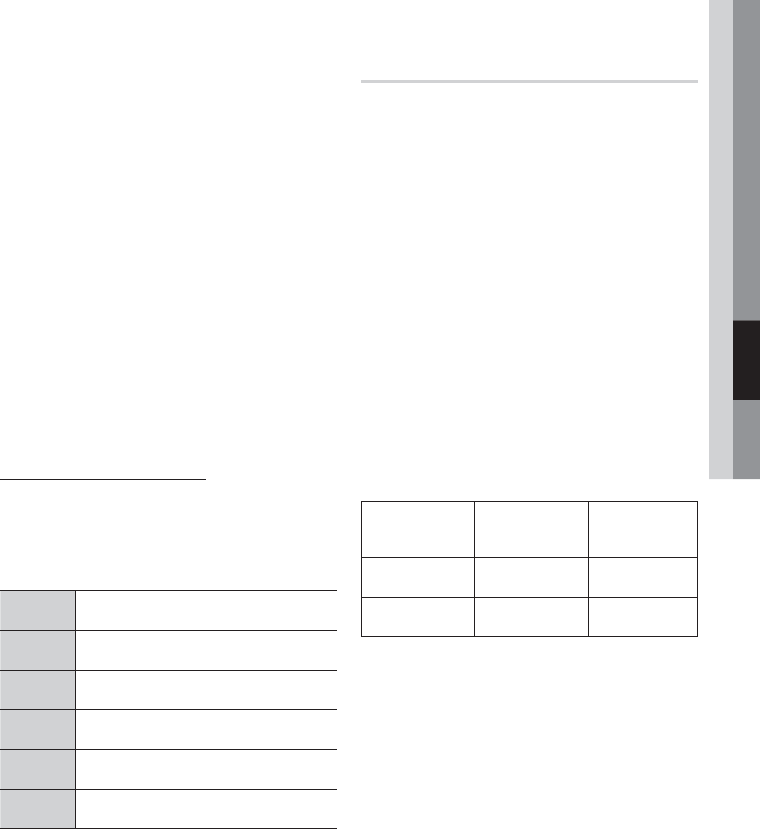
English 41
05 Advanced Functions
NOTE
Adjust the volume to a moderate level before you
connect your iPod and product.
When the product is powered on and you
connect an iPod, the product will charge your
iPod's battery.
Make sure to connect the dock connector so that
the label “SAMSUNG” faces upward.
“Made for iPod” means that an electronic
accessory has been designed to connect
specifi cally to iPod and has been certifi ed by the
developer to meet Apple performance standards.
“Works with iPhone” means that an electronic
accessory has been designed to connect
specifi cally to iPhone and has been certifi ed by
the developer to meet Apple performance
standards.
Apple is not responsible for the operation of this
device or its compliance with safety and
regulatory standards.
iPod Music categories
File information including the artist name, album
name, music title and genre will be displayed
according to the ID3 Tag information on the
appropriate music fi le.
Artist
To play by artist.
Songs
To play in numeric or alphabetical order
Playlist
To play by Playlist.
Album
To play by album.
Generic
To play by genre.
Composers
To play by composer.
NOTE
The category list may differ, depending on the
iPod model.
What is an ID3 Tag?
This is what is attached to an MP3 to carry
information relevant to the fi le such as the title,
artist, album, year, genre and a comment fi eld.
✎
✎
Watching a Movie
You can play video fi les stored in the iPod player by
connecting it to the product.
Press the FUNCTION button to select IPOD.
Connect the iPod dock connector to the
iPod
Jack on the rear panel of the product.
In the iPod screen, move to Settings >
Videos, then set the TV Out option and the
TV signal.
Place the iPod in the Dock.
“iPod” appears on the TV screen.
Press the
◄► buttons to select Videos.
Select the video fi le to play.
-
You can use the remote control or product to
control simple playback functions such as the
PLAY, PAUSE, STOP,
#
/$ and /
buttons. (See page 13.)
iPod models that can be used with this
product
iPod nano
3rd generation
(video)
iPod
5th generation
(video)
iPod nano
4th generation
(video)
iPod touch
1st generation
iPod touch
2nd generation
iPhone 3G
iPod classic iPhone
NOTE
Connect the VIDEO OUT jack (Composite) on the
product to your TV. If you select iPod video while
connecting the HDMI cable, a pop-up message will
appear on the TV screen meaning that you need to
change the TV VIDEO input source to Composite.
Select "Yes" and change the Video input source on your
TV to the Composite mode to watch the iPod Video fi le.
See your TV owner's manual for more information.
iPod Video is only available in Composite Video output.
If you want to watch iPod video via VIDEO output, set
HDMI CEC to off.
No other screen than the playback one will appear on
the TV screen. Check other screens on the iPod player.
If connected iPod does not support video playback,
“Cannot play video fi les saved on this iPod” message
appears when you select the Video menu.
Compatibility depends on the software version of your
iPod.
Keep the iPod S/W version up to date.
1.
2.
3.
4.
•
5.
6.
✎
HT-C550-XAC_0122.indd 41HT-C550-XAC_0122.indd 41 2010-01-23 2:26:002010-01-23 2:26:00