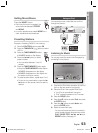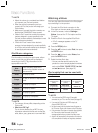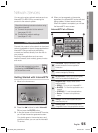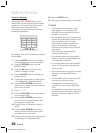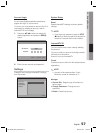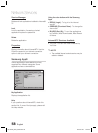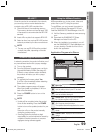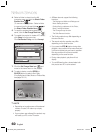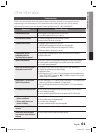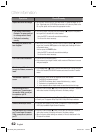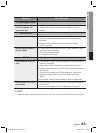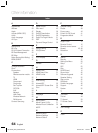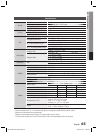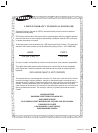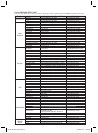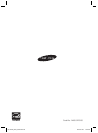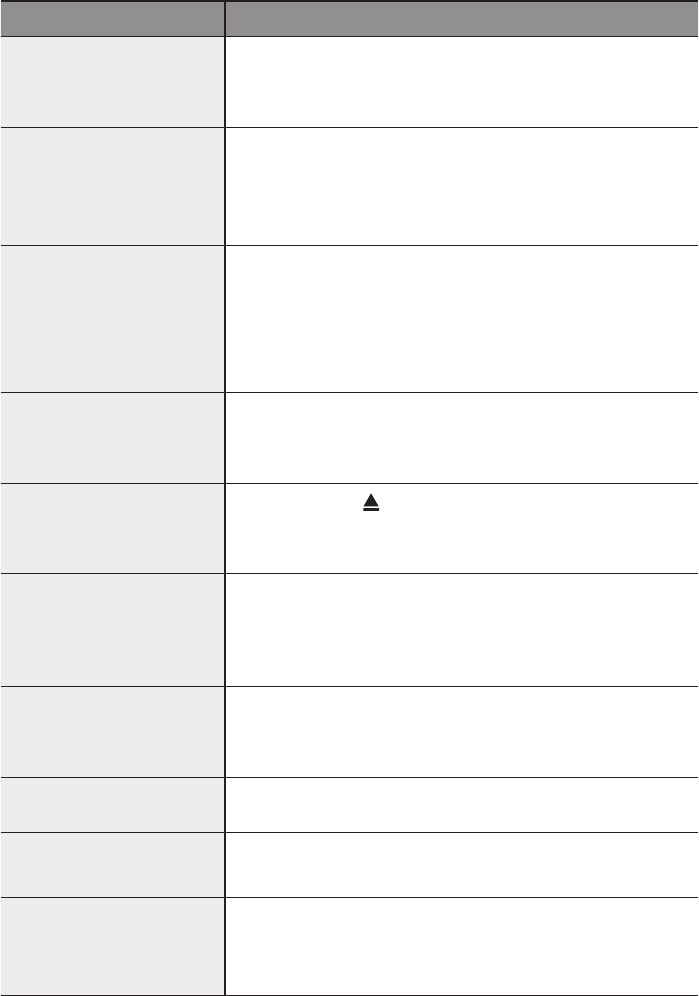
62 English
Other information
Symptom Check/Remedy
Aspect ratio cannot be changed.
• You can play 16:9 BD/DVDs in 16:9 Wide mode, 4:3 Letter Box mode, or 4:3
Pan - Scan mode, but 4:3 BD/DVDs can be seen in 4:3 ratio only. Refer to the
Blu-ray Disc jacket and then select the appropriate function.
• The product is not working.
(Example: The power goes out
or a strange noise is heard.)
•
The Product is not working
normally.
• Turn off the power, and press and hold the STOP ( ■ ) button on the product
for longer than 5 seconds with no disc inserted.
- Using the RESET function will erase all stored settings.
Do not use this unless necessary.
The rating level password has
been forgotten.
• With no disc in the product, press and hold the product's STOP ( ■ ) button for
longer than 5 seconds. INIT appears on the display and all settings will return
to the default values.
And then press the POWER button.
- Using the RESET function will erase all stored settings.
Do not use this unless necessary.
Can't receive radio broadcasts.
• Is the antenna connected properly?
• If the antenna's input signal is weak, install an external FM antenna in an area
with good reception.
While listening to TV audio
through the Product, no sound is
heard.
•
If the OPEN/CLOSE ( ) button is pressed while listening to TV audio using the
D.IN or AUX functions, the BD/DVD functions are turned on and the TV audio is
muted.
"Not Available" appears on
screen.
• The features or action cannot be completed at this time because:
1. The BD/DVD’s software restricts it.
2. The BD/DVD’s software doesn’t support the feature (e.g., angles)
3. The feature is not available at the moment.
4.
You’ve requested a title or chapter number or search time that is out of range.
If the HDMI output is set to a
resolution your TV cannot support
(for example, 1080p), you may not
see a picture on your TV.
• Press and hold the STOP ( ■ ) button on front panel for more than 5 seconds
with no disc inserted. All settings will revert to the factory settings.
No HDMI output.
• Check the connection between the TV and the HDMI jack of the Product.
• Check if your TV supports 480p/720p/1080i/1080p HDMI input resolution.
Abnormal HDMI output screen.
• If random noise appears on the screen, it means that TV does not support
HDCP (High-bandwidth Digital Content Protection).
If the HDMI output is set to a resolution
your TV cannot support (for example,
1080p), you may not see a picture on
your TV.
• Press and hold the STOP () button on front panel for more than 5 seconds
with no disc inserted. All settings will revert to the factory settings.
• When the factory default settings are restored, all the user data stored in the
BD data will be deleted.
HT-C5500_XAC_0129.indd 62HT-C5500_XAC_0129.indd 62 2010-01-29 3:25:272010-01-29 3:25:27