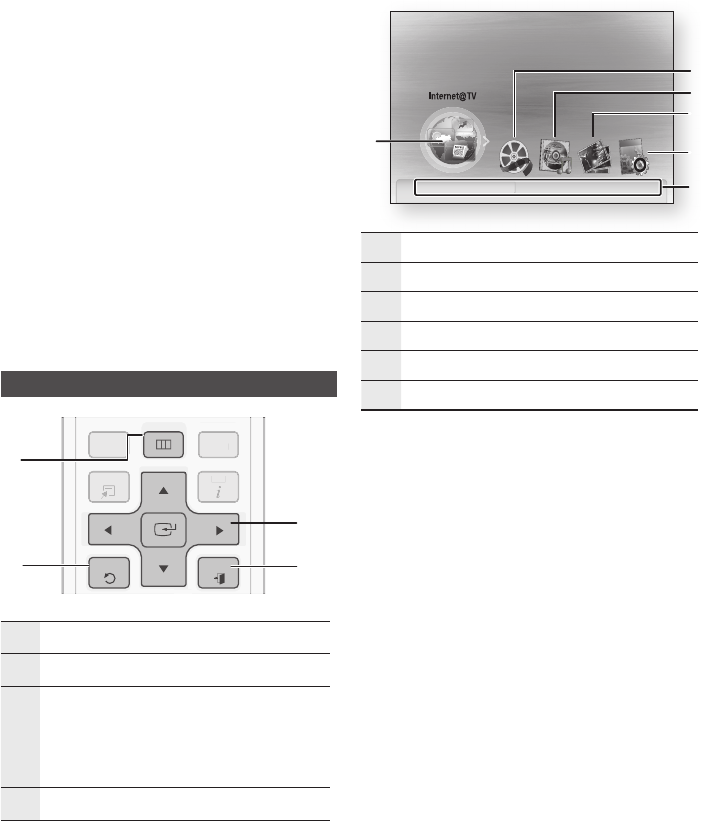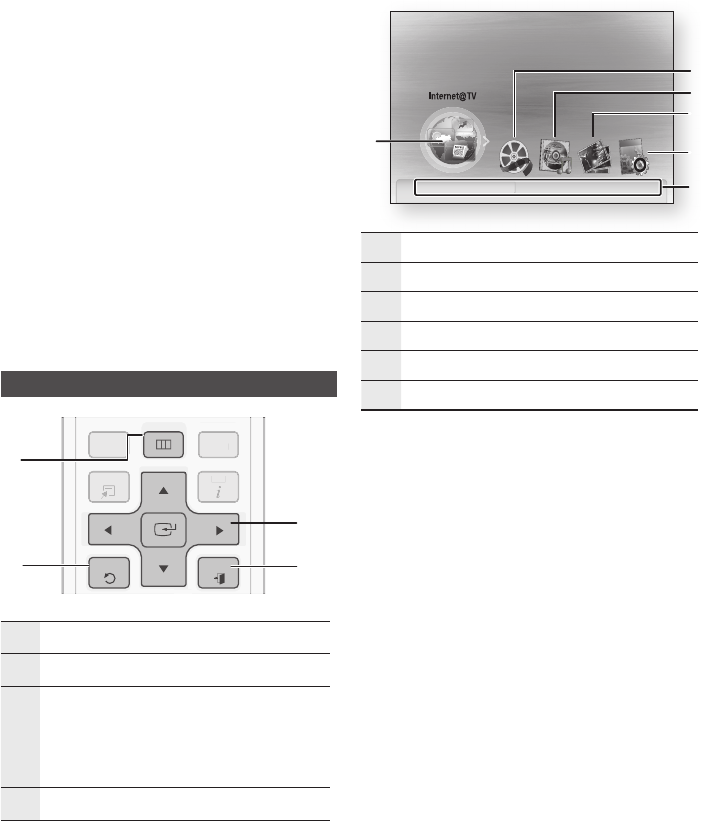
28 English
Setup
If you want to display Initial Setting screen
again in order to make changes, press the
STOP () button on the front panel of the
product for more than 5 seconds with no disc
inserted.
Use the HDMI cable to connect the product to
an Anynet+(HDMI-CEC)-compliant Samsung TV.
If the TV uses a language supported by the
product, that language will be set to a
preferred language automatically.
However, the Anynet+(HDMI-CEC) feature
should be set to On in both TV and the
product.
If the product is left in the stop mode for more
than 5 minutes without being operated, a
screen saver will appear on your TV. If the
product is left in the screen saver mode for
more than 25 minutes, the power will
automatically turn off except during playback
of a CD-DA (Automatic Power-Off Function).
Setting the Menu
DISC MENU MENU TITLE MENU
TOOLS
RETURN
EXIT
INFO
POPUP
DI
MEN
TITLE MEN
L
NFO
P
P
1
2
4
3
1
MENU Button : Press this to move to the home menu.
2
RETURN Button : Return to the previous menu.
3
ENTER / DIRECTION Button:
Press the arrow buttons to move the cursor and select
an item.
Press the ENTER button to launch the selected item or
confi rm the setting.
4
EXIT Button : Press this to exit the menu.
Press the POWER button.
The Home Menu will appear.
Home Menu
internet radio
You Tube
No Disc a Change Device
d
View Devices
"
Enter
Please activate Internet@TV service
to enjoy a variety of Internet Services.
1
2
4
3
5
6
1
Selects the Internet@TV.
2
Selects the Videos.
3
Selects the Music.
4
Selects the Photos.
5
Selects the Settings.
6
Displays buttons available.
Press the ◄► buttons to select Settings,
then press the ENTER button.
Press the ▲▼ buttons to select the desired
submenu, then press the ENTER button.
Press the ▲▼ buttons to select the desired
item, then press the ENTER button.
Press the EXIT button to exit the menu.
NOTE
When the product is connected to the network,
select Internet@TV from the home menu.
Download desired content from Samsung AppS.
The access step may differ depending on the
selected menu.
The OSD (On Screen Display) may change in
this product after upgrading the software
version.
1.
•
2.
3.
4.
5.
✎
HT-C5500_XAC_0129.indd 28HT-C5500_XAC_0129.indd 28 2010-01-29 3:24:342010-01-29 3:24:34