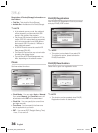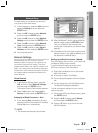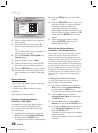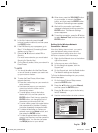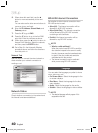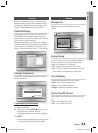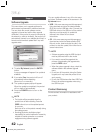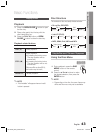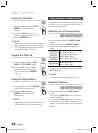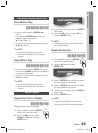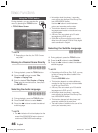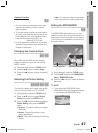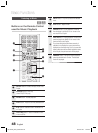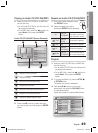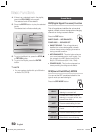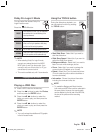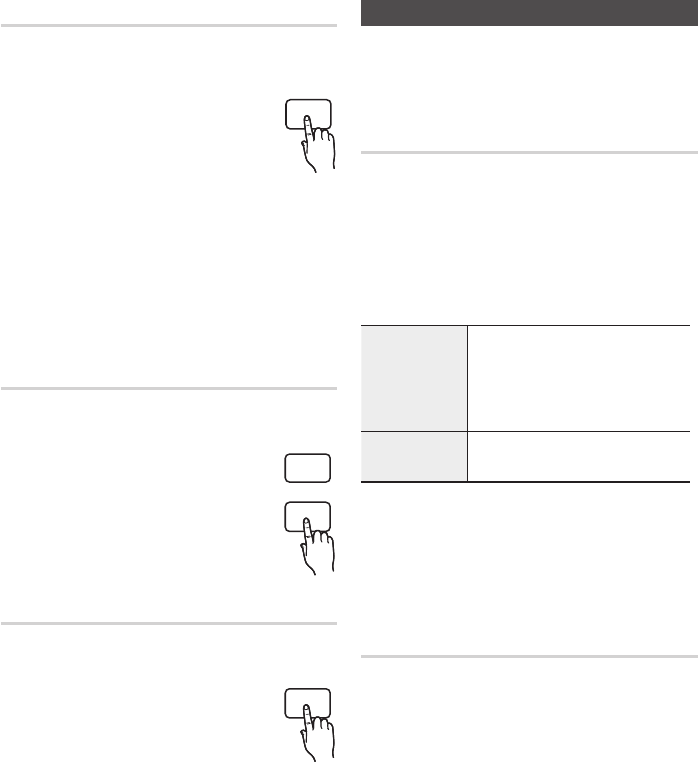
44 English
Basic Functions
Using the Title Menu
Z
During playback, press the TITLE
MENU button on the remote
control.
Press the
▲▼◄ ►
buttons to
make the desired selection, then
press the ENTER button.
NOTE
Depending on the disc, the menu items may
differ and this menu may not be available.
The Title Menu will only be displayed if there
are at least two titles on the disc.
Playing the Title List
z
During playback, press the DISC
MENU or TITLE MENU button.
Press the
▲▼
buttons to select
an entry you want to play from
Title List, then press the ENTER
button.
Using the Popup Menu
h
During playback, press the POPUP
button on the remote control.
Press the
▲▼◄ ►
buttons or
ENTER button to select the
desired menu.
NOTE
Depending on the disc, the menu items may
differ and this menu may not be available.
1.
2.
✎
1.
2.
1.
2.
✎
Using the Search and Skip Functions
During playback, you can search quickly through
a chapter or track, and use the skip function to
jump to the next selection.
Searching for a Desired Scene
hzZyx
During playback, press the SEARCH ()
button.
Each time you press the
SEARCH
(
)
button, the playback speed will change as
follows.
BD-ROM,
BD-RE/-R,
DVD-RW/-R,
DVD+RW/+R,
DVD-VIDEO
)
1
)
2
)
3
)
4
)
5
)
6
)
7
(
1
(
2
(
3
(
4
(
5
(
6
(
7
DivX, MKV, MP4
)
1
)
2
)
3
(
1
(
2
(
3
To return to normal speed playback, press the
PLAY (►) button.
NOTE
No sound is heard during search mode.
Skipping Chapters
hzZyx
During playback, press the SKIP (#$)
button.
If you press the SKIP ($) button, it moves to
the next chapter.
If you press the SKIP (#) button, it moves to
the beginning of the chapter. One more press
makes it move to the beginning of the previous
chapter.
•
•
✎
•
TITLE MENU
POPUP
TITLE MENU
POPUP
DISC MENU
TITLE MENU
POPUP
HT-C5500_XAC_0129.indd 44HT-C5500_XAC_0129.indd 44 2010-01-29 3:24:582010-01-29 3:24:58