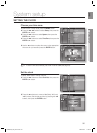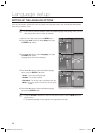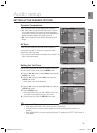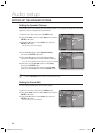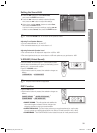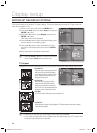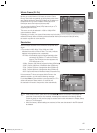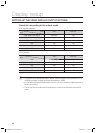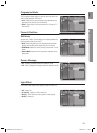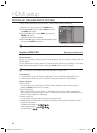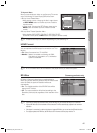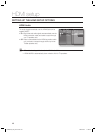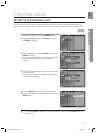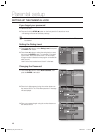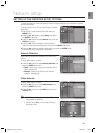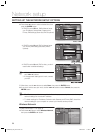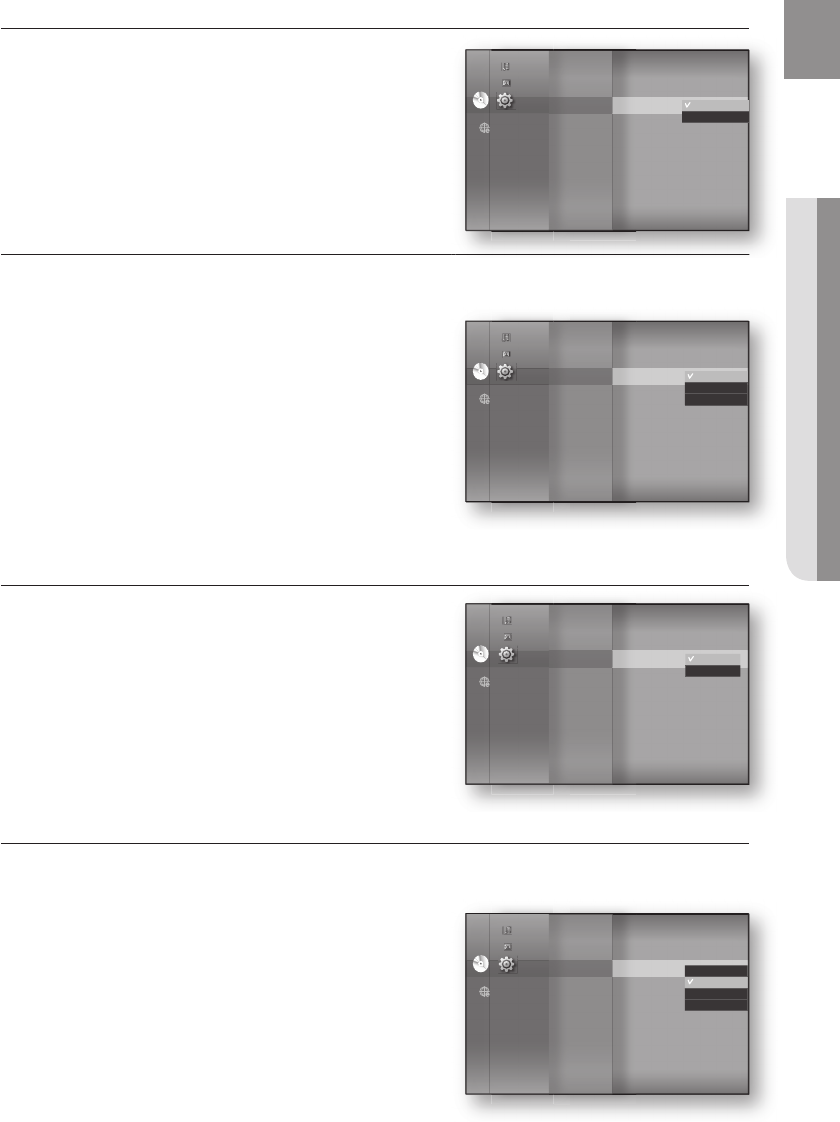
43
ENG
● DISPLAY SETUP
Progressive Mode
The Progressive Mode helps to improve picture quality when
viewing 480i resolution DVD discs.
Auto : Select this to have the player automatically set the
best picture for the DVD you're watching.
Video : Select this for the best picture from Concert or TV
show DVDs.
Frame & Field bar
Still Mode
Set the Auto, Field or Frame setting for the best possible still
picture (pause mode) from a DVD.
Auto: Select this setting to have the player automatically
display the best Still picture depending on the content.
Field Mode: Select this when pausing a scene with a lot of
action.
Frame Mode: Select this to increase the resolution of the
Still picture.
Screen Message
On : Displays messages related to operation mode.
Off : Does not display messages related to operation mode.
Light Effect
Light Effect mode adds moody lighting under the main unit.
Off : Always off
In Standby : Lights on while in stand-by
Playing : Off in stand-by mode, lights on while playing
Always : Always on
•
•
•
•
•
•
•
•
•
•
•
System
Language
Audio
Display
◄
HDMI
Network
Parental
DVDDVD
TV Aspect : 16:9 Normal
Movie Frame (24 Fs) : Off
Resolution : 1080p
Progressive Mode : PCM
►
Still Mode : Auto
Screen Message : On
Light Effect : In Standby
Auto
Video
Music
Photo
Setup
System
Language
Audio
Display
◄
HDMI
Network
Parental
DVDDVD
Movie Frame (24 Fs) : Off
Resolution : 1080p
Progressive Mode : Auto
Still Mode : Auto
Screen Message : On
Light Effect : In Standby
Auto
Field
Frame
Music
Photo
Setup
System
Language
Audio
Display
◄
HDMI
Network
Parental
DVDDVD
Resolution : 1080p
Progressive Mode : Auto
Still Mode : Auto
Screen Message
Light Effect : In Standby
On
Off
Music
Photo
Setup
System
Language
Audio
Display
◄
HDMI
Network
Parental
DVDDVD
Progressive Mode : Auto
Still Mode : Auto
Screen Message : On
Light Effect : In Standby
Music
Photo
Setup
Off
In Standby
Playing
Always
HT-BD8200_XAA_0723-2.indd 43HT-BD8200_XAA_0723-2.indd 43 2009-07-23 11:46:202009-07-23 11:46:20