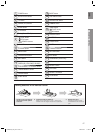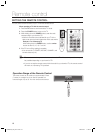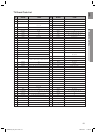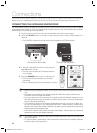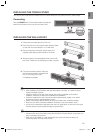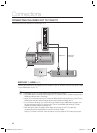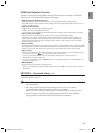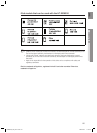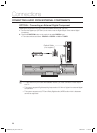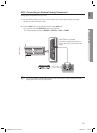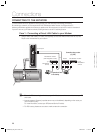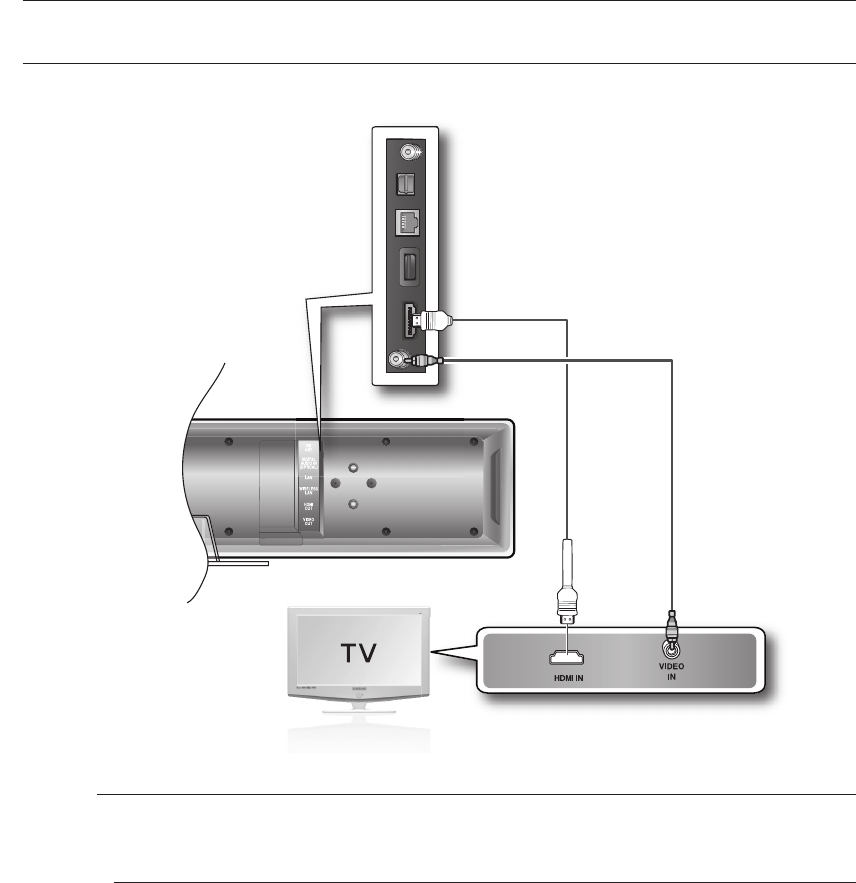
22
Connections
CONNECTING THE VIDEO OUT TO YOUR TV
Choose one of the two methods for connecting to a TV.
METHOD 1 : HDMI
(BEST)
Connect the HDMI cable (not supplied) from the HDMI OUT jack on the back of the Blu-ray Home Theater
to the HDMI IN jack on your TV.
Depending on your TV, certain HDMI output resolutions may not work.
If an HDMI cable is connected from the player to a TV, the Blu-ray Home Theater’s output is set to
HDMI automatically within 10 seconds.
When you connect the player to the TV using the HDMI cable for the fi rst time or to a new TV, the
HDMI output resolution will automatically be set to the highest provided by the TV.
If you connect a Samsung TV to the Blu-ray Home Theater using an HDMI cable, the player can
be easily operated using the TV remote control. (This is only available with Samsung TVs that
support the Anynet+ feature.) (See page 44)
After making the video connection, set the Video input source on your TV to match the
corresponding Video output (HDMI) on your Blu-ray Home Theater.
See your TV owner's manual for more information on how to select the TV's Video Input source.
M
METHOD2
(supplied)
METHOD1
HT-BD8200_XAA_0724-1.indd 22HT-BD8200_XAA_0724-1.indd 22 2009-07-24 11:09:582009-07-24 11:09:58