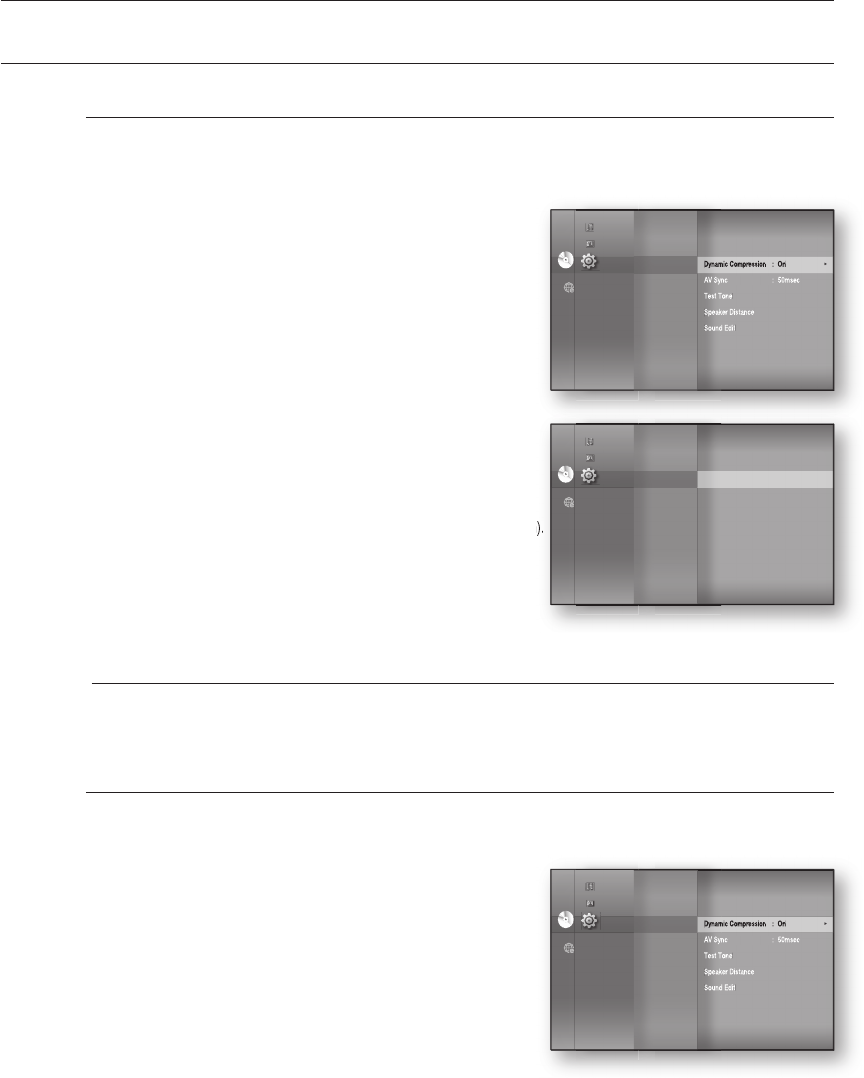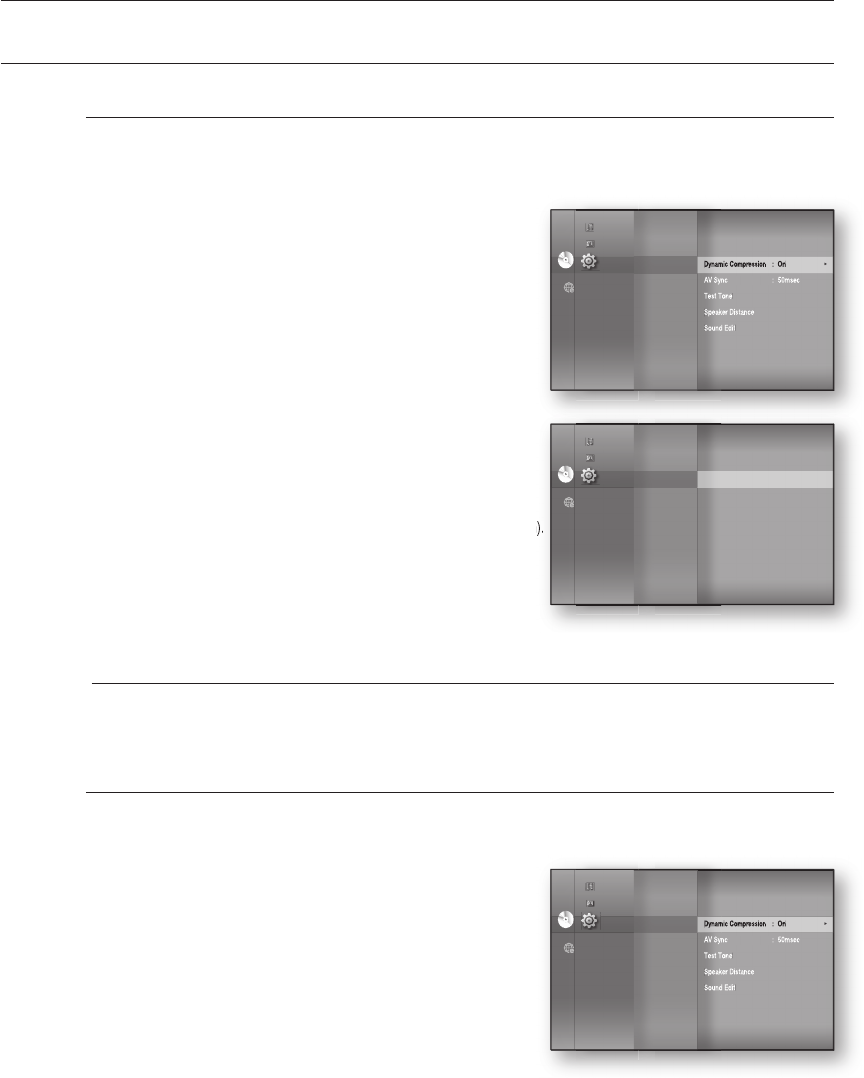
Audio setup
38
SETTING UP THE SPEAKER OPTIONS
Setting the Speaker Distance
If the location of the unit is different from the listening position, you can adjust the delay time of the audio
signals from the unit's speakers and the subwoofer.
With the unit in Stop mode, press the MENU button.
Press the
▲▼◄►
buttons to select Setup, then press the
ENTER or
►
button.
Press the
▲▼
buttons to select Audio, then press the
ENTER or
►
button.
Audio setup menu will be displayed.
Press the
▲▼
buttons to select Speaker Distance,
then press the ENTER or
►
button.
Press the
▲▼
buttons to select the desired Speaker,
then press the
◄►
buttons to set the Speaker Distance.
You can set the Speaker Distance between 1ft(0.3m) and 30ft(9m).
When done, use the
▲▼◄►
buttons to select Save,
then press the ENTER button.
If you don’t want to save your settings, use the
▲▼◄►
buttons to select Cancel, then press the ENTER button.
Press the RETURN button to return to the previous menu.
Setting the Sound Edit
You can adjust the balance and level for each speaker.
With the unit in Stop mode, press the MENU button.
Press the
▲▼◄►
buttons to select Setup, then press the
ENTER or
►
button.
Press the
▲▼
buttons to select Audio, then press the
ENTER or
►
button.
Audio setup menu will be displayed.
1.
2.
3.
•
4.
5.
•
6.
M
1.
2.
3.
•
Dynamic Compression
: On
►
AV Sync : 50msec
Test Tone
Speaker Distance
Sound Edit
System
Language
Audio
◄
Display
HDMI
Network
Parental
DVDDVD
Music
Photo
Setup
System
Language
Audio
◄
Display
HDMI
Network
Parental
DVDDVD
Dynamic Compression
: On
AV Sync : 50msec
Test Tone
Speaker Distance
►
Sound Edit
Music
Photo
Setup
Dynamic Compression
: On
►
AV Sync : 50msec
Test Tone
Speaker Distance
Sound Edit
System
Language
Audio
◄
Display
HDMI
Network
Parental
DVDDVD
Music
Photo
Setup
HT-BD8200_XAA_0723-2.indd 38HT-BD8200_XAA_0723-2.indd 38 2009-07-23 11:46:032009-07-23 11:46:03