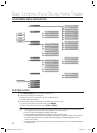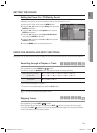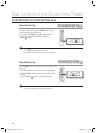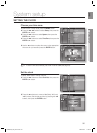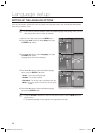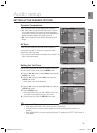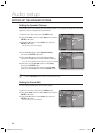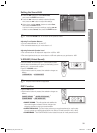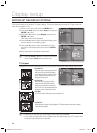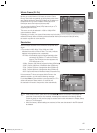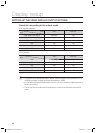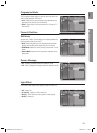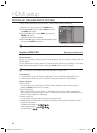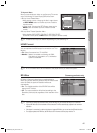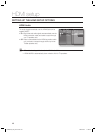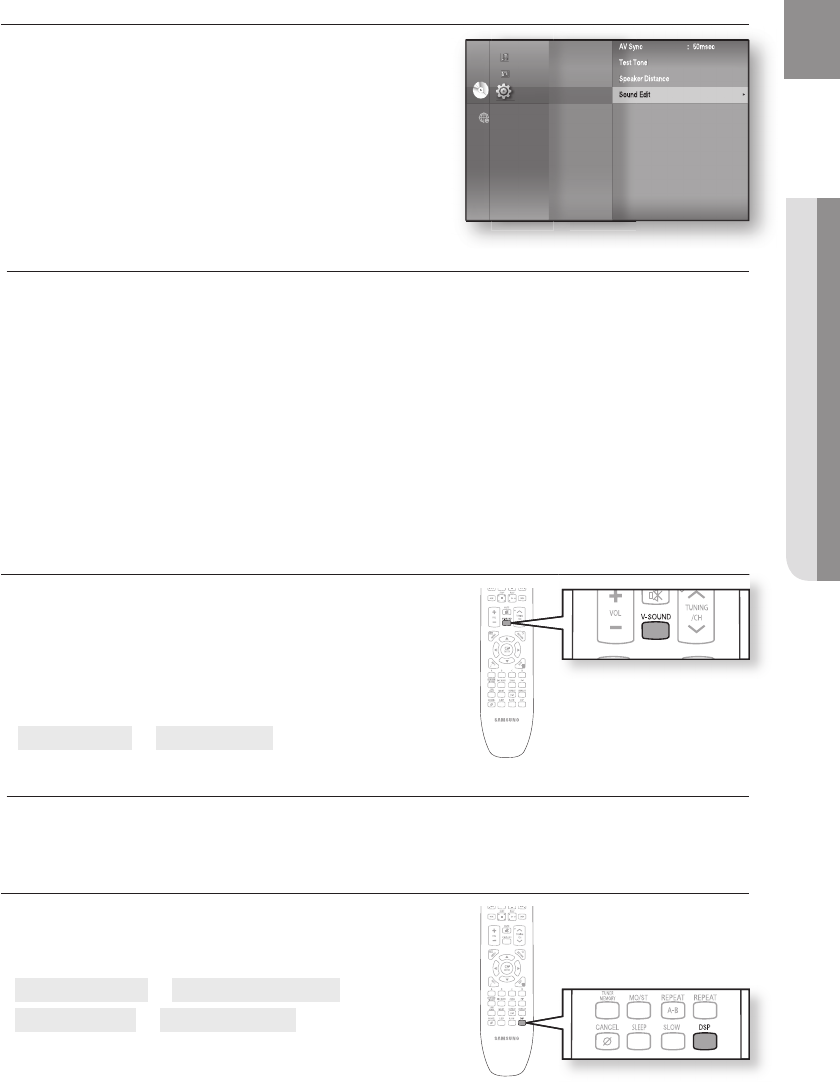
39
ENG
● AUDIO SETUP
V-SOUND (Virtual Sound)
Produces realistic sound through 2.1 channel audio system
with the aid of virtual effects, this gives you the feeling you are
listening to 5.1 channel audio system.
Press the V-SOUND button.
Each time the button is pressed, the selection changes as
follows :
V.SOUND ON
➝
V.SOUND OFF
Only the multi-channel is supported.
DSP Function
Press the DSP button.
Each time the button is pressed, the selection changes as
follows:
SMART SOUND
➝
AUDIO UPSCALING
➝
POWER BASS
➝
DSP MODE OFF
SMART SOUND : This will regulate and stabilize the
volume level against a drastic volume change when
changing channels or during a scene transition.
AUDIO UPSCALING : This also helps enhance your sound experience (ex. mp3 music).
You can upscale your MP3 level sound(24 kHz, 8bit) to CD level sound(44.1 kHz, 16bit).
POWER BASS : The POWER BASS function boosts the bass for more powerful sound.
•
M
•
•
•
•
Setting the Sound Edit
Press the
▲▼
buttons to select Sound Edit,
then press the ENTER or
►
button.
Press the
▲▼
buttons to select the desired Speaker,
then press the
◄►
button to adjust the settings.
When done, use the
▲▼◄►
buttons to select Save,
then press the ENTER button.
If you don’t want to save your settings, use the
▲▼◄►
buttons to select Cancel, then press the ENTER button.
Press the RETURN butt on to return to the previous menu.
Adjusting Front Speaker Balance
• You can select between 0, -6, and OFF.
• The volume decreases as you move closer to –6.
Adjusting Subwoofer Speaker Level
• The volume level can be adjusted in steps from +6dB to -6dB.
• The sound gets louder as you move closer to +6dB and quieter as you get closer to -6dB.
4.
5.
6.
M
AV Sync : 50msec
Test Tone
Speaker Distance
Sound Edit
►
System
Language
Audio
◄
Display
HDMI
Network
Parental
DVDDVD
Music
Photo
Setup
HT-BD8200_XAA_0723-2.indd 39HT-BD8200_XAA_0723-2.indd 39 2009-07-23 11:46:082009-07-23 11:46:08