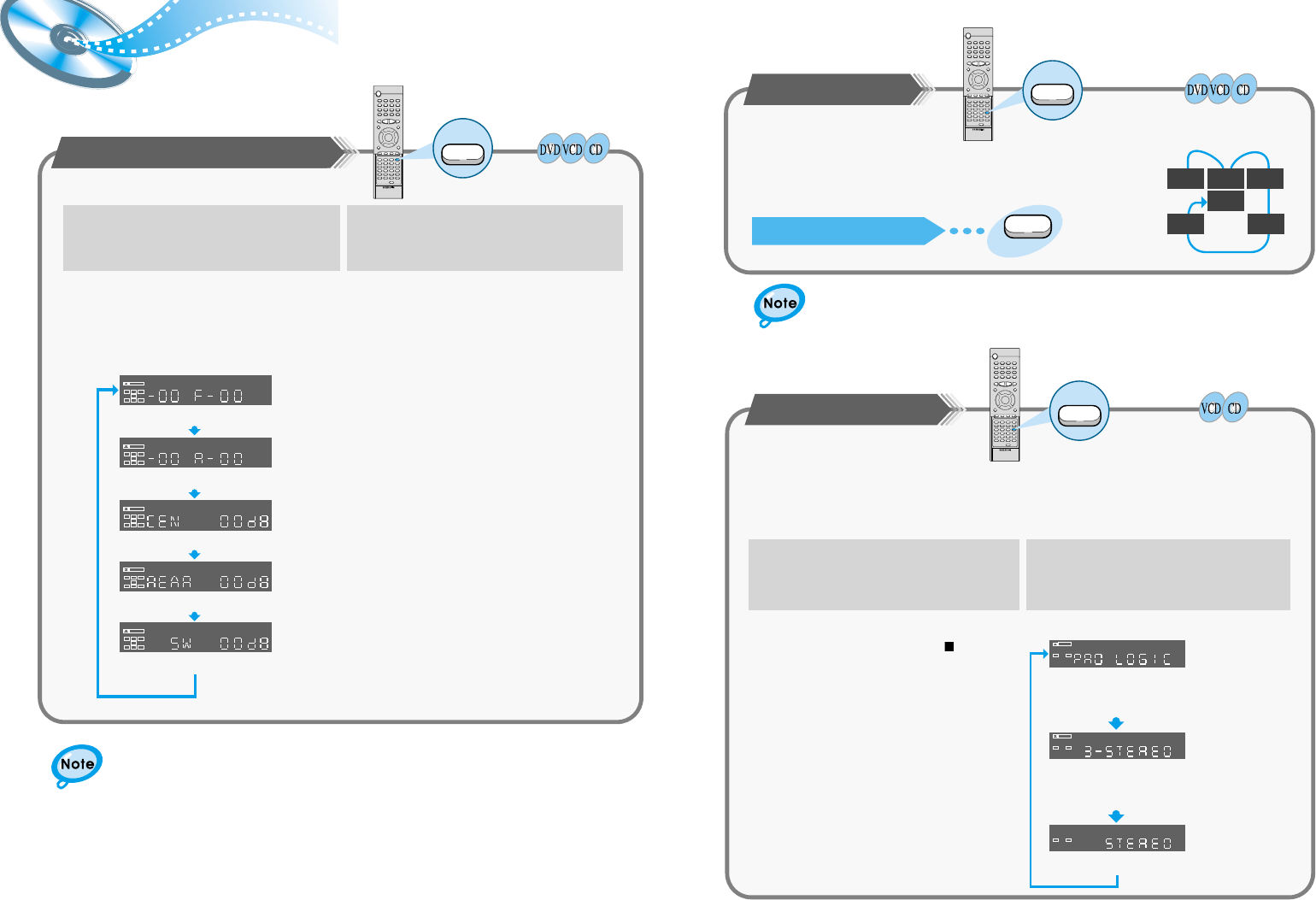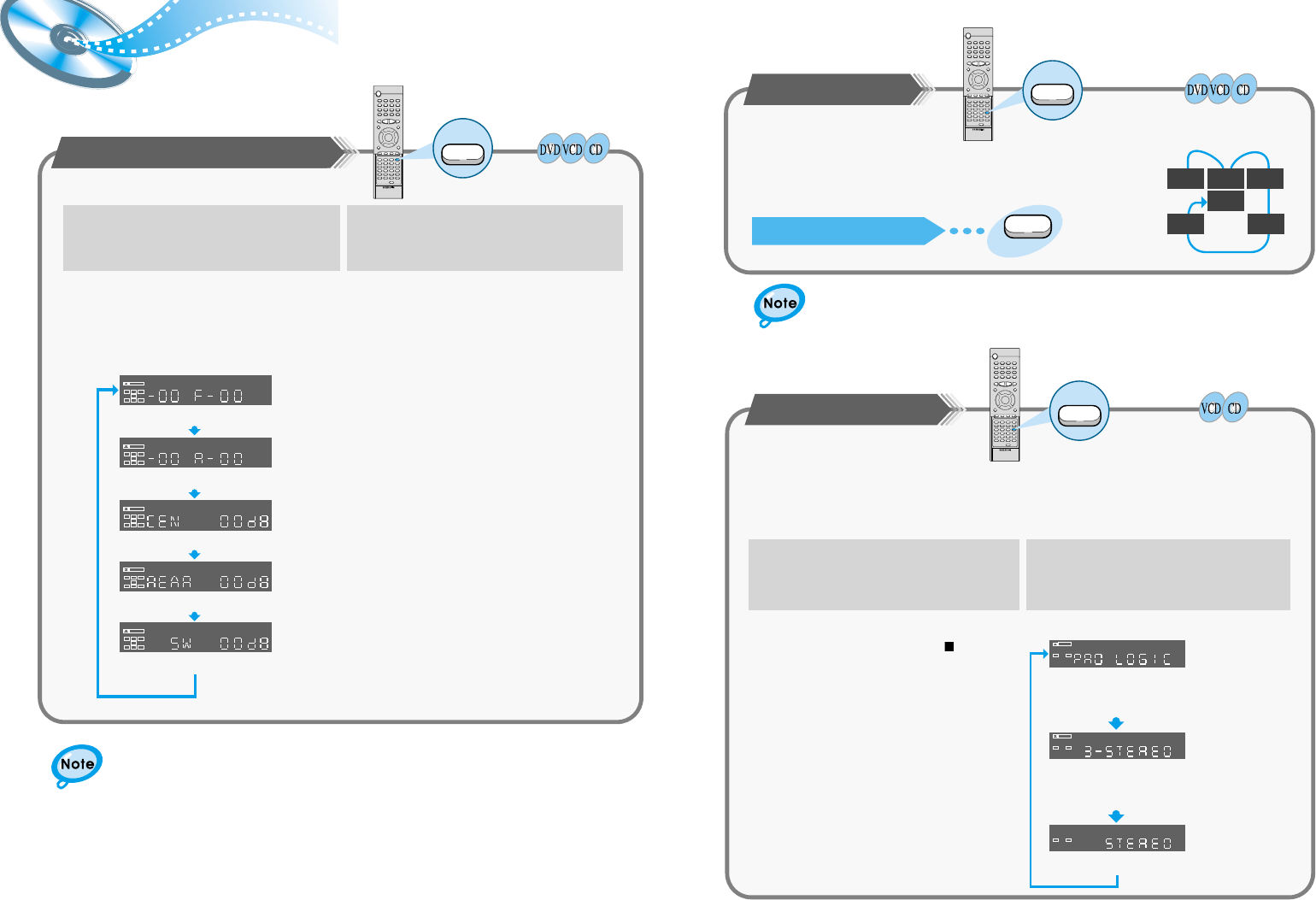
2827
Speaker Setup
To set up Speaker Balance
LCR
LS
LFE
SRS
D I G I T A L
LCR
LS
LFE
SRS
D I G I T A L
LCR
LS
LFE
SRS
D I G I T A L
LCR
LS
LFE
SRS
D I G I T A L
LCR
LS
LFE
SRS
D I G I T A L
1
Use the Left/Right ( / ) button to make
adjustment.
¥
Each time the button is pressed the selection switches as shown below.
Example: 5.1CH Sound Setup
OFF, range of -6~0
OFF, range of -6~-0
range of -6~-00~+6
range of -6~-00~+6
range of -6~-00~+6
Front Speakers: L level, R level
Rear Speakers: L level, R level
Center Speaker
Rear Speakers
Subwoofer Speaker
Press the Sound Edit button.
▲
▲
2
The display changes depending on the current audio output
mode (DSP, PROLOGIC, 3-STEREO, STEREO, etc.).
While in DSP or PRO LOGIC mode, TEST TONE may
operate differently for VCDs or CDs
Speaker Setting Methods
¥
Depending on the number of languages recorded on a DVD disc, a
different audio language (KOREAN, ENGLISH, JAPANESE, etc.) is
selected each time the button is pressed.
Press the TEST TONE button.
To End the Language Features Setup
¥
Press the Test Tone button again.
Selecting Dolby Pro Logic
Converts encoded Dolby Pro Logic 2 channel sound (example: external input
received by Stereo VCR is Dolby Digital 2 channel) to 4 channel sound. This
feature is unavailable in DVD mode.
Press the Pro Logic button.
12
Press the Function Selection button to
select the desired function.
Press the PRO LOGIC button.
¥
Select from FM, AM, AUX IN.
¥
You can also press the Stop ( )
button on the front panel of the main unit.
¥
Each time the Pro Logic button is pressed
PRO LOGIC : Left, Center, Right, Subwoofer and
Surround Channel
3-STEREO : Left, Center, Right and Subwoofer
Channel
STEREO : Left, Right and Subwoofer Channel