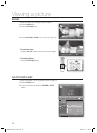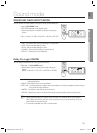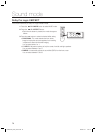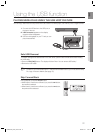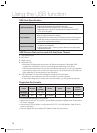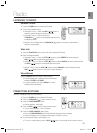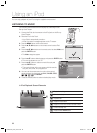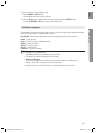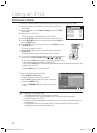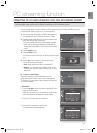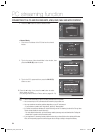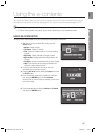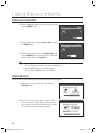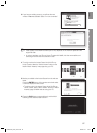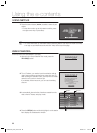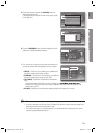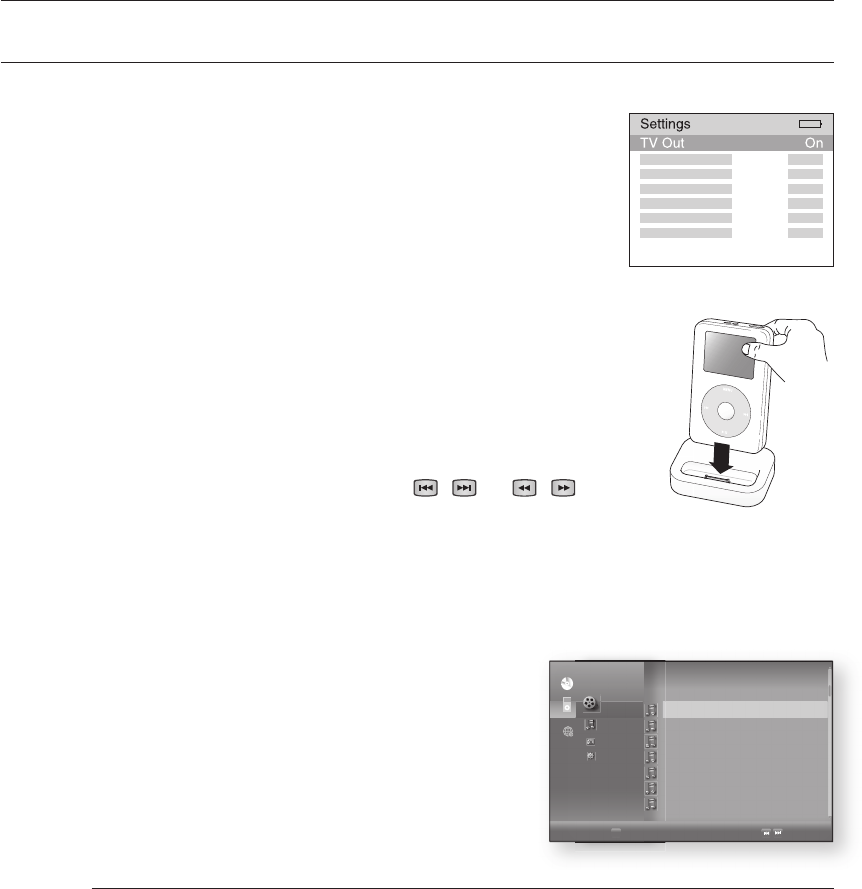
Using an iPod
82
WATCHING A MOVIE
You can play video fi les stored in the iPod player by connecting it to the Blu-ray Home Theater.
Connect the iPod dock connector to the iPod jack on the Blu-ray
Home Theater.
In the iPod screen, move to Videos > Settings and set the TV Out
option to On.
Place the iPod in the Dock.
“iPod Connected” message appears on the TV screen.
Press the
S,T,W, X buttons
on the remote control to select iPod mode.
Press the S,T,W, X buttons on the remote control to select Video and
press the ENTER button.
Press the S,T buttons on the remote control to select Movies and press
the ENTER button.
The video list appears on your TV.
Press the S,T buttons to select the video fi le to play and press the
ENTER button.
Video fi le of the iPod player will be played on the TV screen.
You can use the remote control or main unit to control simple playback
functions such as PLAY, PAUSE, STOP,
/
and
/
.
If you press the PREV button within 2 seconds after playback of the
video fi le begins, the player will play the previous fi le.
If you press the PREV button 2 seconds or later playback begins, the player will move to the start
screen of the current fi le.
Press the NEXT button to play the next fi le.
To move to the Video List and select a fi le:
Press the MENU or STOP button.
It stops playing and returns to the video list.
Press the
S,T
buttons to select the fi le you want to play
and press the ENTER button.
Press the RETURN or
W
button to return to the parent
menu.
See page 27 for compatible iPods.
Compatibility depends on the software version of your iPod.
You must have the VIDEO output connected to your TV to view iPod video (See page 26).
If HDMI CEC is set to on, turn it off.
No other screen than the playback one will appear on the TV screen. Check other screens on
the iPod player.
If connected iPod does not support video playback, “Cannot play video fi les saved on this iPod”
message appears when you select the Video menu.
1.
2.
3.
•
4.
5.
6.
•
7.
•
8.
•
•
1.
•
2.
•
M
►
Video
Music
Photo
Setup
►
B
Playlist
Page
MOVIE 001
►
MOVIE 002
MOVIE 003
MOVIE 004
MOVIE 005
MOVIE 006
MOVIE 007
◄
CDCD
NodiscNodisc
HT-BD3252A_XAA_0724-3.indd 82HT-BD3252A_XAA_0724-3.indd 82 2009-07-24 5:57:192009-07-24 5:57:19