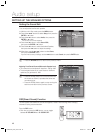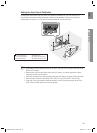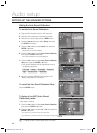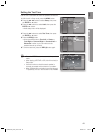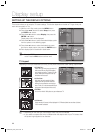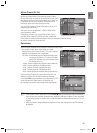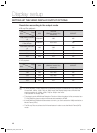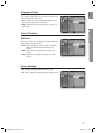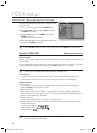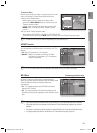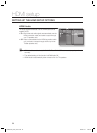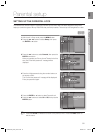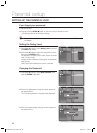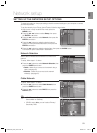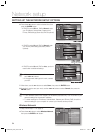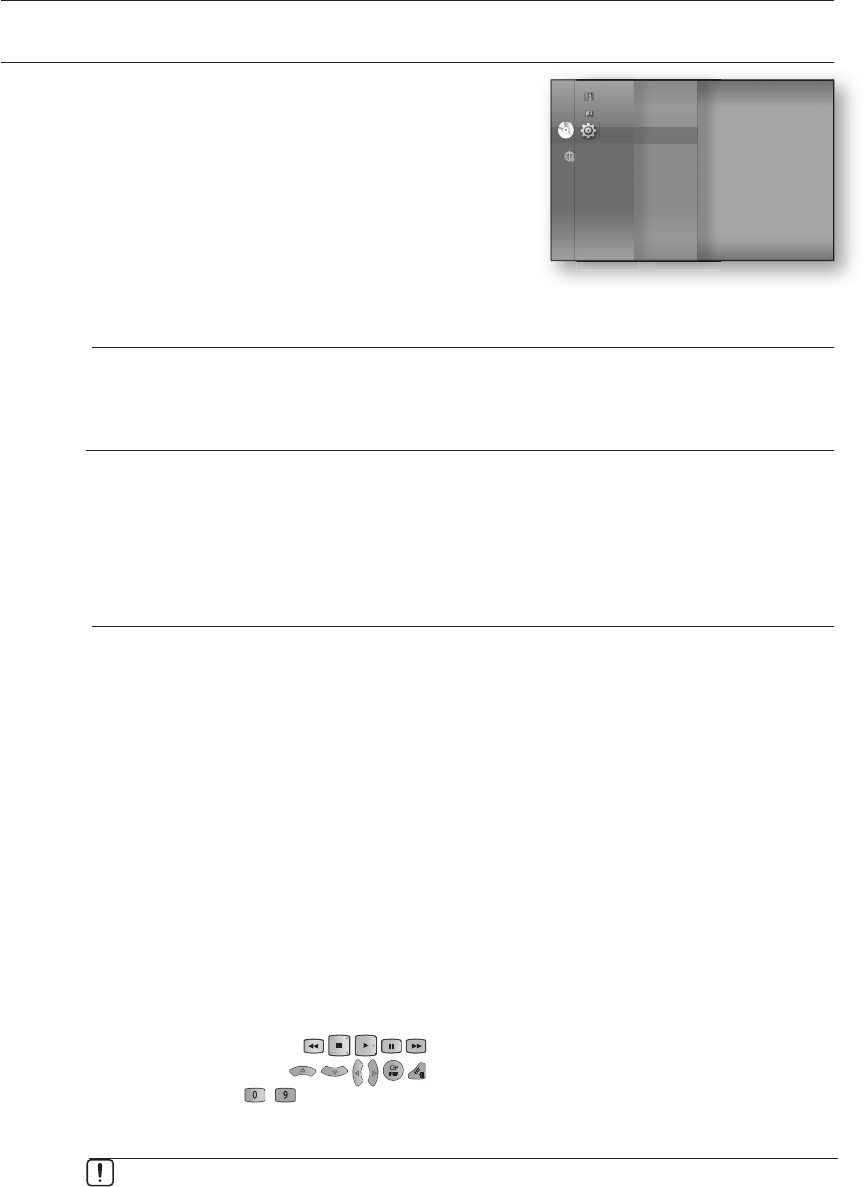
HDMI setup
48
SETTING UP THE HDMI SETUP OPTIONS
You can set the HDMI options such as Anynet+, HDMI Format, BD
Wise, HDMI Audio.
With the unit in Stop mode, press the MENU button.
Press the
▲▼◄►
buttons to select Setup, then press
the ENTER or
►
button.
Press the
▲▼
buttons to select HDMI, then press the
ENTER or
►
button.
HDMI setup menu will be displayed.
Press the
▲▼
buttons to select the desired display option,
then press the ENTER or
►
button.
Press the RETURN or ◄ button to return to the previous menu. Press the MENU button to exit the menu.
Anynet+ (HDMI-CEC)
Samsung products only
What is Anynet+?
Anynet+ is a convenient function that offers linked operations with other Samsung products with the
Anynet+ feature.
You can operate this unit using a Samsung TV remote control or power on your Samsung TV and Home
Theater and start disc playback simply by pressing the PLAY button on the TV’s remote.
This function is not available if the HDMI cable does not support CEC.
To use Anynet+
Connect the Blu-ray Home Theater to a Samsung TV with an HDMI cable. (See pages 24~25)
Set the Anynet+ function on your TV. (See the TV instruction manual for more information.)
Anynet+ Functions
One touch play
You can power on your Samsung TV and Home Theater, and play the disc in this unit simply by
pressing the PLAY button on the TV’s remote.
One touch watching
Select “Watching Blu-ray Home Theater” or “Connected to Blu-ray Home Theater” (depending on
your TV's menu) in the Anynet+ menu on the TV. The Blu-ray Home Theater will automatically turn on
and the TV will be switched to HDMI mode.
Remote control Link
You can operate this player with your Samsung TV remote control.
Available buttons on the Samsung TV remote: These buttons work the same as this Blu-ray Home
Theater's remote control.
- Playback control buttons :
- Menu operation button :
- Numeric buttons : ~
1.
2.
3.
4.
M
M
1.
2.
•
•
•
•
Language
Audio
Display
HDMI
Network
Parental
DVDDVD
◄
◄
Music
Photo
Setup
The Anynet+ function is supported only when an HDMI Cable is connected to the HDMI
OUT of the Blu-ray Home Theater.
HT-BD3252A_XAA_0724-2.indd 48HT-BD3252A_XAA_0724-2.indd 48 2009-07-24 5:44:532009-07-24 5:44:53