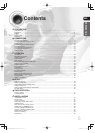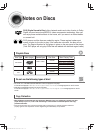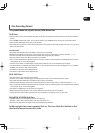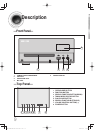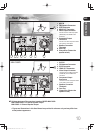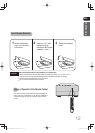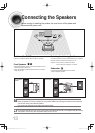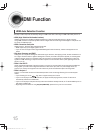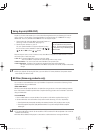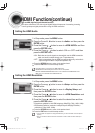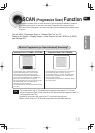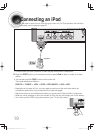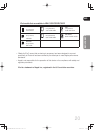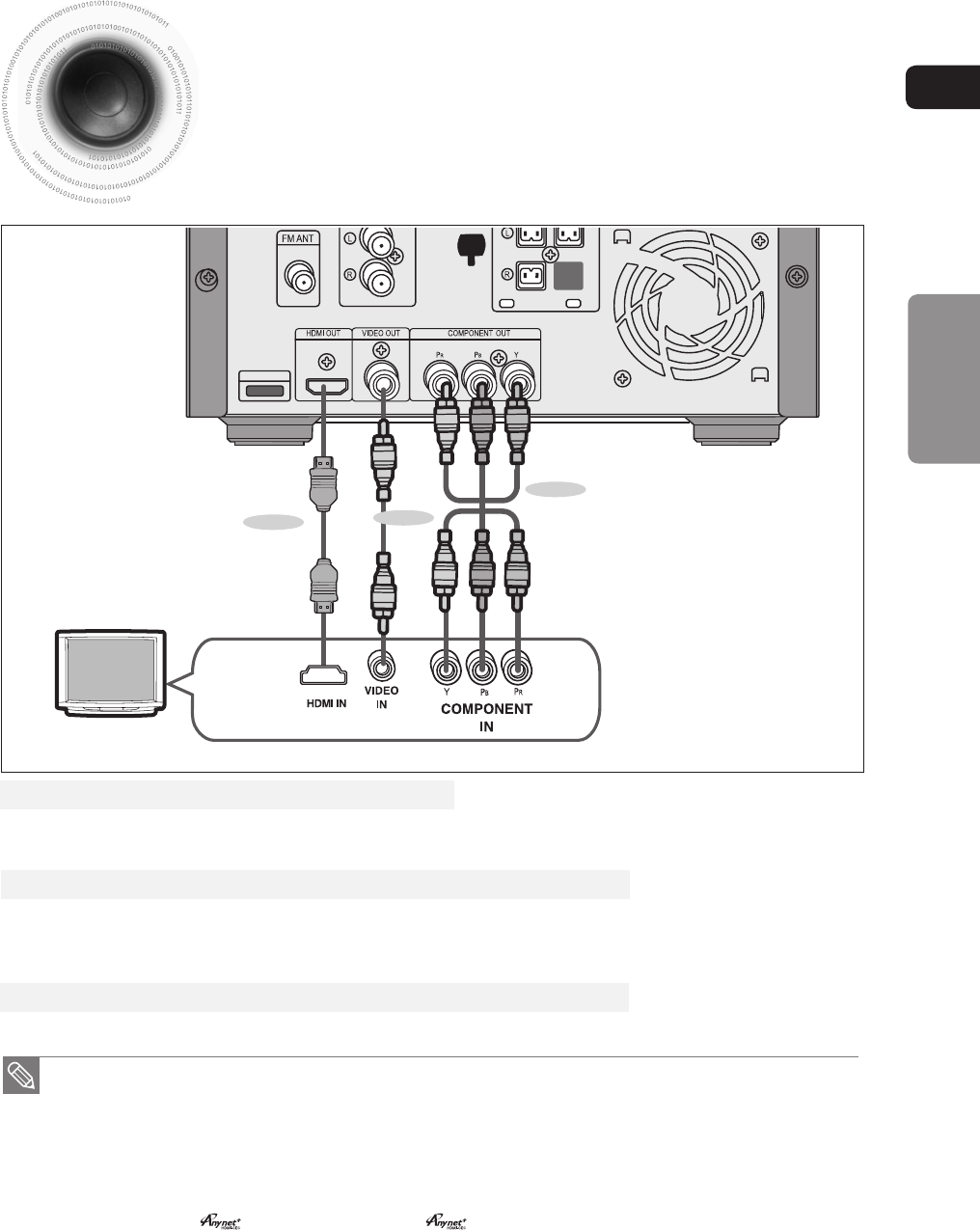
ENG
14
CONNECTIONS
Connecting the Video Out to your TV
Please be sure to turn off the power and unplug the power cord before moving or
installing this unit.
Please choose one video connection method.
If your television is equipped with Component Video inputs, connect a Component video cable(not supplied) from
the Component Video Output (Pr, Pb and Y) jacks on the back of the DVD Player to the Component Video Input
jacks on your TV.
METHOD 2 : Component Video ....... (Better Quality)
iPod
METHOD 2
METHOD 1
METHOD 3
(supplied)
Connect the supplied Video cable from the VIDEO OUT jack on the back of the DVD Player to the VIDEO IN jack on your TV.
METHOD 3 : Composite Video ....... (Good Quality)
Resolutions available for the HDMI output are 480p/576p, 720p,1080i/1080p. See page 17 for resolution setting.
•
This product operates in Interlace scan mode (480i/576i) for Component Output.
•
After making the video connection, set the Video input source on your TV to match the corresponding Video output
•
(HDMI, Component or Composite) on your Micro Component.
See your TV owner's manual for more information on how to select the TV's Video Input source.
If you use an HDMI cable to connect a Samsung TV to the main unit, you can operate the
•
Micro Component
using the TV's remote control. (This is only available with SAMSUNG TV's that support Anynet+(HDMI-CEC).)
Please check the
•
logo (If your TV has the logo, then it supports the Anynet+ function.).
Connect the HDMI cable (not supplied) from the HDMI OUT jack on the back of the DVD Player to the HDMI IN jack
on your TV.
METHOD 1 : HDMI ....... (Best Quality)
MM-C430D-530D-XAC-i-MIC-ENG-1.indd 17MM-C430D-530D-XAC-i-MIC-ENG-1.indd 17 2010-6-10 8:35:382010-6-10 8:35:38