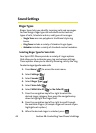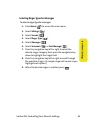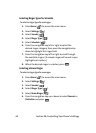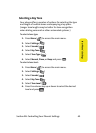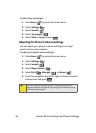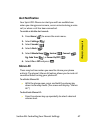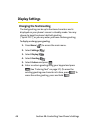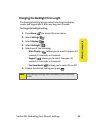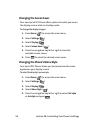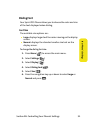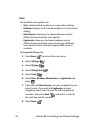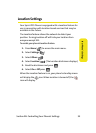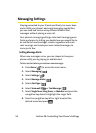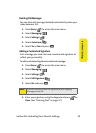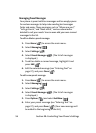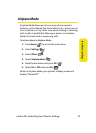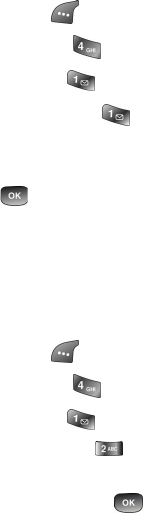
50 Section 2B: Controlling Your Phone’s Settings
Changing the Screen Saver
Your new Sprint PCS Phone offers options for what you see on
the display screen while in standby mode.
To change the display images:
1. Press Menu ( ) to access the main menu.
2. Select Settings ().
3. Select Display ().
4. Select Screen Saver ().
5. Press the navigation key left or right to view the
available screen savers.
6. Press to select the desired screen saver.
Changing the Phone’s Menu Style
Your Sprint PCS Phone allows you to choose how the menu
appears on your display screen.
To select the display’s menu style:
1. Press Menu ( ) to access the main menu.
2. Select Settings ().
3. Select Display ().
4. Select Menu Style ().
5. Press the navigation key left or right to select 3x2 style
or List style and press .