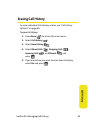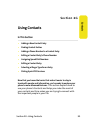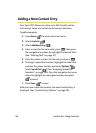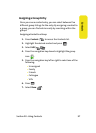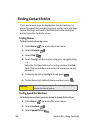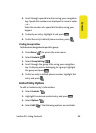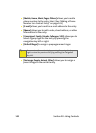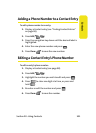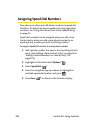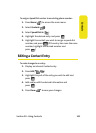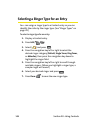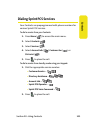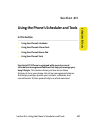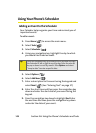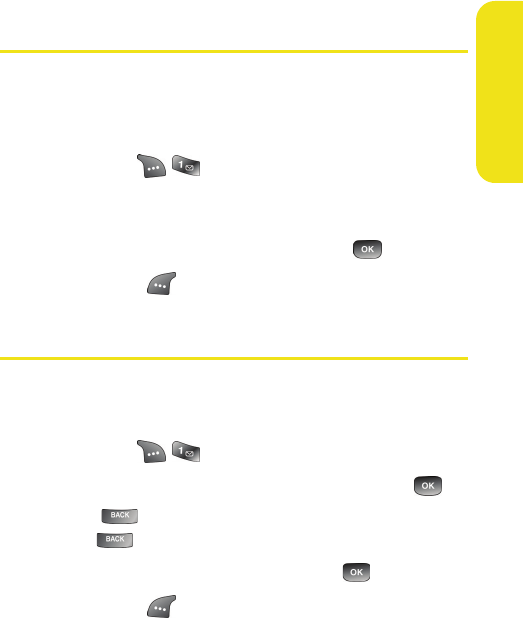
Section 2G: Using Contacts 101
Contacts
Adding a Phone Number to a Contact Entry
To add a phone number to an entry:
1. Display a Contact entry (see “Finding Contact Entries”
on page 98).
2. Press Edit ( ).
3. Press the navigation key down until the desired label is
highlighted.
4. Enter the new phone number and press
.
5. Press Done ( ) to save the new number.
Editing a Contact Entry’s Phone Number
To edit an entry’s phone number:
1. Display a Contact entry (see page 98).
2. Press Edit ( ).
3. Highlight the number you wish to edit and press
.
4. Press to clear one digit at a time, or press and
hold
.
5. Re-enter or edit the number and press
.
6. Press Done ( ) to save the number.