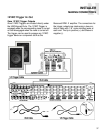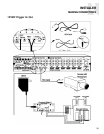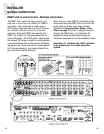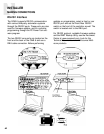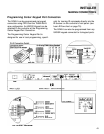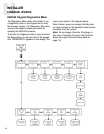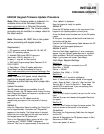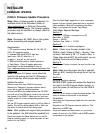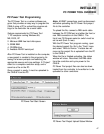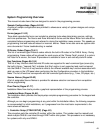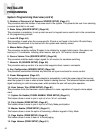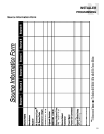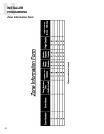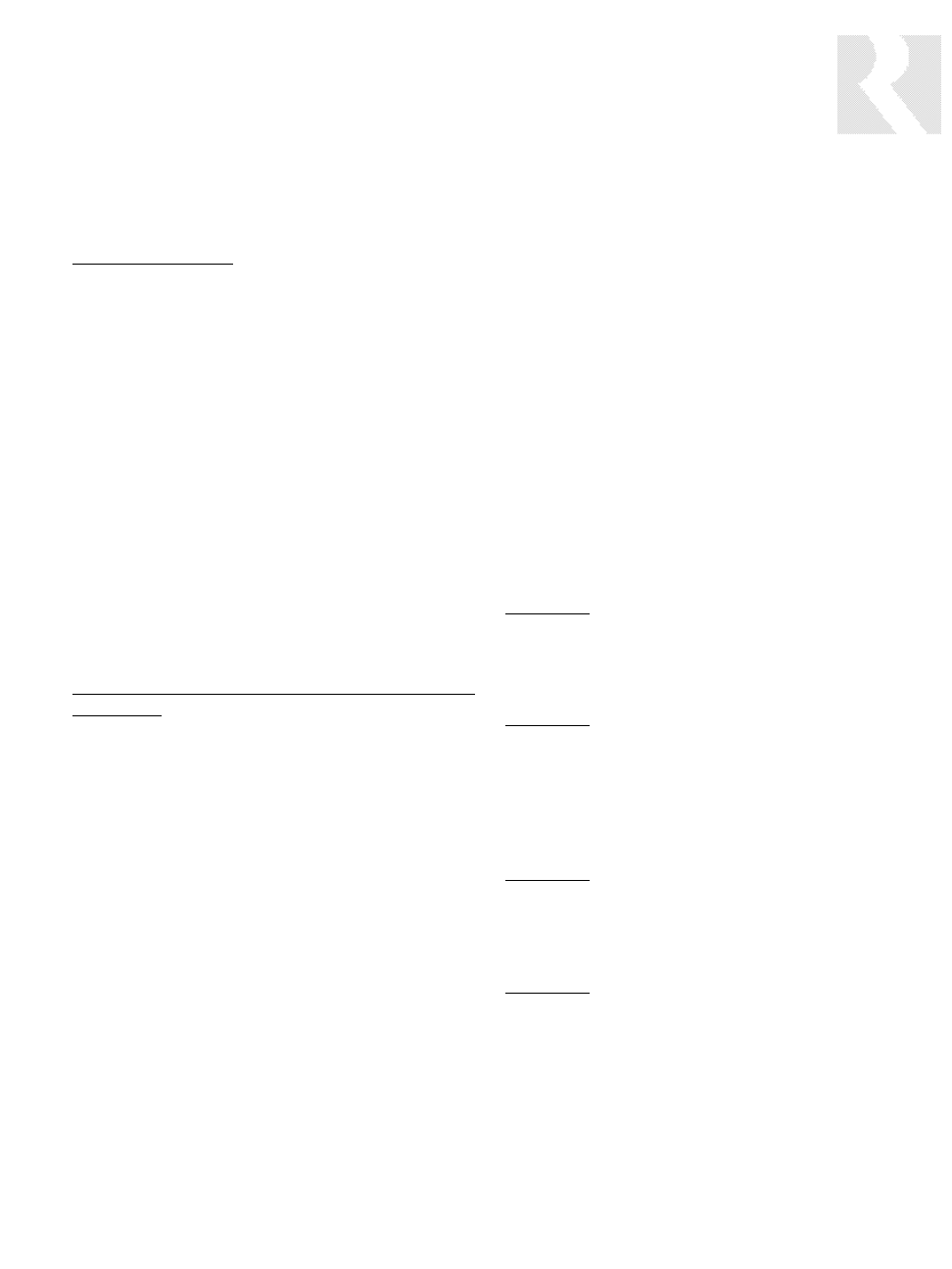
45
INSTALLER
FIRMWARE UPDATES
UNO-S2 Keypad Firmware Update Procedure
Note: When a firmware update is released, it is
available online at the Document Center on
www.russound.com, in Technical Documents
under Multi-zone products. The firmware update
procedure may be modified, so always check for
the latest version.
Note: Disconnect ALL RNET links in the system
before proceeding with keypad update.
Requirements:
1. PC computer running Windows 95, 98, ME, NT,
2000, XP operating system
2. Available DB-9 serial RS-232 data port
(baud rate= 38400, data bits = 8,
no parity, 1 stop bit, no flow control)
3. UNO serial Programming Cable (Russound P/N
2500-120633
4. Flash Magic - Philips IC update application
(Flash Magic can be downloaded for free at:
http://www
.esacademy.com/software/flashmagic/flas
hmagic.exe)
Note: the same A/C power circuit should be
used for the keypad/system and the PC.
Otherwise a ground loop may affect proper data
transfer.
Update Procedure:
Two OS update methods are available: A and B.
Method A enters the OS Update mode through the key-
pad’s Diagnostics Menu and requires no access to the
rear panel of the keypad.
Method B enter the OS Update mode by
repositioning a jumper on the rear panel of the key-
pad.
Method A:
Enter the Diagnostics Menu by holding the “Setup” but-
ton for approximately 4 seconds until “Diagnostics”
appears on the display. The Setup button is located
behind the trim cover plate on the right hand side of
the keypad above the OS Update port.
Once in the Diagnostics Menu, press the left or right
arrow key until ”UPDATE FIRMW” is displayed.
Hold the “Play” key for approximately 2 seconds until
“Start Update” is displayed.
Now the keypad is ready for update.
Method B:
Move the OS Update jumper on the rear panel of the
keypad to the Update position (on both pins).
Press the Reset button located next to the OS update
jumper.
At this point, the display will be backlit and blank but
the buttons will be dark.
Connect the UNO Programming Cable between the PC
COM port and the keypad Update port.
Method A and B:
Start the Flash Magic application. If error messages
appear, they are typically generated due to communi-
cation problems. Verify all connections,close Flash
Magic, cycle power and restart Flash Magic.
Flash Magic Required Settings:
Section 1:
COM Port: = COM port connected to on PC
Baud Rate: = 38400
Device: = XA-G49
Oscillator Freq. {MHz}: = 12.288
Section 2:
“Erase blocks 0-4” should be highlighted
Note: If there is no firmware loaded in the keypad,
check “Erase all Flash + Security.” Also un-check “Set
Security Bit 1-3” found in Section 4. These steps
should NOT be performed if you are updating from
previous firmware version.
Section 3:
Click “Browse” button to select the new .hex file to be
used.
(Method B: press and release the keypad’s Reset but-
ton again.)
Section 5:
Click the “Start” button to begin firmware update. The
status is shown at the bottom of the window.
Completion:
Disconnect the Programming Cable from the keypad
and the PC.
(Method B: Re-position the OS Update jumper to Run.)
Reconnect all RNET links.
Cycle main power off and on.