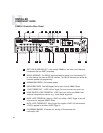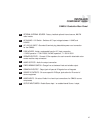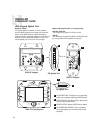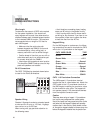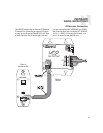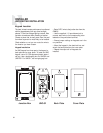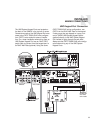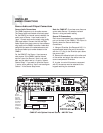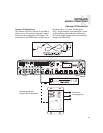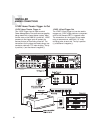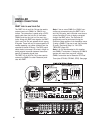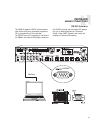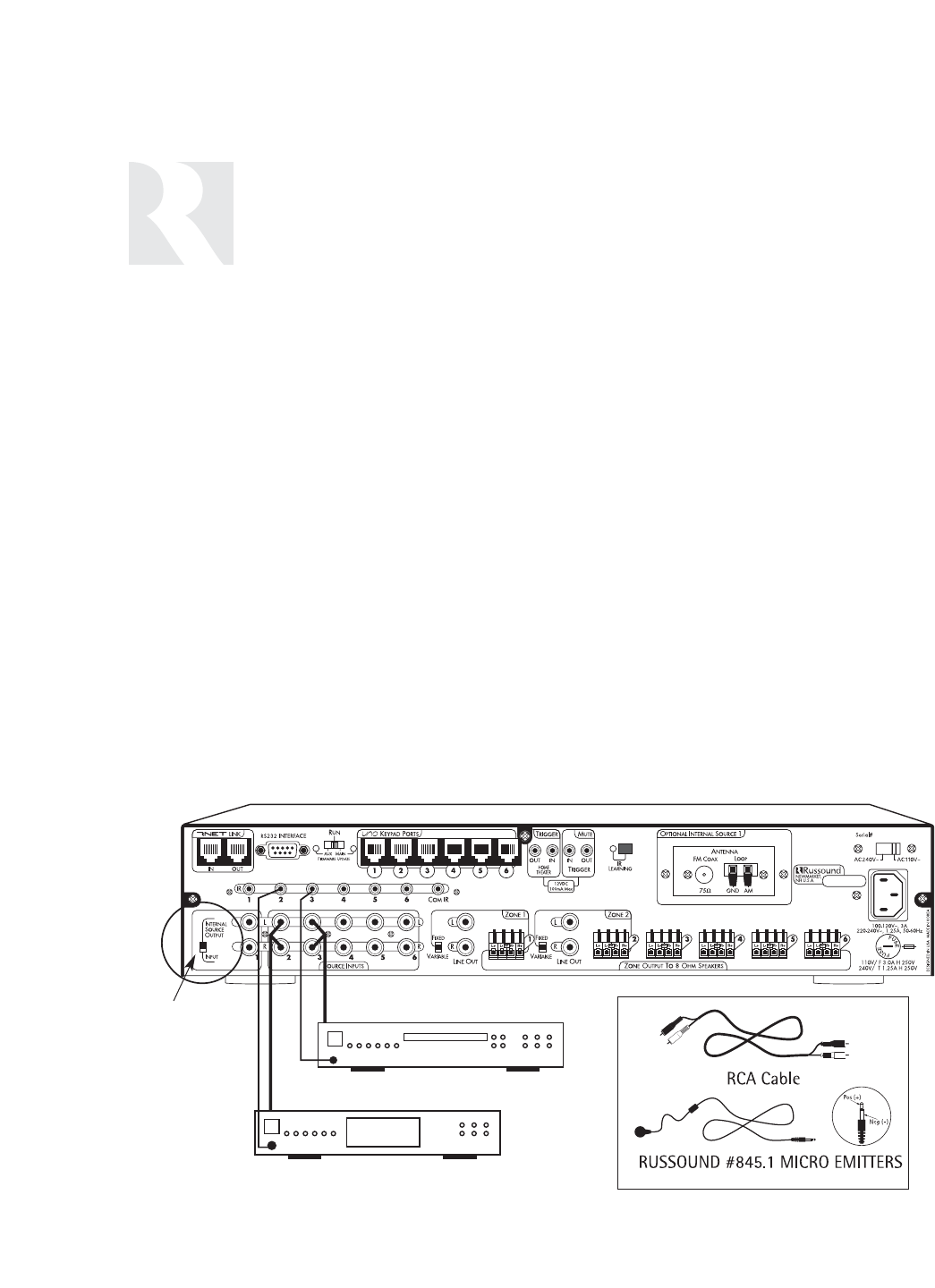
Source Audio Connections
The CAM6.6 supports up to six audio sources.
The Source Inputs are located at the back panel.
For the CAM6.6 (no internal source installed), the
switch next to Source 1 input must be set to
“Input.” Connect each source output using quality
RCA signal cables. Connect the Left and Right
Audio outputs from each source to the correspon-
ding inputs on the CAM6.6 controller. Label each
cable with the name of the selected source and
the Source Audio input number located on the
CAM6.6.
For the CAM6.6T, the Source 1 input serves a
dual purpose. If the CAM6.6 optional internal
source is used, the Source 1 input is not avail-
able, and the switch next to it is set to “Internal
Source Output.” If you want to utilize the Source
1 inputs, set the switch to “Input” and reconfigure
Source 1 in the Source Setup menu.
Note for CAM6.6T: If you hear more than one
source when Source 1 is selected, recheck
Source 1 wiring and switch setting.
Source IR Connections
Each source component has a designated IR
port on the back of the CAM6.6. This IR port is
directly above the Source Audio Input
Connections.
1. Using an IR emitter (the Russound 845.1 is
recommended) attach the end of the emitter
with the 1/8
”
plug to the IR emitter port above
the source input.
2. Remove the adhesive back at the other end
of the emitter and attach the emitter over the
source component’s IR window.
3. In order to control this source component
with IR, the source must be selected at the
keypad receiving the command.
CAM6.6
Tape Player
CD Changer
INSTALLER
MAKING CONNECTIONS
Source Audio and IR Input Connections
Use the
Source 1 out-
put/input
switch for
audio OUT of
the internal
source or
audio IN of
connected
source
equipment.
CAM6.6T with Optional Internal Source - AM/FM Tuner
34