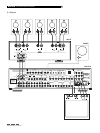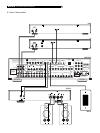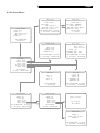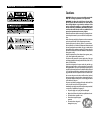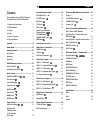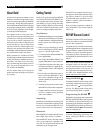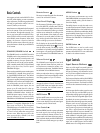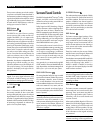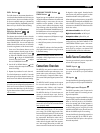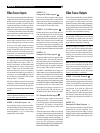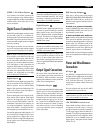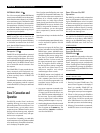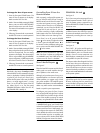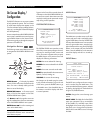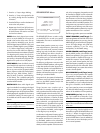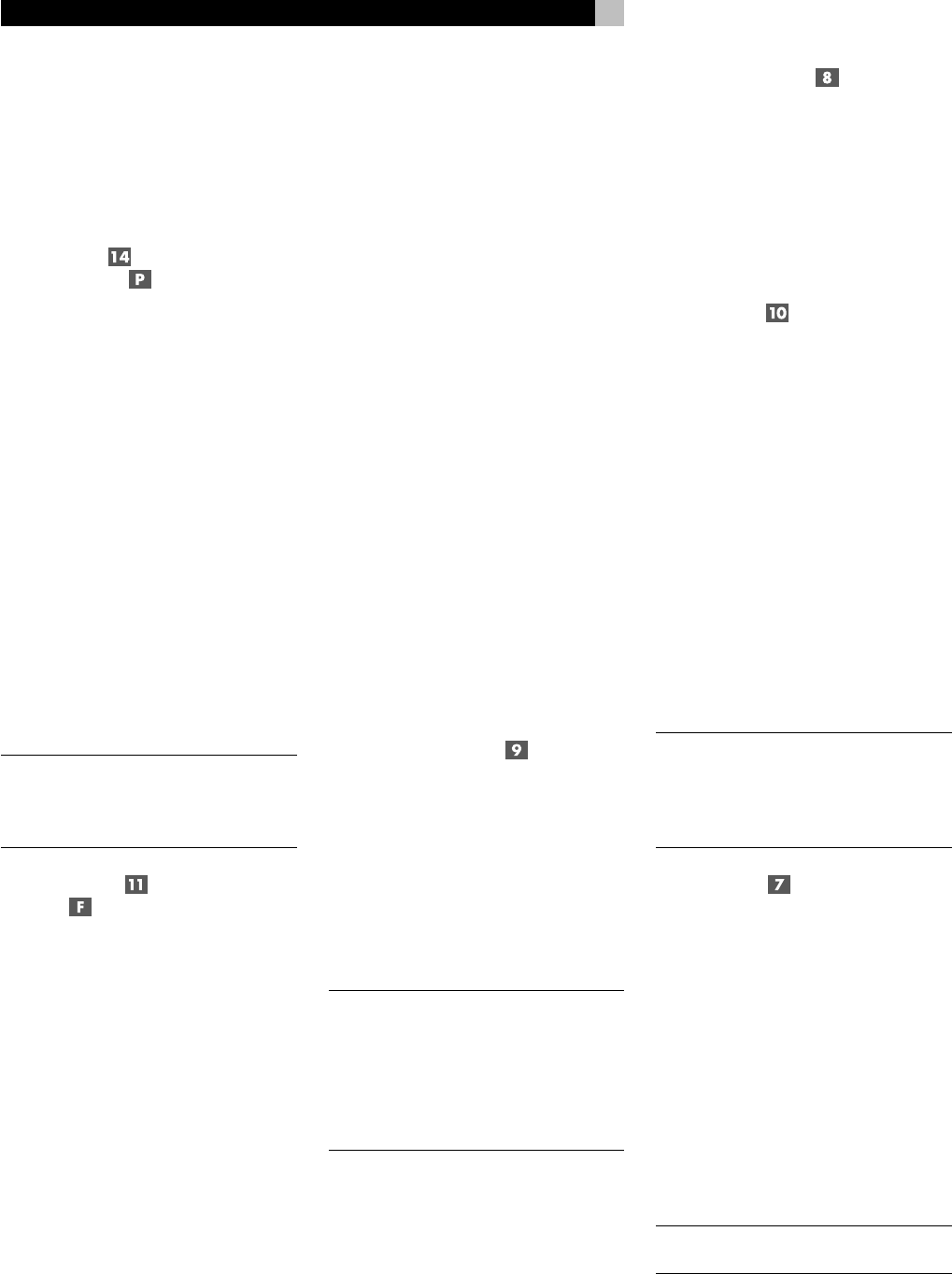
12
RSP-976 Surround Sound Processor
The input source buttons can also be used (in
conjunction with the REC button described in
the next section) to select an analog input source
signal to be available at the outputs for record-
ing. Additionally, the input source buttons can
be used with the ZONE button to select an
analog input source for ZONE 2.
REC Button
ZONE Button
The RSP-976 can record from any analog
source input to a VCR or other recorder con-
nected to the VIDEO 1, 2 or 3 outputs or the
TAPE outputs, even while you are listening to
a different input source. To select an input source
for recording, press the REC button on the front
panel (or the equivalent ZONE button on the
remote). Then, press one of the INPUT SOURCE
buttons within 5 seconds to select the signal
you wish to record. After making your selec-
tion (or if more than five seconds passes), the
input source buttons return to their normal
function, selecting a listening source.
Remember, this selection is independent of the
listening source. While recording, you may
still select a different source (for example, the
CD input) for listening. The record selection
appears in the display to the right of the lis-
tening selection.
NOTE
: The RECORD function requires analog
signals. If you use a digital connection from
a CD player or DVD for listening, you should
also connect an analog signal for recording.
5.1 CH Input
EXT IN
The 5.1 CH button (or the EXT IN button on
the remote) overrides all other inputs (both
analog and digital) and connects an external
digital adaptor to the RSP-976’s outputs. This
provides an upgrade path to future software
standards. When activated, the RSP-976’s digi-
tal processing is bypassed. An indicator ap-
pears in the front panel display.
Surround Sound Controls
The RSP-976 decodes Dolby
®
Pro Logic
®
, Dolby
Digital
®
, and DTS
®
surround sound source
material as well as providing several DSP am-
bience simulations for music.
Dolby Digital and DTS decoding of digital
signals is automatic. When a digital signal en-
coded with either of these is detected, the
RSP-976 activates the proper decoding. In most
cases, the RSP-976 will also recognize a digital
signal encoded with Dolby Pro Logic for pro-
cessing. Additionally, you can configure a de-
fault surround mode for each input using the
ON-SCREEN DISPLAY menu system.
Four buttons allow manual control of the sur-
round sound/ambience settings, overriding any
configured default setting or auto-sensing. There
are no right or wrong settings. Just because
a mode is labelled 2 CHANNEL does not mean
that you must use this mode every time you
play a stereo CD. You may prefer one of the
other surround modes.
As a general rule, we recommend using PRO
LOGIC mode for all sources labeled Dolby Pro
Logic. Beyond that, use whatever settings sound
best to you in your room with your system.
PRO LOGIC Button
This setting decodes Dolby Pro Logic encoded
surround sound material, whether it be a music
CD, videotape, videodisc, stereo TV broad-
cast, or radio broadcast. It also can be used
to create additional ambience in 2-channel mu-
sical source material. Front, center, and rear
speakers are activated. An indicator lights in
the front panel display when the PRO LOGIC
button is pressed.
NOTE
: Leaving the RSP-976 in PRO LOGIC
mode offers satisfactory performance and con-
venience for many source materials. It pro-
vides automatic decoding of analog surround
sound material and automatic selection of
digital processing when a Dolby Digital or
DTS source is played.
3 STEREO Button
This mode provides proper playback of Dolby
Pro Logic material on systems that have front
and center speakers, but lack rear surround
speakers. It adds the rear channel signals to
the front speakers for a larger, more ambient
sound than conventional stereo. An indicator
lights in the front panel display to show that
this mode has been activated.
DSP Button
This button activates digital synthesis of four
ambience modes (MUSIC 1, MUSIC 2, MU-
SIC 3, and MUSIC 4) which simulate progres-
sively larger acoustic environments and are
used to recreate ambience when listening to
music sources and/or other sources that lack
surround sound encoding.
These four modes vary the amount of delay
used for the rear surround signals. Experiment
to find a setting which is most pleasing.
Press the button to activate the DSP mode. Each
press of the button will step forward to the next
mode in the following order: MUSIC 1 >
MUSIC 2 > MUSIC 3 > MUSIC 4. An indica-
tor lights in the front panel display when DSP
mode has been activated.
NOTE
: As a general rule, the DSP modes pro-
vide more exaggerated ambience effects than
the PRO LOGIC mode. Experiment with the
more spectacular DSP modes for particular
recordings or effects.
2CH Button
This button activates conventional 2-speaker
stereo mode with no surround sound or other
processing. This is “pure” stereo, using the front
left and front right speakers (with or without
subwoofer), with no surround channels and
no center channel.
When used with Dolby Digital or DTS source
material, the 2CH button engages a downmix
feature, combining all of the channels and
sending them to the front speakers. The spa-
tial effects of surround sound are lost, but all
of the information on the original recording
are preserved.
NOTE
: 2CH mode allows you to hear 2-chan-
nel stereo recordings in their original format.