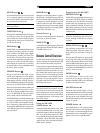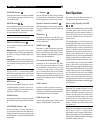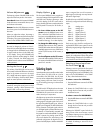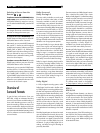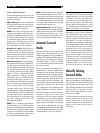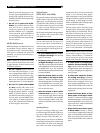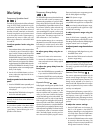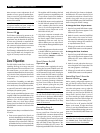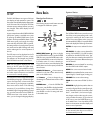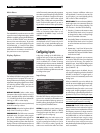27
Other Settings
Temporary Speaker Level
The levels of all channels should be calibrated
using the TEST TONE procedure during the
initial setup of the RSP-1098. You can make
a temporary change in the relative volume of
the center, surround, center back, or subwoofer
channels using buttons on the remote control
or the front panel controls. These temporary
adjustments only remain in effect until a dif-
ferent input is selected or until the RSP-1098
is turned off.
To adjust speaker levels using the
remote:
1. Press a selection button on the remote to select
a channel (or pair of channels) for adjust-
ment. Press the C button to adjust the CEN-
TER channel. Press the S button to adjust the
SUBWOOFER channel. Press the R button
to adjust the rear SURROUND or CENTER
BACK channels (each press of the R button
toggles between the SURROUND channels
and the CENTER BACK channels). The se-
lected speaker and its current setting appear
briefly in the display.
2. Use the UP or DOWN buttons on the re-
mote to adjust the output level of the se-
lected channel(s).
To adjust speaker levels from the front
panel.
1. Press the SPEAKER button repeatedly until
the desired speaker or group of speakers
is displayed.
2. Rotate the FUNCTION knob to change the
level of the selected speaker.
NOTE
: If no level adjustment is made for 5
seconds, the levels revert to the default cali-
brated settings.
As you select a speaker in the above adjust-
ments, you may notice an addition choice,
“group delay”. See the following for an ex-
planation of this feature.
English
Temporary Group Delay
The SPEAKER adjustments (described above)
can also be used to make a temporary ad-
justment to the group delay or “lip-synch” delay.
Group delay delays the overall audio signal
(to all speakers) by a specified amount to correct
for situations where the video and audio sig-
nals are out of synch. This can occur with
upconverted digital TV signals or when trying
to match a radio broadcast with the video from
a sports event. The settings range from 0 to
500 milliseconds in 5 ms increments.
Like the speaker settings, this is a temporary
adjustment that overrides the permanent de-
fault setting for a video source until a differ-
ent input source is selected or the unit is turned
off.
To adjust group delay using the re-
mote:
1. Press the C button on the remote twice.
2. Use the UP or DOWN buttons on the re-
mote to adjust the amount of delay applied
to all channels.
To adjust the group delay from the
front panel:
1. Press the SPEAKER button repeatedly un-
til you reach the GROUP DELAY option.
2. Rotate the FUNCTION control to adjust the
amount of delay applied to all channels.
Dynamic Range
Dolby Digital recordings are capable of wide
dynamic range (the difference between the soft-
est and loudest sounds). In some cases, this
may tax amplifiers and/or speakers. In other
cases, you may want to reduce the dynamic
range when listening at low volume levels. This
is particularly useful in order to keep dialog
loud enough to be intelligible while avoiding
excessively loud sound effects. Dolby Digital
dynamic compensation is a sophisticated fea-
ture that allows you to adjust the dynamic range
while still preserving fidelity. The actual amount
of compression relies on instructions embed-
ded in the Dolby Digital recording and var-
ies to best suit the specific program content.
There are three dynamic range settings avail-
able for Dolby Digital recordings:
MAX: full dynamic range
MID: slightly reduced dynamic range, roughly
comparable to the signal from a compact disc
MIN: more heavily reduced dynamic range,
but still comparable to the signal from a typi-
cal VHS Hi-Fi recording.
To adjust dynamic range using the
remote:
Press the DYN button repeatedly until the
desired setting appears in the OSD/TFT screen.
This setting remains in effect for all Dolby Digital
program material until it is changed.
To adjust dynamic range from the front
panel:
1. While playing a Dolby Digital source, press
the MODE button twice
2. Rotate the FUNCTION control to select the
dynamic range setting.
NOTE
: The dynamic range compensation fea-
ture is only available in Dolby Digital mode.
The setting is ignored with all other types of
recordings.
Contour/Tone Settings
The contour adjustment (available only the
remote control) changes the high or low fre-
quency content at the frequency extremes. The
settings can be adjusted up or down by a
maximum of 6dB. Adjustments to the contour
settings are permanent; they remain in effect
until they are readjusted.
Changing the high frequency contour (HF) in-
creases or decreases the treble. Changing the
low frequency contour (LF) increases or de-
creases the bass content. The settings are shown
on the OSD and/or TFT displays as you ad-
just them.
To adjust the contour settings:
1. Press the TONE button on the remote. Ei-
ther LF or HF appears in the OSD/TFT
displays, depending on which adjustment
is currently active. Press the TONE button
again to toggle to the other adjustment.
2. Press the UP/DOWN buttons on the remote
to increase or decrease the setting. The
display will revert to normal operation fol-
lowing several seconds of inactivity.