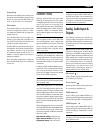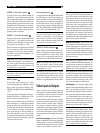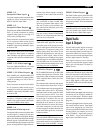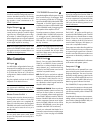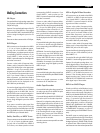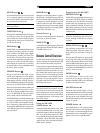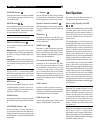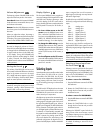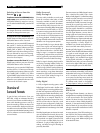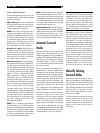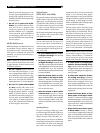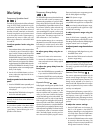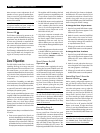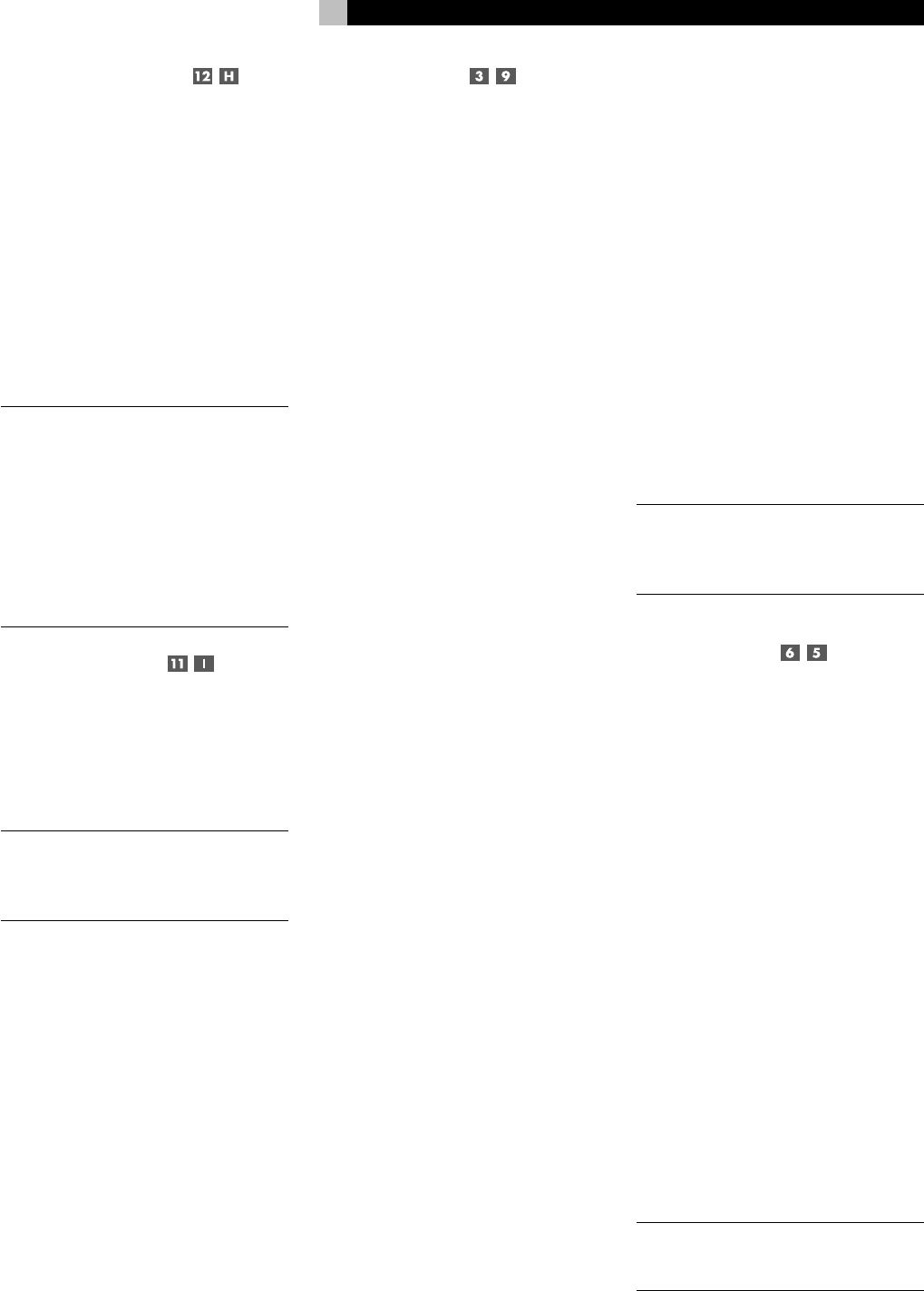
21
Volume Adjustments
The listening volume of the RSP-1098 can be
adjust from the front panel or the remote.
Front Panel: Rotate the front panel VOLUME
knob clockwise to increase the volume, coun-
terclockwise to decrease.
Remote: Press the VOL UP button to increase
the volume; press the VOL DOWN button to
decrease.
When you adjust the volume, the setting is
shown on the TV monitor and/or the front panel
TFT display. The current volume setting is also
shown on the SYSTEM STATUS OSD screen.
NOTE
: The front panel VOLUME control can
be used to change the volume in Zone 2.
Press the front panel PATH button three times
to change from the LISTENING to the ZONE
2 control mode as shown by the OSD and/
or TFT display. Turning the VOLUME knob
will then adjust the volume setting for ZONE
2. After 5 seconds, the PATH setting and
VOLUME control revert to normal LISTENING
mode operation.
Muting the Sound
The volume of the RSP-1098 can be turned
off or muted. Push the MUTE button on the front
panel or the remote once to turn the sound
off. A MUTE indication appears in the OSD
and/or TFT displays. Press the MUTE button
again to restore previous volume levels.
NOTE
: If the TFT screen and TV monitor are
turned off, muting the sound gives no visual
indication, creating a false impression that
the RSP-1098 is not working correctly.
Display Options
The front panel DISPLAY button provides ac-
cess to two settings of the front panel TFT screen
and OSD menu displays: selecting a video
source for display on the TFT screen and se-
lecting whether OSD menus are displayed on
the front panel TFT screen, the TV monitor, or
both.
• To view a video source on the TFT
screen: press the DISPLAY button once.
Then, rotate the FUNCTION knob to se-
lect a source. Available display options are
VIDEO 1–5, SOURCE (the same source se-
lected for listening), or no video display.
• To change the OSD setting: press the
DISPLAY button two times. Then, rotate the
FUNCTION knob to select an OSD option.
Available options are to view OSD menus
on the TFT/LCD screen, the TV monitor, or
both.
• To shut off power to the TFT screen:
press and hold the MENU/OSD button on
the remote or the MENU button on the front
panel for 3 seconds.
Selecting Inputs
Up to three audio sources and five audio/video
sources (Tuner, CD, DVD, VCR, etc.) can be
connected to the RSP-1098. Any of these
sources can be independently selected for lis-
tening/viewing in the main room, for record-
ing, or for listening/viewing in a remote Zone
2 location.
The OSD and/or TFT displays show the name
of the current source selection as it is made.
The labels for all input sources can be custom-
ized to match your components.
All of the source inputs can be customized using
the OSD configuration menus to accept either
analog signals or digital signals from one of
the eight assignable digital inputs. When a
digital input is assigned, the RSP-1098 checks
for the presence of a digital signal at that in-
put. If a digital signal is present when the source
is selected, it is automatically activated and
the proper surround mode enabled. If no digital
signal is present, the analog inputs for that
source are selected. This auto-sensing is the
preferred configuration for digital source in-
puts such as DVD players. When an ANALOG
input is assigned, the unit will not access a
digital signal, even though one may be avail-
able at the digital input.
By default, the source DEVICE/INPUT buttons
are factory configured to select the following
inputs:
CD: Analog input
Tuner: Analog input
Tape: Analog input
Video 1: Digital Coaxial 1
Video 2: Digital Coaxial 2
Video 3: Digital Coaxial 3
Video 4: Digital Optical 1
Video 5: Digital Optical 2
Each source input should be configured us-
ing the INPUT SETUP menu system to use the
desired input type (analog or digital auto-sens-
ing).
NOTE
: In addition to selecting analog or digital
signals, the configuration options also permit
custom labeling and selection of a default sur-
round mode for each of the eight inputs.
Selecting a Source Input from
the Front Panel
Selecting a source input from the front panel
is a two-step process. First choose whether you
are changing the source for LISTENING in the
main room, for RECORDING, or for ZONE
2. Then, select the desired source.
To select a source for LISTENING:
1. Press the PATH button one time for LISTEN-
ING selection.
2. Rotate the FUNCTION knob to cycle
through the list of sources until you reach
the desired source.
To select a source for RECORDING:
1. Press the PATH button two times for RECORD-
ING selection.
2. Rotate the FUNCTION knob to cycle
through the list of sources until you reach
the desired source.
Selecting the “SOURCE” option links the lis-
tening source to the record outputs, record-
ing whatever listening source is selected now
or in the future for recording.
NOTE
: See the section on Zone 2 operations
for details of selecting a source for the re-
mote zone.
English