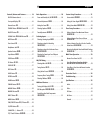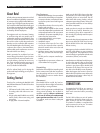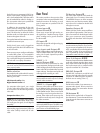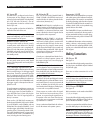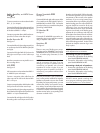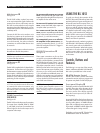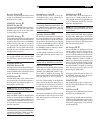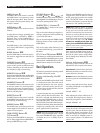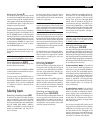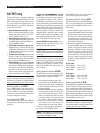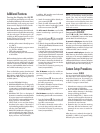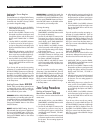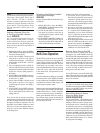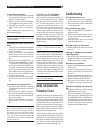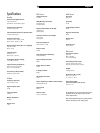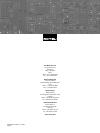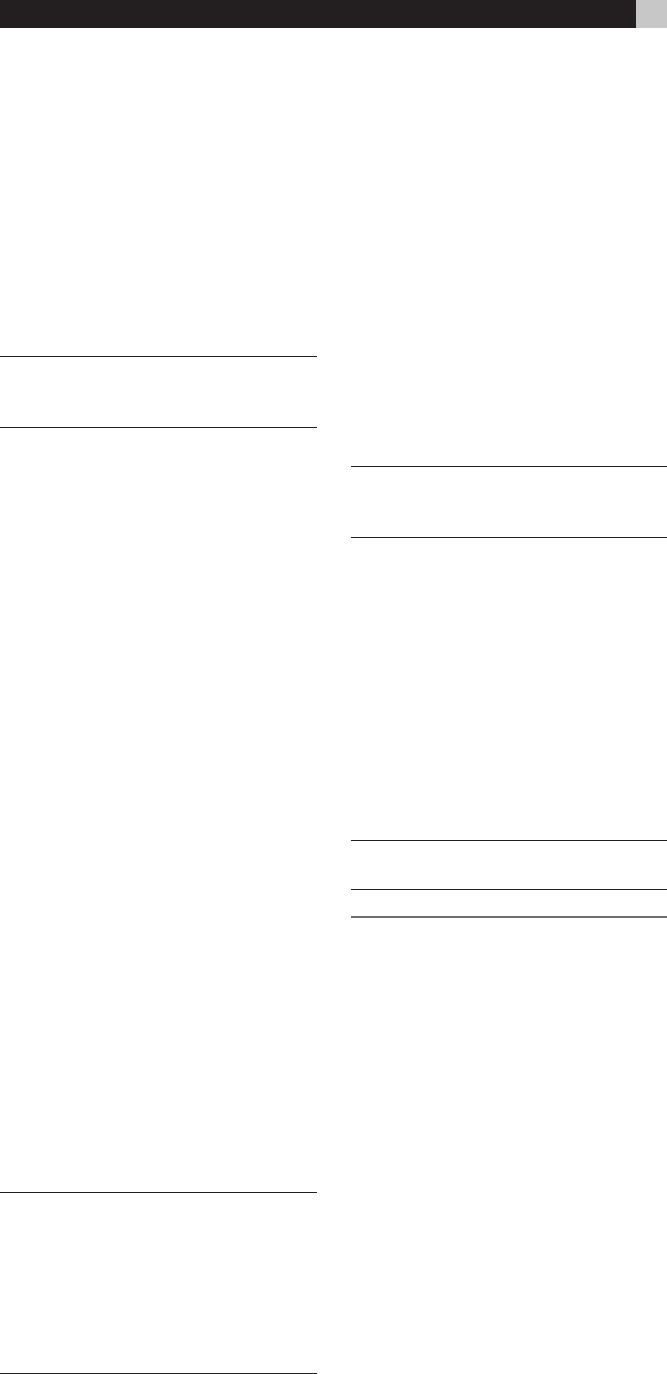
24
RX-1052 AM/FM Stereo Receiver
To turn a zone on or off:
1. Press the front panel SEL button repeatedly
until the desired zone is shown in the dis
-
play (Z2, Z3, Z4 or MAIN).
2. Within 10 seconds, press the ZONE but
-
ton to toggle the remote zone on or off.
3. Following 10 seconds with no commands,
the RX-1052 reverts to normal opera
-
tion.
When a remote zone is activated, the front
panel ZONE LED lights.
NOTE:
Pressing the ZONE button without first
selecting a zone with the SEL button provides
control of ZONE 2.
To change the input source for a
zone:
1. Press the front panel SEL button repeatedly
until the desired remote zone (or MAIN) is
shown in the display.
2. Within 10 seconds, press one of the INPUT
buttons to select a new source. The name
of the selected source appears in the dis
-
play.
3. Instead of pressing an INPUT button, you
can also push the CHARACTER +/– buttons
on the remote to step through the inputs or
turn the zone off. Select the “SOURCE” op
-
tion to link the input for the selected zone
to the input used for listening in the main
room. When linked, changing the input in
the main room will automatically change
it in the remote zone, too.
4. Following 10 seconds with no commands,
the RX-1052 reverts to normal opera
-
tion.
To change a zone volume level:
1. Press the front panel SEL button repeatedly
until the desired remote zone is shown in
the display.
2. Within 10 seconds, adjust the volume con-
trol on the front panel or remote to change
the zone output level. The new setting ap
-
pears in the display.
3. Following 10 seconds with no commands,
the RX-1052 reverts to normal opera
-
tion.
NOTE: If you have set a Maximum Volume
for a zone as described in the “Setting a
Remote Zone Maximum Volume” section of
this manual, you will not be able to adjust
the volume of the zone above the set maxi
-
mum. You will also not be able to adjust the
volume if the zone has been configured for
a fixed volume level.
Controlling a Zone from the
Remote Location ABCQ
With a properly configured IR repeater sys-
tem, you can control of each zone using the
RX-1052 remote from the remote location.
You can select and operate a source, ad
-
just the volume, and turn the zone on or off.
If the tuner is not in use for the main room,
you can also tune AM/FM stations from the
remote location. Whatever commands you
send from the remote zone will change that
zone and only that zone, just as if you were
controlling a totally independent audio sys
-
tem in that room. These changes will have no
effect on the main listening room (except for
shared sources).
NOTE: It is not possible to control the RDS
function on FM broadcasts from zone 2,
3 or 4.
To turn a zone on or off, press the ON/OFF
buttons on the remote. To adjust the volume,
press the VOLUME buttons on the remote. To
select a different analog input source, press
one of the INPUT buttons on the remote. You
can also use the CHARACTER +/– buttons
to step through the source inputs. Select the
“SOURCE” option to link the input for the se
-
lected zone to the input used for listening in the
main room. When linked, changing the input
in the main room will automatically change it
in the remote zone, too.
NOTE:
When a remote zone is activated, the
front panel ZONE LED lights.
MORE INFORMATION
Protection Circuit
A thermal protection circuit protects the ampli-
fier against potential damage in the event of
extreme or faulty operating conditions. Unlike
many designs, the RX-1052’s protection circuit
is independent of the audio signal and has no
impact on sonic performance. Instead, the pro
-
tection circuit monitors the temperature of the
output devices and shuts down the amplifier
if temperatures exceed safe limits.
Should a faulty condition arise, the amplifier
will stop playing. If this happens, turn the am
-
plifier off, let it cool down for several minutes,
and attempt to identify and correct the prob
-
lem. When you turn the amplifier back on, the
protection circuit will automatically reset.
Troubleshooting
The unit does not turn on.
• Make sure the power cord is plugged into
the rear panel and a live AC wall outlet.
• Make sure the rear panel POWER switch
is in the ON position.
No sound from any input.
• Make sure that MUTING is off and VOL
-
UME is turned up.
• Make sure that speaker outputs are con
-
nected to the speakers and that there are
no shorted wires.
• Make sure source inputs are connected
and configured correctly.
No video output on TV monitor.
• Make sure that the TV monitor is connected
properly.
Clicking or popping sounds when
switching inputs.
• The unit uses relay switching to preserve
maximum sound quality. The mechanical
clicking of the relays is normal.
Controls do not operate.
• Make sure that fresh batteries are installed
in the remote.
• Make sure that the IR sensor on the front
panel is not blocked. Aim the remote at
the sensor.
• Make sure the sensor is not receiving strong
IR light (sunlight, halogen lighting, etc.)
• Restore all default settings and labels.
• Unplug the unit from the AC outlet, wait
30 seconds, and plug it back in to reset.
Front Panel Display not illuminat
-
ed:
• Toggle the display on or off by pressing
the DISP button on the remote.
• Check the illumination of all display ele
-
ments by pressing and holding the front
panel SPEAKER B button, the BAND but
-
ton simultaneously, while pressing the rear
panel POWER switch to the ON position.
Cancel the illumination check by pressing
the front panel STANDBY button.