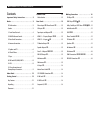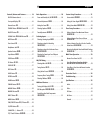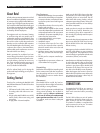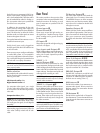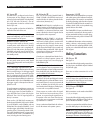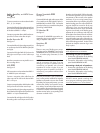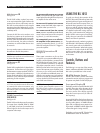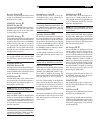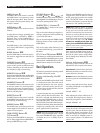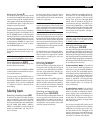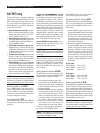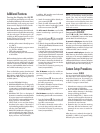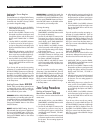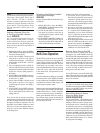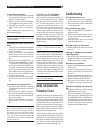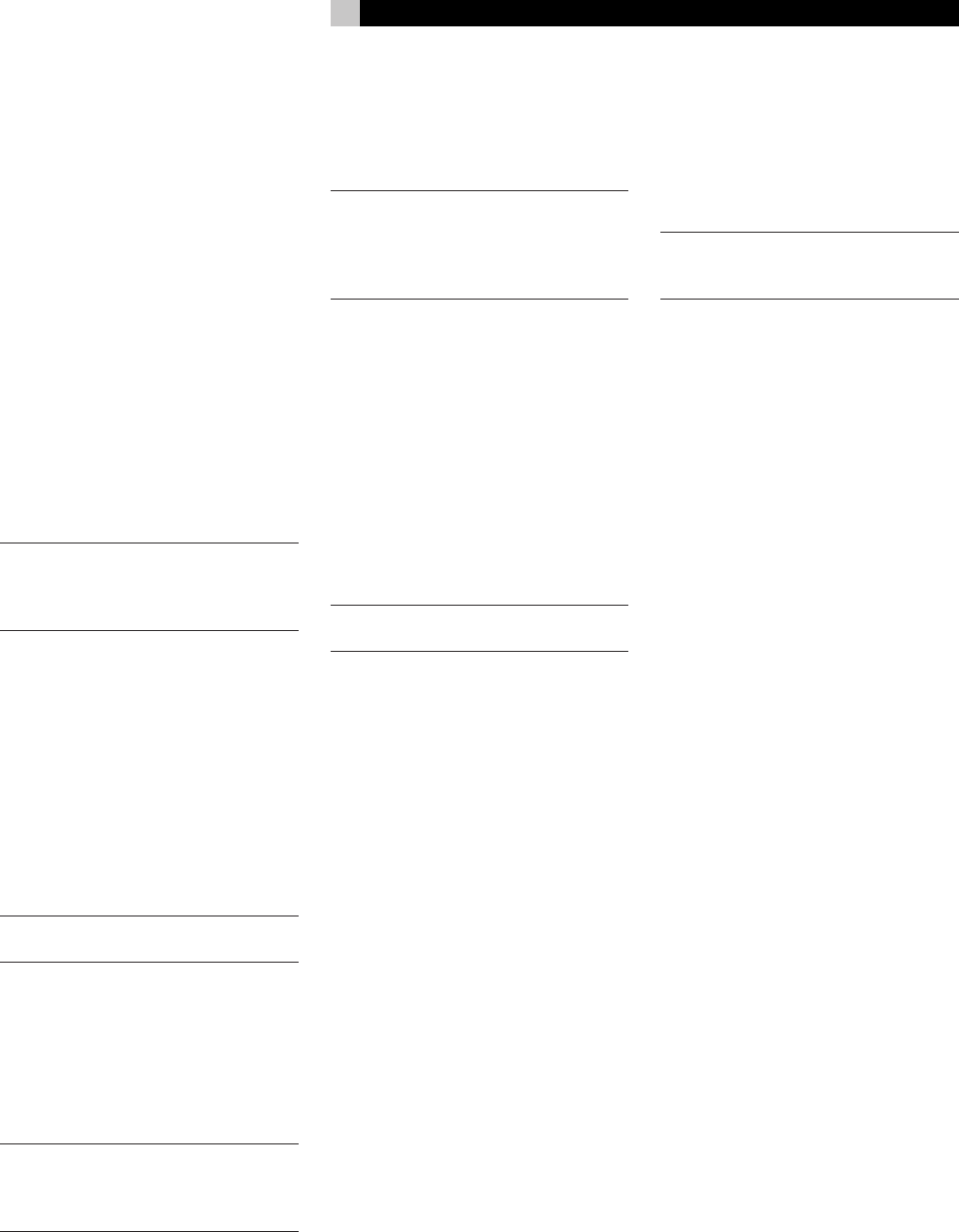
17
English
Remote Sensor 1
This sensor receives IR signals from the remote
control. Do not block this sensor unless an ex
-
ternal IR receiver is used.
STANDBY Button 2
POWER Switch \
The front panel STANDBY button activates or
deactivates the unit. The rear panel master
POWER switch must be in the ON position
for the standby function to operate.
ON/OFF Buttons A
The power ON and OFF buttons on the remote
provide discrete ON/OFF commands duplicat
-
ing the function of the front panel STANDBY
button. Press the ON button to activate the
unit; press the OFF button to put the unit into
standby mode. The rear panel master POW
-
ER switch must be in the ON position for the
standby function to operate.
NOTE:
Pressing the OFF button turns off
the currently selected zone. Press and hold
the OFF button to put all zones into standby
mode.
VOLUME Knob w
VOLUME Buttons C
The large knob on the front panel and the pair
of VOLUME buttons on the remote provide the
master VOLUME control, adjusting the output
level of all channels simultaneously.
MUTE Button L
Push the MUTE button on the remote once to
turn the sound off. An indication appears in
the front panel. Press the button again to re
-
store previous volume levels.
NOTE: Pressing the volume buttons on the
remote also cancels the muting function.
Tone Controls q
BASS and TREBLE controls on the front panel
increase or decrease the low and high frequen
-
cy content respectively. Rotate clockwise to in
-
crease output and counterclockwise to reduce
it. The center 0 position removes the control
from the audio path.
NOTE: Bass and treble can also be adjusted
from the remote by pressing the ENTER button
repeatedly to select bass or treble, and adjust
-
ing up or down using the +/– buttons.
Headphones Jack 8
This jack accepts a standard 1/4 inch ste-
reo headphone plug. Use an adaptor if your
headphones have a smaller plug.
NOTE: Inserting a headphone plug does not
automatically disable the speaker outputs. Use
the SPEAKER buttons described in the next
section to turn the speakers on or off during
headphone listening.
Speaker Buttons 9J
The RX-1052 provides output connections for
two pairs of speakers: A and B. Speaker but
-
tons on the front panel or remote control allow
you to activate the desired pair(s) of speak
-
ers. Press the SPEAKER A button to activate
or deactivate the SPEAKER A outputs. Press
the SPEAKER B button to activate or deacti
-
vate the SPEAKER B outputs.
An LED indicator located to the left of each
button lights when that speaker output is ac
-
tivated.
NOTE: For private headphone listening, de-
activate both the SPEAKER A and B outputs.
Input Buttons 7B
Eight buttons on the right side of the front panel
directly select an audio or video input source
(PHONO, CD, TUNER, TAPE, VIDEO 1, VID
-
EO 2, VIDEO 3, VIDEO 4) for listening. The
buttons are duplicated on the remote, labeled
PHO, CD, TUN, TP, V1, V2, V3, and V4.
Push any of these buttons (or the duplicates
on the remote) to select the desired source.
You will hear this source and, if you have se
-
lected a video source, see its picture on your
TV monitor. The front panel display shows the
current source selection.
The input source buttons can also be used with
the SEL button to select an input to be avail
-
able at the outputs for recording or for use in
remote zones.
ZONE Button eS
The ZONE button, on the front panel or re-
mote, serves as a standby button for the cur
-
rently selected remote zone, toggling the zone
on or off. Select the desired zone using the
SEL button described below.
NOTE:
Pressing the ZONE button without first
specifying a zone with the SEL button, allows
Zone 2 control.
A long press of the ZONE button activates
the Party mode, selecting the source from the
main room for use by all of the remote zones
plus the record outputs. A long press of one of
the Input source buttons on the remote control
also activates the Party mode.
SEL Button r R
Press the SEL button on the front panel or the
remote to select a zone for changing the in
-
put, adjusting the volume, or turning a remote
zone on or off. Repeatedly press the button until
the desired zone appears in the front panel:
RECORD > ZONE 2 > ZONE 3 > ZONE 4 >
MAIN. Once the desired zone appears, you
have 10 seconds to make the change. Change
the input selection by pressing an INPUT but
-
ton. When ZONES 2–4 appear, you can also
adjust the volume or turn the zone on or off
by pressing the ZONE button.
A long press of the SEL button is used to can
-
cel the PARTY mode and return all zones to
their last previously selected inputs.
ZONE LED 3
The ZONE LED lights when a remote zone is
activated. The LED also flashes when engag
-
ing Party Mode.
DISP Button D
A long press on the DISP button on the remote
turns the front panel display off.
When receiving FM radio stations which trans
-
mit RDS data, the DISP button may be used to
cycle through the RDS display modes, to show
station name, program type, clock, and scroll
-
ing information text.