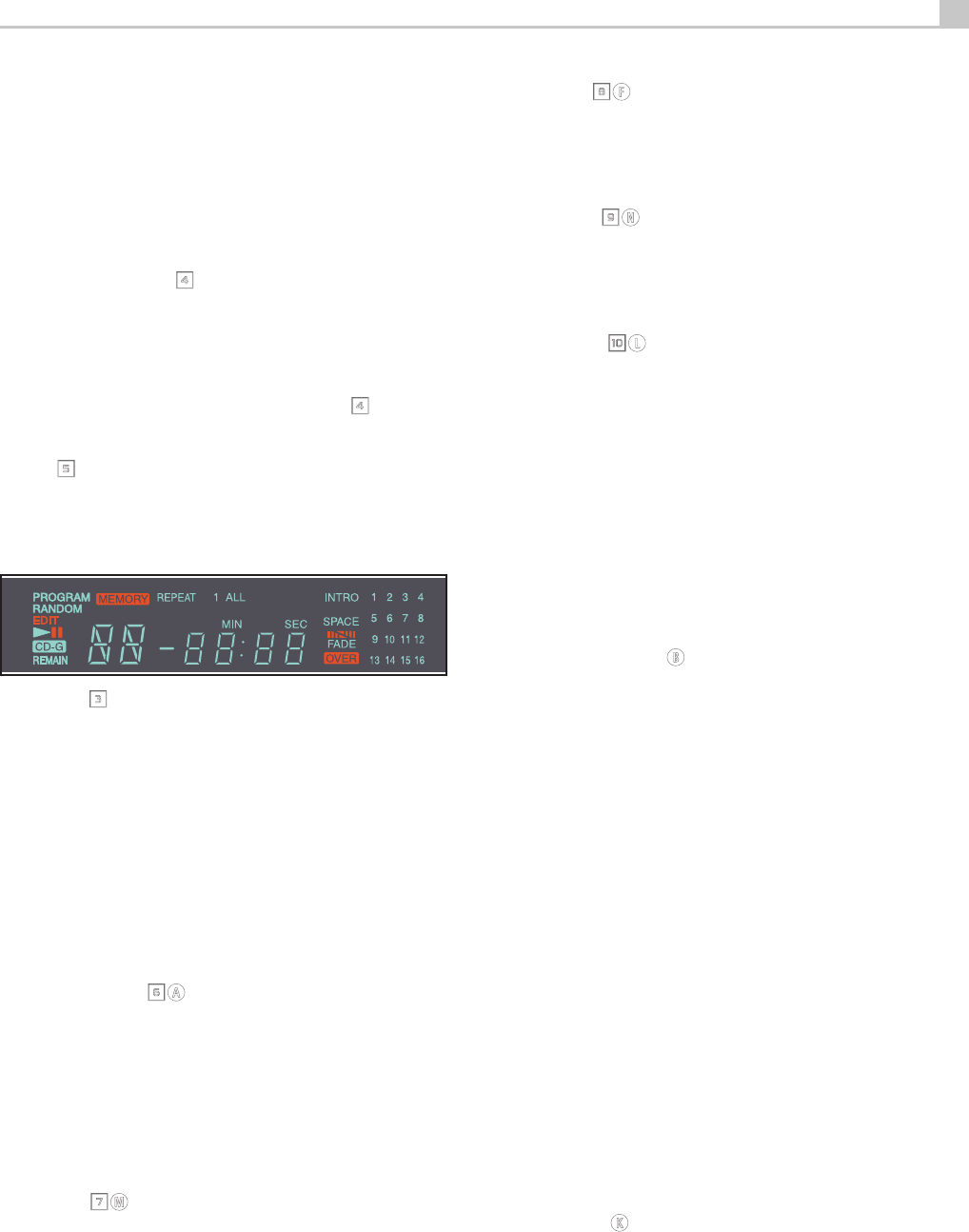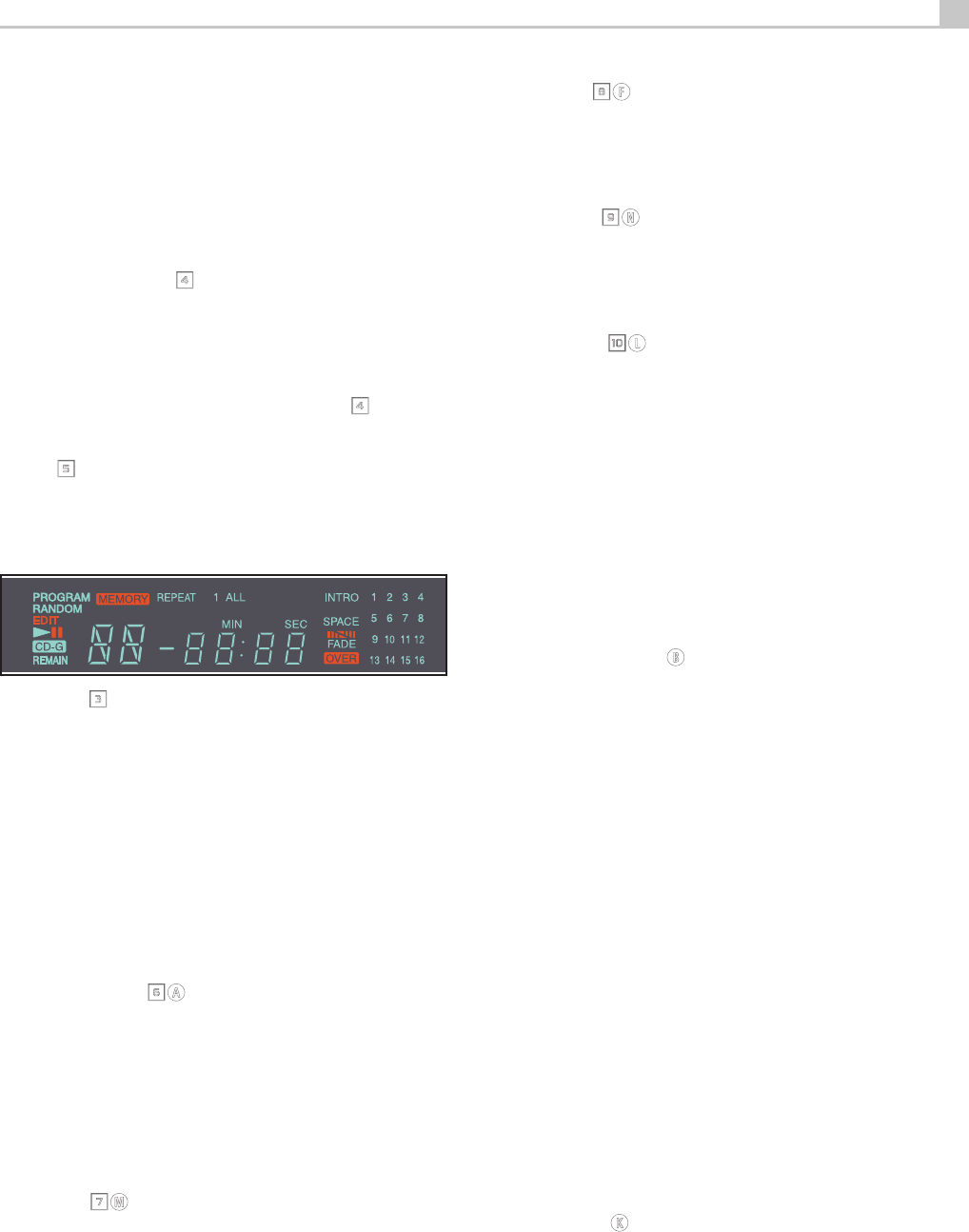
7
English
OPERATION
The RCD-06 SE can be operated using its front panel buttons or from
corresponding buttons on the supplied infrared remote control. Specific
instructions for each of these controls are detailed below. Most of the
buttons are duplicated on the front panel and on the IR remote control.
However, there are a few exceptions where the buttons are only available
on one or the other. These exceptions are noted in the instructions.
Infrared Remote Control
4
Before using the IR remote control, it is necessary to install two “UM-4/
AAA” batteries (supplied). Remove the plastic cover on the back of the IR
remote, install the batteries (observing the + and – polarity indications),and
reinstall the cover.
To use the IR remote control, aim it at the IR sensor
4
located in the
Display area on the front panel of the RCD-06 SE.
Display
5
A lighted Display on the front panel of the RCD-06 SE provides useful
information about the status of the unit, activation of special features, and
track/time information for the disc being played. Each of these indicators
is described in the detailed operating instructions that follow.
Disc Drawer
3
A motor-driven disc drawer, located in the center of the RCD-06 SE,
slides out to accept a compact disc and retracts to play the disc.Place the
compact disc in the drawer label-side up. Make sure the disc is properly
centered in the tray. The drawer can be closed in two ways: pushing the
OPN/CLS button or pushing the PLAY button.
Transport Control Buttons
These buttons provide basic control functions for the disc transport
mechanism. Except where noted, all functions are available on the RCD-
06 SE front panel and the IR remote control.
OPEN/CLOSE Button
6A
When the transport disc drawer is closed, pressing this button automatically
opens the drawer. To close the drawer, press this button again. The drawer
can also be closed by pressing the PLAY button.
When the drawer is open, the Display will read “OPEN”. When it is
closed with no disc, the display will read “NO DISC”. When the drawer
closes with a disc inserted, the Display will indicate the number of tracks
on the disc and the total time of the disc in minutes and seconds.
PLAY Button
7M
Press the PLAY button to start playing the disc. If the disc drawer is open,
it will close automatically. The number of the track being played and the
elapsed time will be shown in the display, along with the PLAY indicator.
Normally, the disc will start playing with the first track. However, you can
select a different track using the TRACK buttons or the DIRECT ACCESS
buttons (see below) before pressing the PLAY button to start playing a
different selection.
STOP Button
8F
This button stops a disc that is playing and resets the player, i.e. if play
is resumed, the disc will start over from the first track. Pressing the STOP
button twice quickly in succession cancels any programmed selections
(see below).
PAUSE Button
9N
This button is used to temporarily suspend play. The disc continues to spin
and play will be resumed from the current position. The PAUSE indicator
will light in the Display. To resume playing the disc, press the PAUSE
button again or press the PLAY button.
TRACK Buttons
0L
These buttons are used to select tracks on the disc. When a disc is play-
ing, pressing the right TRACK button advances to the beginning of the
next track. Pressing the left TRACK button returns to the beginning of the
current track. Pressing twice quickly in succession returns to the beginning
of the previous track. The new track number appears in the Display.
These buttons are also used to select a track before pressing the PLAY
button or when memorizing tracks for the PROGRAM play mode (see
below). These selections are made by continuously pressing the TRACK
buttons until the desired track is reached.
In PROGRAM mode, the TRACK buttons advance or reverse to the next
track in the memorized selection list.
DIRECT ACCESS Buttons
B
Remote Only
These eleven numeric buttons (labelled 1 through 0 and >10) are used
to directly access a track from the IR remote control instead of stepping
through the tracks using the TRACK buttons.
The first ten tracks on a disc can be selected by pressing the corre-
sponding button. For example, to play the third track, press the 3 button
on the remote control.
When accessing track numbers greater than 10, press the >10 button
followed by the track number. For example, to select track 12, press the
>10 button followed by the 1 button and then the 2 button.
The number of the selected track will appear in the main numeric area
at the center of the Display.
There is also a four by four matrix of track numbers (1 – 16) located at
the right side of the display. This display indicates all of the tracks on the
disc. If there are more than 16 tracks on the disc, all of the digits will light
accompanied by the word OVER, regardless of which track is playing.
This matrix is independent of the main numeric area of the Display, which
will always indicate the currently playing track, even if above 16.
The DIRECT ACCESS buttons may also be used to memorize tracks in
PROGRAM mode (see below).
SEARCH Button
K
Remote Only
These buttons fast forward or fast reverse through the currently playing
disc as long as they are pressed. While the buttons are pressed, you will
hear high-speed audio. Releasing the buttons returns to PLAY mode.