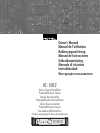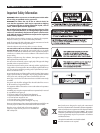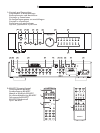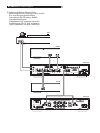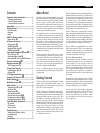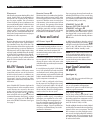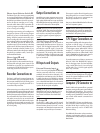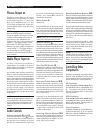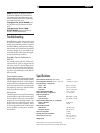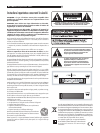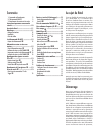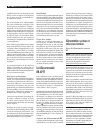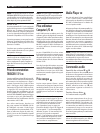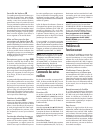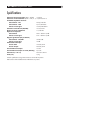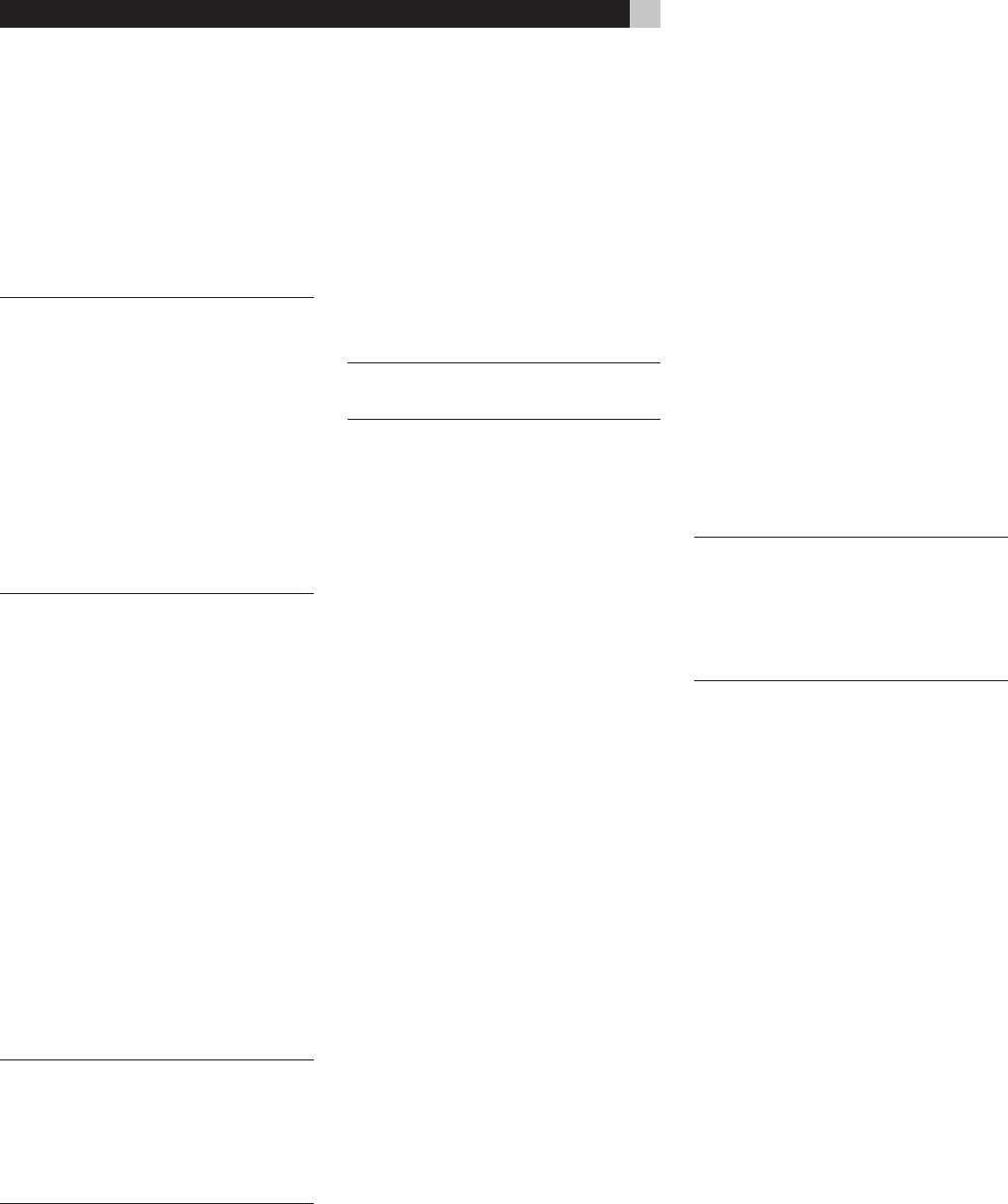
8
RC-1082 Stereo Control Amplifier
Phones Output
-
The Phones output allows you to connect
headphones for private listening. This output
accommodates standard
1
/8” stereo mini
plugs. If your headphones have a
1
/4” plug
you will need an adapter plug. Contact your
authorized Rotel dealer, to get the correct
adapter plug.
NOTE: Plugging in a set of headphones
does not cut off the signal to the outputs.
The power amplifier will continue to receive
a signal and the speakers will continue to
play. However, when headphones are
plugged in, the 12V turn-on signal from the
number “1” 12V Trigger Output is cut off.
(The number “2” 12V Trigger output re
-
mains on.) So if your system is configured to
use the number “1” 12V Trigger Output to
turn the amplifier on and off, plugging in
headphones will automatically turn off the
power amplifier.
Media Player Input
=
A 3.5mm (1/8”) stereo input socket for a
“Media Player” is provided on the front of
the RC-1082 and is selected by pressing the
AUX 3 Listening input buttons.
Any portable stereo cassette, compact disc
player or hard disc playback device can be
connected via this input. If the Media Player
input is connected to the headphone outputs
of the player note that you may need to adjust
the volume control on the player for sound to
be heard. If the sound is loud and distorted
turn down the volume on the player. If the
sound is not loud enough, even when the
RC-1082 volume control is turned up fairly
high, then carefully turn up the volume control
on the player.
NOTE: When the 3.5mm (mini jack) is in-
serted into the Media Player socket the rear
input called AUX3 is disconnected. Remov-
ing the 3.5mm plug from the Media player
socket will allow the rear AUX3 input to
function.
Audio Controls
Volume Controls
8
and
C
The front panel Volume control
8
increases
or decreases the volume in both channels at
the same time. Turn it clockwise to increase
the volume or counterclockwise to decrease
the volume. On the RR-AT97 remote use the
Volume + and – buttons
C
to increase or
decrease the volume level.
Mute Button
E
Remote Only
Push the MUTE button on the remote once to
turn the sound off. An indication appears in the
front panel. Press the button again to restore
previous volume levels. The LED in the volume
control will flash when the unit is muted.
NOTE: Pressing the volume buttons on the
remote also cancels the muting function.
Balance Control
7
The Balance Control adjusts the left-to-right bal-
ance of the sound output. Normally the control
should be in the center position. In some situa
-
tions, typically when the main listening position
is not ideally centered between the speakers,
it may be necessary to adjust the control to
achieve proper left-to-right balance. Turning
the control counter-clockwise shifts the sound
balance to the left. Turning the control clockwise
shifts the sound balance to the right.
Tone On/Off Switch
6
When the Tone Switch is in the Off (out) posi-
tion the Bass and Treble Control circuits are
bypassed to ensure the purest possible sound.
Leave the Tone Switch in the Off position un
-
less you want to use the Tone Controls. Push
in the Tone Switch if you want to adjust the
Tone Controls.
Bass and Treble Controls
45
When the Tone Switch is pushed in, turning
the Bass and Treble Controls adjusts the tone
balance of the sound. Turn the Controls clock
-
wise to increase the bass or treble output. Turn
the Controls counterclockwise to decrease the
bass or treble output.
A properly set up high-performance audio
system produces the most natural sound with
little or no adjustment of the tone controls. Use
these controls sparingly. Be particularly care
-
ful when turning the controls up (clockwise).
This increases the power output in the bass
or treble range, increasing the load on the
amplifier sand speakers.
Listening Selector Buttons
9B
Press one of the Listening Selector Buttons to
select the input signals that goes to the main
outputs and to the power amplifier – or, more
simply, which source is heard.
Recording Selector Buttons
0D
Press one of the Recording Selector Buttons to
select the input signal that goes to the record
outputs. When you are not recording, press the
Off button. This minimizes the chance of interfer
-
ence from other components in the system.
Having a separate Recording and Listening
selector adds a significant degree of flexibility
in how you can use the RC-1082. For example
by selecting CD with the Record Selector and
selecting Tuner with the Listening Selector you
can record a CD onto a tape while listening
to the tuner.
If you have a three-head recorder or a DAT
recorder that allows simultaneous read and
write operation, you can monitor your record
-
ing by setting the LISTENING switch to the
TAPE 1 or TAPE 2 position.
NOTE: If you wish to duplicate (“dub”) a
recording from one recorder to another, the
source unit must be connected to Tape 1 in/
outputs. Press the Tape 1 Recording Selector
button. Connect the unit recording the signal
to the Tape 2 in/outputs.
Controlling Other
Components
In addition to operating many of the controls
of the RC-1082, the RR-AT97 remote control
can operate basic features of some Rotel CD
players, DVD players, and AM/FM tuners.
CD Functions
The
/
PLAY,
.
STOP,
,
PAUSE,
{
}
TRACK
and, RANDOM buttons, and NUMERIC keys
(0 - +10) operate many Rotel CD players
after the CD Listening button on the remote
has been pressed.
DVD Functions
The
/
PLAY,
.
STOP,
,
PAUSE,
{
}
TRACK
and RANDOM buttons operate Rotel DVD
players, after the AUX1 Listening button on
the remote has been pressed.
Tuner Functions
The BAND, TUNING
<
>
, and additional tun-
ing feature buttons (PTY, TA, TP, etc.) operate
Rotel tuners, after the TUNER listening button
on the remote has been pressed.