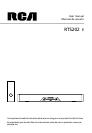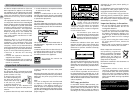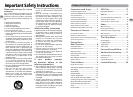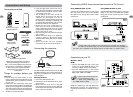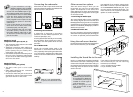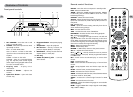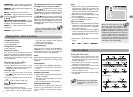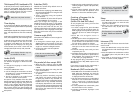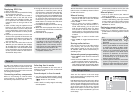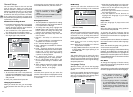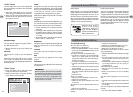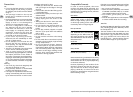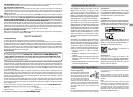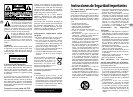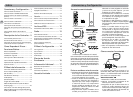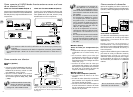EN
10
EN
11
Title/chapter(DVD) /track(audio CD)
To directly access a title, chapter (DVD) or an
audio CD, press INFO, press OK. Select the
Title(TT), Track(TRK) or Chapter(CH) icon and
enter a number directly with the numeric
buttons. Press OK again to confirm.
Time display
To access the Time Display, press INFO on the
remote. Press the up/down buttons repeatedly
to display:
DVD: Chapter elapsed time, Chapter remaining
time, Title elapsed time and Title remaining
time.
Audio CD: Track elapsed time, track remaining
time, disc elapsed time, disc remaining time.
To directly access a location on the disc which
does not correspond to the start of a title
or chapter, press INFO once and press OK,
highlight the Time Display icon using the
arrow buttons, then enter a time with the
number buttons (hh:mm:ss) and press OK.
Audio (DVD)
Some discs have several audio tracks used
for different languages or different audio
formats.
To change the language or audio format
during playback:
1. Press the INFO button twice.
2. Use the left/right arrow buttons to select
the Audio icon, or press the AUDIO button
on the remote control.
3. Choose a language or an audio format
with the up/down arrow buttons.
This option is only available if the disc offers
dialog languages or audio formats. When you
change the dialog language using the Info
menu, it only changes the dialog language
of the disc being played. When you eject the
disc or switch off the unit, the language will
revert to the one you selected in the Language
Setup menu.
Subtitles (DVD)
Subtitles are turned off by default. Turn on
Subtitles as follows:
1. While the disc is playing, press INFO twice,
then select the Subtitles icon using the left/
right arrow buttons.
2. Select a language using the up/down
arrow buttons.
3. To turn subtitles off, select the Off option
or press SUBTITLE on the remote.
When you change the language of the
subtitles using the Info menu, it only applies
to the disc currently being played. When you
eject the disc and switch off the unit, the
subtitles will default to the subtitle language
you selected in the Languages menu (see
page 15). This function may not be available
on all discs.
Camera angle (DVD)
Some discs offer different camera angles for
specific scenes.
1. To change the camera angle, press the
ANGLE button on the remote or press the
INFO button twice and select the Camera
angle icon with the left/right buttons.
2. Choose the angle with the up/down
arrow buttons.
Play mode (all discs except JPEG)
1. While the disc is playing, press the INFO
button twice for a CD and three times for
a DVD.
2. Select the Play Mode icon using the left/
right arrow buttons.
3. Use the up/down arrow buttons to select
an option.
• DVD play modes: standard, program,
A-B repeat, title repeat, chapter repeat.
Program play mode is only available if a
program list has been created (see below).
Repeat mode is only available with discs
that display elapsed time and remaining
time. To repeat a sequence between points
A and B, choose the A-B repeat option, and
then follow the instructions for entering
the two points.
Many discs only have one title.
Time display function may not
be available on all discs.
If the disc was recorded using a
single camera angle, this function
is not available.
• Audio CD play modes: standard, introscan,
random, program, repeat A-B, repeat disc,
repeat track.
4. To stop repeat playback, select the Play
Mode icon and use the up/down arrow
buttons to choose the Standard option.
Creating a Program List for
Program Play Mode
(Audio CDs and DVD discs)
To use program play mode, you must first
create a program list.
1. To create a program list, press the INFO
button twice for CD and three times for
DVD. Highlight the Play Mode option and
press the up arrow to select the Program
option.
2. Press OK. The Program screen is
displayed.
3. The first spot in the list is highlighted. Use
the number buttons on the remote to enter
a track number. As for DVD discs: T stands
for Title while C stands for Chapter.
4. Use the arrow buttons to move to the
next spot in the list. Enter the next track
number.
5. Continue entering tracks until you have
completed your list.
6. Highlight the Play option at the bottom of
the screen and press OK or press PLAY to
start playback. The program list will play
in the order you programmed it.
To stop program play, press STOP or select
Standard from the Play Mode option in the
INFO display.
If you want to cancel the list, repeat steps 1
and 2 to select CLEAR and press OK.
Bookmark (DVD and audio CD)
1. Press INFO twice for CDand three times for
DVD. Select the Bookmark icon with the
left/right buttons, and press OK. A menu
is displayed with five bookmarks.
2. The first bookmark space is highlighted.
Press OK to set the bookmark. The book
mark is saved and is indicated by the
number 1. You can set up to five bookmarks
on a disc.
3. To start playback from a bookmark, press
the PLAY button on the remote.
4. To delete a bookmark, highlight it and
press CLEAR.
Sleep
1. Press INFO twice for CD and three times
for DVD. Select Sleep icon with the left/
right arrow buttons.
2. Select one of the available options using
the OK button: Off, 30, 60, 90 or 120
minutes.
Introscan (CD)
This option plays the first ten seconds of each
track on a CD.
1. Press the INFO button twice, then select
the Playmode icon with the left/right arrow
buttons.
2. Press the up/down arrow buttons to select
the INTRO option and press OK to start
IntroScan.
3. Press STOP to stop Introscan, and press
PLAY to resume normal playback.
This function is only available
with discs whose elapsed time
or remaining time appears in the Info
menu.
This function is not available
in AUX, TUNER and COAXIAL
mode.