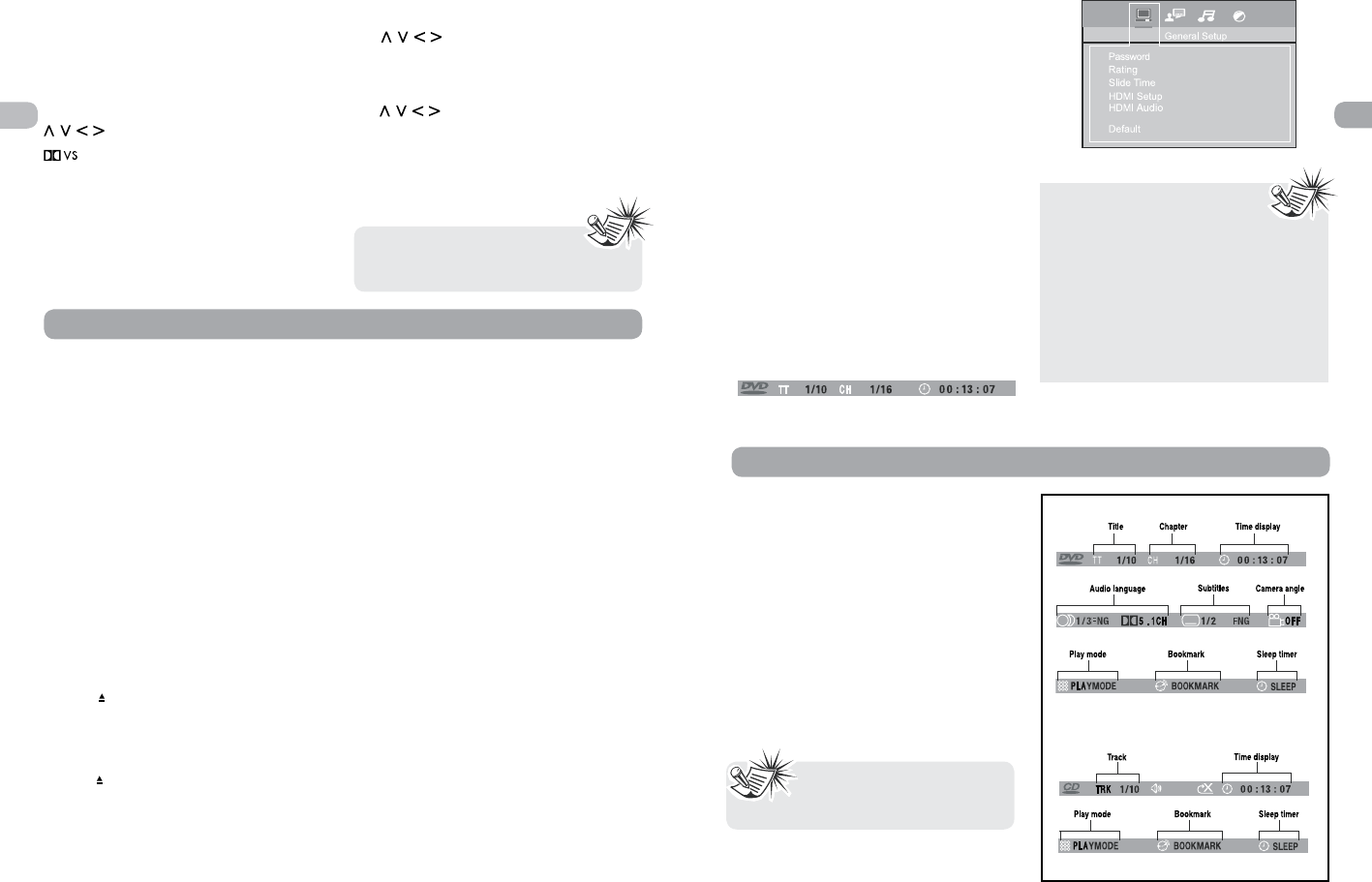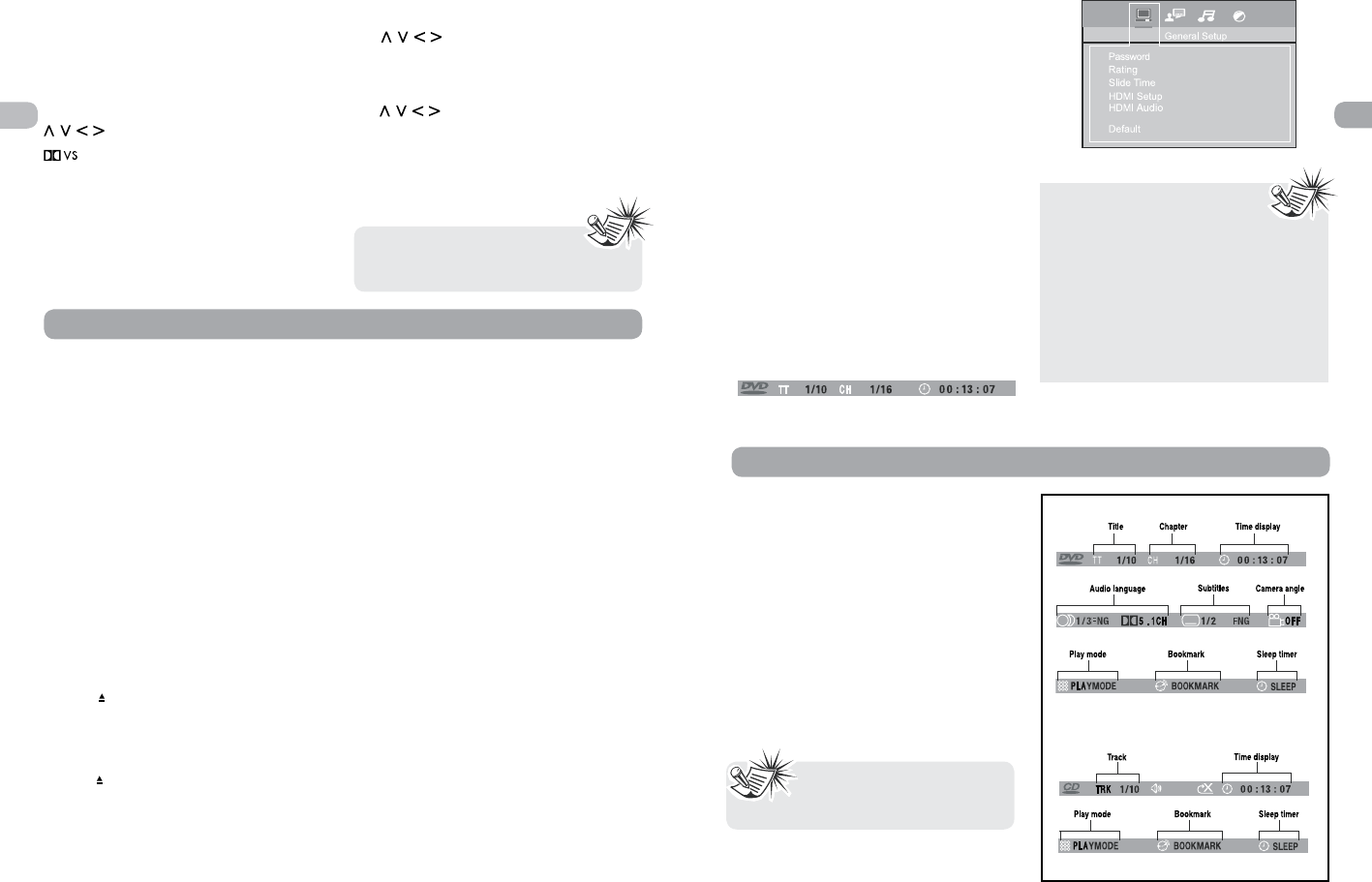
EN
8
EN
9
SUBWOOFER – Selects among subwoofer
output levels (soft/balance/strong/powerful).
RANDOM – Turns on/off random playback on
CDDA/JPEG discs.
REPEAT – Accesses the repeat function.
EQ. LEVEL – Toggles channels for different
channel level settings. Adjusts the value using
buttons.
(DOLBY VIRTUAL SPEAKER) – Change
the surround sound setting between Stereo
and Dolby Virtual Speaker settings.
TUNER +/– – Tunes up and down the radio
frequencies.
MEMORY – Stores a station.
Using remote control to navigate
through the on-screen menus
Use and OK on the remote control
to navigate through the on-screen displays
(the DVD player’s menu, the Info Display that
appears during playback, or a disc’s menu).
Use
on the remote to move through
on-screen menus in the direction of the arrow
button (e.g., to move right, press >). The arrow
buttons are used to highlight an option. Once
highlighted, press OK to select the option that
is highlighted.
Insert 2 “AAA”(“UM-4”/”R03”)
batteries to the remote control
prior to use.
Playing Discs - Basic Functions
Compatible discs
• DVD, DVD-R,DVD-RW
• CD, CD-R, CD-RW
Compatible formats
• DVD, JPEG, CD
Regional coding
Your unit has been designed to process
regional management information stored on
DVD discs. The regional code for your unit is
1. Discs that have a different regional code
will not be played.
Operating the Sound Bar
1. Turn on your television set.
2. Press ON•OFF on the remote or ON/
STANDBY located on the unit’s front panel.
Press DVD on the remote control.
Loading disc
1. Press on the front panel or press and
hold STOP on the remote control to open
the disc tray.
2. Insert a compatible disc into the disc
slot.
3. Press
again to close the disc tray.
Basic playback operations
Playback
Switch the unit and the TV set on.
1. After loading a disc, playback starts
automatically, or the disc menu appears.
If the disc menu appears, select the Play
option to begin playback.
2. Press STOP to stop playback.
Accelerated play
While the disc is playing, press REVERSE or
FORWARD one or more times to vary the
speed and direction of the accelerated play.
Press PLAY to resume normal playback.
Pause
While the disc is playing, press PAUSE once for
freeze frame. Press PLAY to resume normal
playback.
Frame advance
1. Press PAUSE twice. FRAME is displayed.
2. Press FWD to move forward one frame at
a time.
3. Press PLAY to resume normal playback.
Variable slow motion
1. While the disc is playing, press PAUSE once.
PAUSE is displayed.
2. Press REV or FWD a number of times to
vary the speed.
3. Press PLAY to resume normal playback.
Changing chapter/track
While the disc is playing, press the CH+/-
button to go immediately to the next or
previous chapter, or to the next or previous
track.
Zoom
1. While a disc is playing, press ZOOM until
you reach the zoom size you want. The
ZOOM button toggles through 2x, 3x, 4x
and then zooms out to 1/2x, 1/3x and 1/4x,
then returns to normal playback.
2. Move from one area to another (pan) using
the arrow buttons.
3. To turn ZOOM off, press ZOOM unitil you
get to the ZOOM OFF option.
Types of menus
• Disc menu — The appearance and contents
of this menu varies according to the type
of disc you have inserted. It is separate
from the Setup menu.
• Info menu — The unit’s Info menu appears
at the top of the screen while the disc is
playing. Press INFO on the remote to switch
the Info menu on or off.
• Setup menu — Press SETUP to access this
menu.
When you press STOP, the unit
stores the point where playback
was interrupted. If you press PLAY again,
playback resumes from this point. To stop
playback completely or to start again from
the beginning, press STOP twice. If the unit
is left in STOP mode for more than five
minutes without any user interaction, a
screen saver is activated. At the end of 30
minutes without any user interaction, the
unit switches off automatically.
The Info Menu
Using the Info menu
1. Press INFO on the remote while a disc
is playing to display the Info menu. The
first banner shows title, chapter, and time
display information.
2. Press INFO again for audio language,
subtitles, and camera angle.
3. Press INFO a third time for play mode,
bookmark and sleep timer.
4. Use the right/left arrow buttons on the
remote to select an icon.
5. Use the up/down buttons to scroll through
the options.
INVALID KEY will be displayed
if the function you select is not
available.
DVD Info Display
CD Info Display