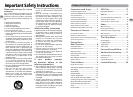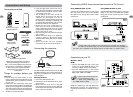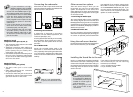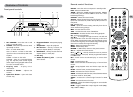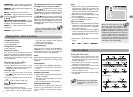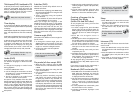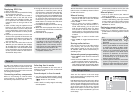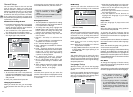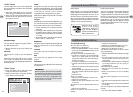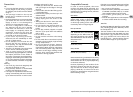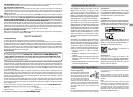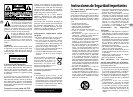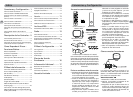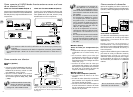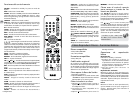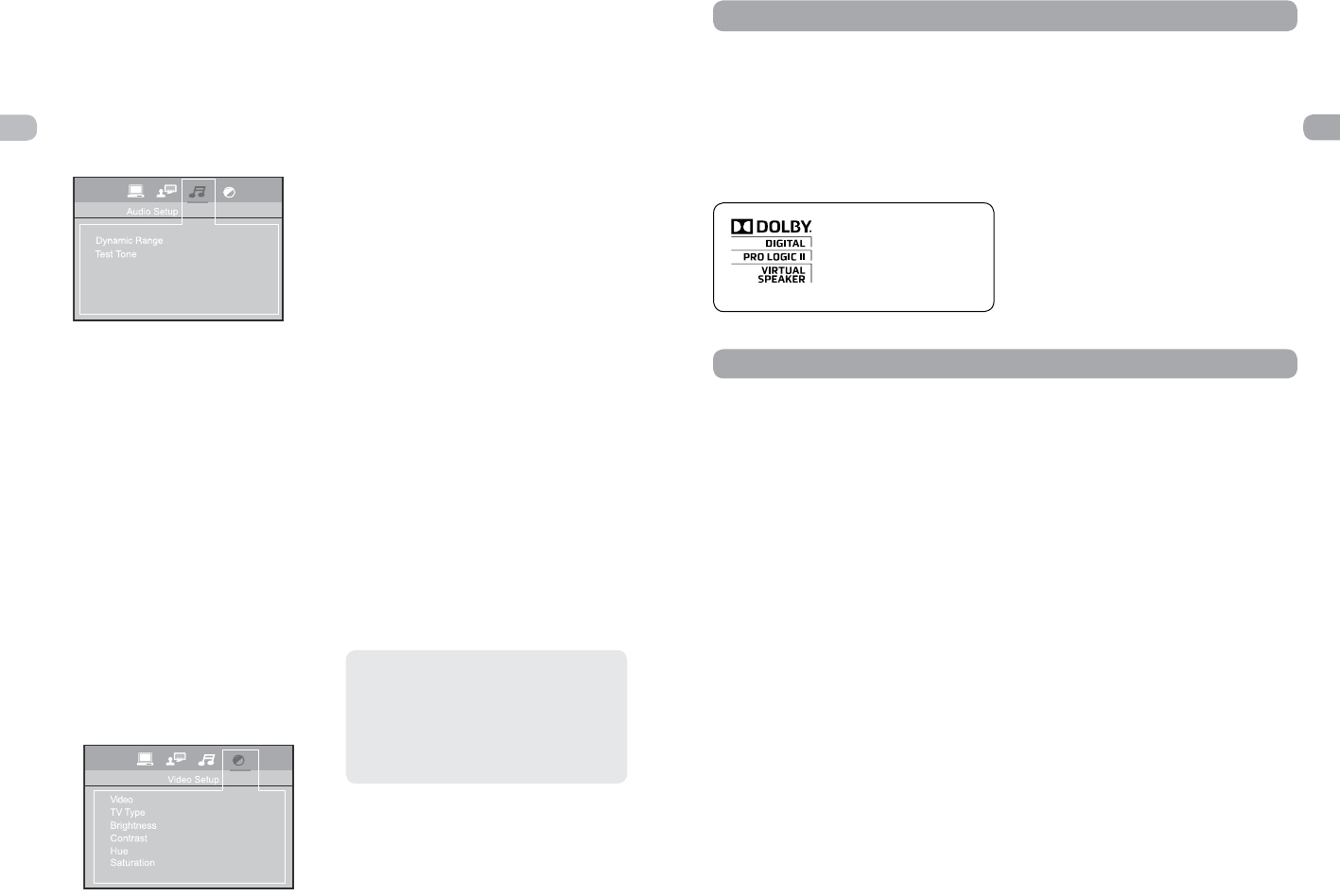
EN
16
EN
17
Audio Setup
You can adapt your unit to other equipment
and access specific functions with the Audio
Setup menu.
1. Select the Audio Setup icon in the main
menu using the left/right arrow buttons.
2. Select an option using the up/down arrow
buttons. Press the right arrow to move to
the option’s choices.
Dynamic Range
You can select the dynamic range as follow:
Full, 6/8, 4/8, 2/8 or off
• When a dynamic range is set, volume may
be low.
Test Tone
This function is used to test the speakers
level.
Select Test Tone, press OK to start, a short
noise comes successively from each speaker
(Front-Left, Center, Front-Right & Subwoofer).
Press OK to exit.
Video Setup
1. Select the Video icon in the main menu
using the left/right arrow buttons.
2. Select a menu option using the up/down
arrow buttons and press OK.
Video
Progressive Function provides high quality
pictures with less flickering. Turn on Progressive
Scan if you used the Component Video jacks
of the unit to connect a TV or monitor
compatible with a progressive scan signal.
Select P-Scan YPbPr and press OK to activate
Progressive Scan.
TV Type
Depending on the format of the DVD disc, you
can choose the picture format (aspect ratio)
best suited to the format of your TV screen:
• 4:3 PS: reproduces a 4:3 picture without
distortion.
• 4:3 LB: gives best reproduction of pictures
recorded in this format (i.e. with horizontal
bands at the top and bottom of the screen)
or in 16:9.
• 16:9 (widescreen): reproduces 16:9 format
lms in full on a 16x9 screen.
Brightness
This option lets you adjust the video brightness
level on a scale of 0 to 12, with 12 being the
brightest.
Contrast
This option lets you to sharpen the picture
quality.
Hue
This option lets you adjust the hue of the
picture.
Saturation
This option lets you adjust the color saturation
of the picture.
IMPORTANT!
Once Progressive Scan has been activated,
an image will only be visible on a progressive
scan TV or monitor. If you choose this option
and you do not have a progressive scan
TV or monitor, you may get a picture with
incorrect color or no color.
Dolby Digital
Dolby Digital is a technology developed by
Dolby Laboratories. Soundtracks encoded in
Dolby Digital can reproduce from one to 5.1
discrete channels of excellent quality audio.
The unit automatically recognizes the Dolby
Digital bitstream and provides a downmix
suitable for two-channel listening.
Dolby Virtual Speaker
This unit is equipped with Dolby ® Virtual
Speaker Technology. This feature simulates
a highly realistic 5.1-speaker surround sound
listening environment without the need
for rear surround speakers. Combined with
Dolby ® Pro Logic II processing and Dolby
Digital technology, this unit delivers a virtual
surround listening experience from any high-
quality audio source.
Surround Sound Effects
Manufactured under
license from Dolby
Laboratories. Dolby, Pro
Logic and the double-D
symbol are trademarks of
Dolby Laboratories.
Additional Information
Troubleshooting
The unit does not switch on.
• Make sure it is plugged in.
• Press the ON•OFF button on the remote
control or the ON/STANDBY button on the
front of the unit.
The device switches off spontaneously.
• The device switches off automatically
when it is in STOP mode for more than
30 minutes without any user intervention.
Switch it on again.
• It might be impossible to read the disc.
• Insert the disc with the printed side facing
up.
• Check that the disc can actually be played
by this device.
• Check that the disc’s regional code matches
the unit’s regional code. This unit’s regional
code is 1.
• Clean the disc.
There is no picture.
• Check you have switched on the TV set.
• Check the connections.
• Select the AV input assigned to the unit
on the TV.
The picture is of poor quality (with snow or
lines).
• Check the connections.
There is no sound or the sound is of poor
quality.
• Check the connections.
• Make sure the MUTE function is not on.
I can’t find my file in the JPEG listing.
• Make sure the lename is valid.
The remote control does not work or works
only intermittently.
• Check that batteries are inserted or change
them.
• Aim the remote control at the unit. The
infrared beam must not be blocked or
interrupted.
• Check that the remote control is congured
to control the device you are trying to
operate with it.
The subtitles do not appear.
• Check that the DVD disc provides
subtitles.
• Refer to the section on how to display
subtitles.
The disc menu language is not the correct
one.
• The disc menu language has not been set
up.
• The language of your choice is not available
on the disc.
You have forgotten your password (Parental
control).
• Use the super password: 9688.