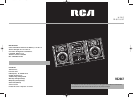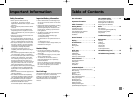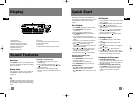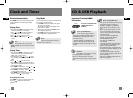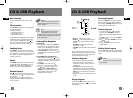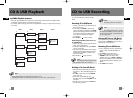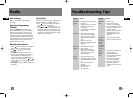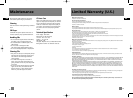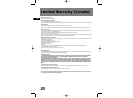12
EN
13
EN
Solution
• Check power cord for a secure
connection.
• Unplug the unit for a moment,
and then plug into power
source again.
• Check the outlet by plugging in
another device.
• Increase the volume setting.
• Check connection to speakers.
• Check that you have selected
the appropriate function: CD,
Tuner.
• Make sure mute is off.
• Make sure headphones are not
plugged in.
• Check antenna connection.
• Move antenna.
• Turn off nearby electrical
appliances, such as hair dryer,
vacuum cleaner, microwave,
fluorescent lights.
• Check that CD is in the tray.
• Check that CD label is facing up.
• Check that PAUSE mode is not
on.
• Check that CD function is
selected.
• Use CD lens cleaner.
• Clean the disc.
• Try another CD.
Problem
System will
not turn
on
No sound
Poor radio
reception
CD does
not play
Problem
CD sound
skips
CD button
will not
respond, or
does not
change
discs when
you press
DISC SKIP
Remote
control
does not
work
Solution
• Clean the disc.
• Check disc for warping,
scratches, or other damage.
• Check if something is causing
the system to vibrate. If so,
move the system.
• Make sure the speakers are at
least 3 feet away or on a
different surface from the
main unit.
• Switch to another function
(Tuner) and then back to CD.
• Check that the batteries are
properly installed.
• Replace weak batteries.
• Check the system is plugged
into power source.
• Point the remote directly at
the system’s front panel.
• Move closer to the system.
• Remove any obstacles
between the remote and the
system.
Troubleshooting TipsRadio
Basic Listening
Refer to “Quick Start” for basic listening
operations.
Auto Preset Programming
(FM only)
Press and hold BAND for 2 seconds to scan
stations in FM band. The stations will then be
stored as preset channels. A maximum of 32
stations can be stored. Beware of your preset
channels being erased accidentally because the
scanning and storing process is automatic upon
pressing the button. You can stop the automatic
scan by pressing any button, but the erased
stations cannot be recovered.
Manually Setting Presets
1. Press until you see “PROG” icon disappear
from the display to enter tuning mode.
2. Press or to access the desired
frequency.
3. Press PROG once on the remote control.
4. The most recently accessed program location
will be displayed. If a different program
location is preferred, press (navigation
keys) on the remote control (or or
on the main unit) to a select a desired preset
number (1-32).
5. Press PROG to store the selected frequency at
that preset.
Using Presets
The tuner can be in either TUNE or PRESET mode.
When in PRESET mode, the PROG light is on.
1. Press until you see “PROG” icon appear on
the display to enter preset mode.
2. Press or on the main unit or
(navigation keys) on the remote control to
access the previous or next preset station. The
display first shows the preset program number
and after a few seconds, the frequency will be
displayed. (P:22 is preset 22)
RS2047EN 3/1/06 1:53 PM Page 18