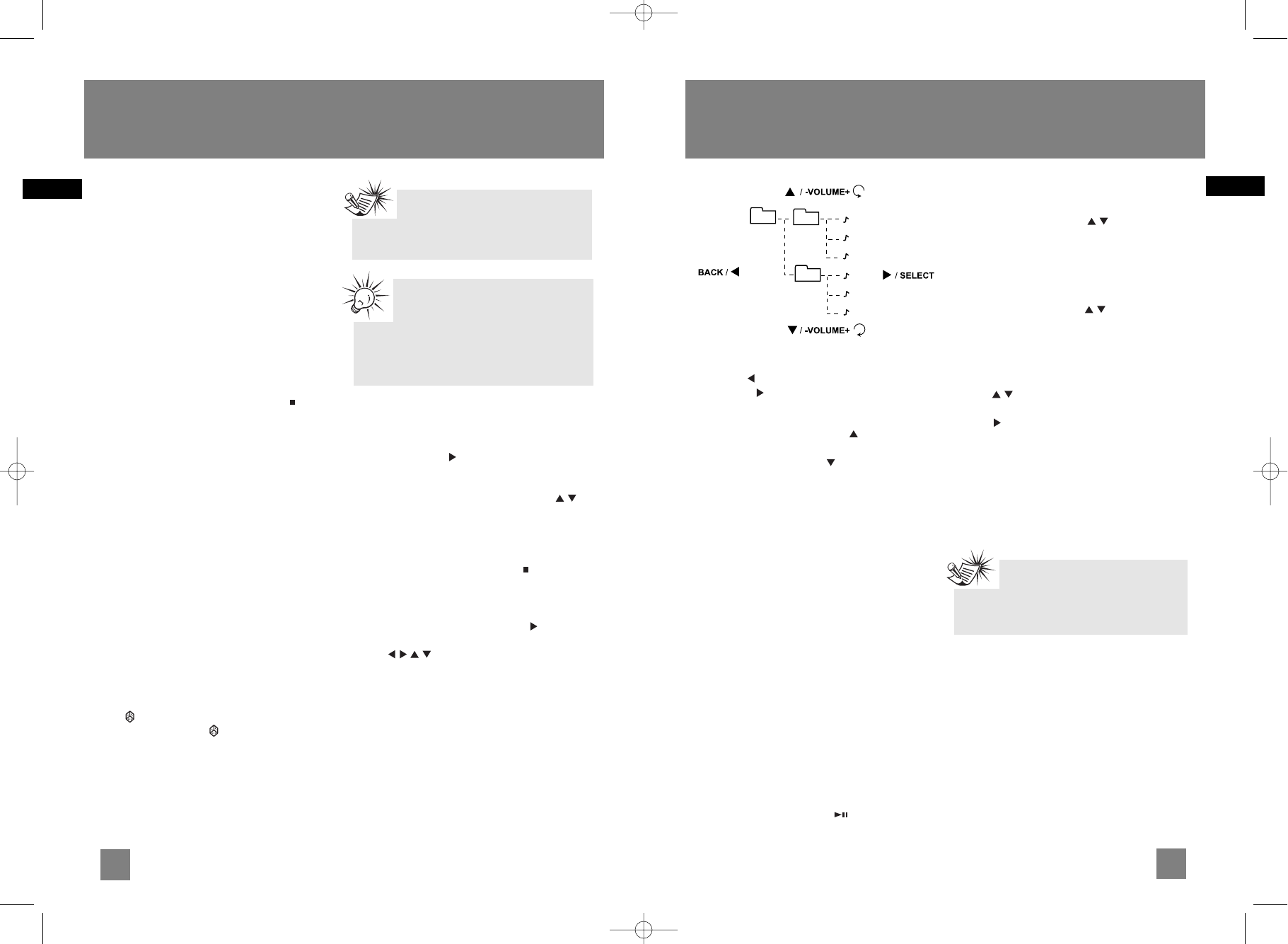• BACK / - goes back up one level.
• SELECT / - enters selected folder; begins
playback of the selected file and confirms
selection.
• -VOLUME+ (anti-clockwise) / - selects
previous file or folder.
• -VOLUME+ (clockwise) / - selects next file or
folder.
You can view the folder or file names on the
display while navigating through them. A folder
or file (music note) icon also shows next to the
names to indicate their property.
Setting Up Programs
You can create a program of up to 32 tracks.
1. Follow instructions of “Tracks and Files
Navigation” and select a track or file to be
programmed.
2. Press ADD on the remote control to save
selected track or file into the next available
program location. Alternatively, you can press
ADD while you are listening to the desired
track or file.
3. Repeat steps 1 and 2 to program more tracks
or files.
Playing Programs
Press and hold PROG on the remote control to
enter program mode. Press to start playback
of the program.
Reviewing Programs
Press and hold PROG on the remote control to
enter program mode. Press (navigation
keys) (or rotate -VOLUME+ on the main unit) to
review programmed tracks or files.
Deleting Programs
1. In program mode, press (navigation
keys) (or rotate -VOLUME+ on the main
unit)to select unwanted programmed track or
file.
2. Press DEL on the remote control (or DELETE
on the main unit);
3. Press (or rotate -VOLUME+ on the main
unit) to select “YES”.
4. Press (or SELECT on the main unit) to
confirm deletion.
Deleting Entire Program
While in PROGRAM mode, press and hold STOP
for 3 seconds. They system displays the message
CLEAR.
9
EN
CD & USB Playback
8
EN
CD & USB Playback
Basic Listening
For basic listening operations, refer to “Quick
Start”.
CD Information
Press CD INFO repeatedly to view the following
audio CD information:
• elapsed track time,
• remaining track time (T--),
•disc elapsed time (D)
• disc remaining time (D--)
For mp3/WMA and USB playback, title, artist and
elapsed time show on the display alternatively.
In stop mode for mp3/WMA discs, press to
view the total number of files on the disc. Press
again to show the total number of folders.
Sampling Tracks
Press INTRO on the remote control to play the
first 10 seconds of each track / file on the current
disc or USB device. Press again to turn intro mode
off. “INTRO” icon shows on the display when
sampling is activated.
Repeat
Press REPEAT repeatedly on the remote control
to repeat the current track (REPEAT 1), current
disc (REPEAT 1 DISC) , all discs (REPEAT ALL
DISCS), or turn repeat mode off (ALL DISCS).
Random Playback
Press on the remote control to turn on/off
random playback. The icon is displayed when
it is activated.
All the tracks on a disc will be shuffled and
played once before shuffling and playing tracks
from the next disc.
Tracks and Files Navigation
For audio CDs:
1. When playback is stopped, press SELECT on
the main unit or (navigation key) on the
remote control. The display shows “TRACK”
and the total number of tracks on the disc.
2. Rotate -VOLUME+ on the main unit or
(navigation keys) on the remote control to
select tracks.
For mp3/WMA discs and USB devices:
1. When playback is stopped, press to enter
navigation mode. The display shows “TRACK”
and the total number of filess on the disc or
USB device.
2. Press SELECT on the main unit or
(navigation key) on the remote control.
3. Use (navigation keys) on the
remote control or SELECT, BACK and -
VOLUME+ on the main unit to navigate
through folders and files. Refer to the
following for quick reference:
Note:
The first 99 tracks of each disc will
be shuffled and played once before any of
them is repeated.
Tips:
Random playback can be activated
simultaneously with repeat 1 disc
(randomly play tracks from one disc repeatedly)
or repeat all discs (randomly play tracks from
all discs repeatedly).