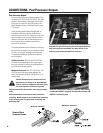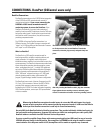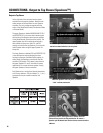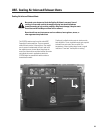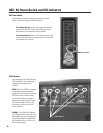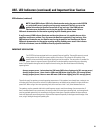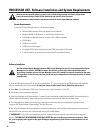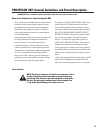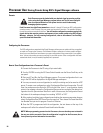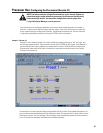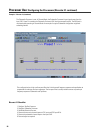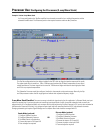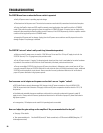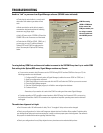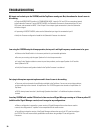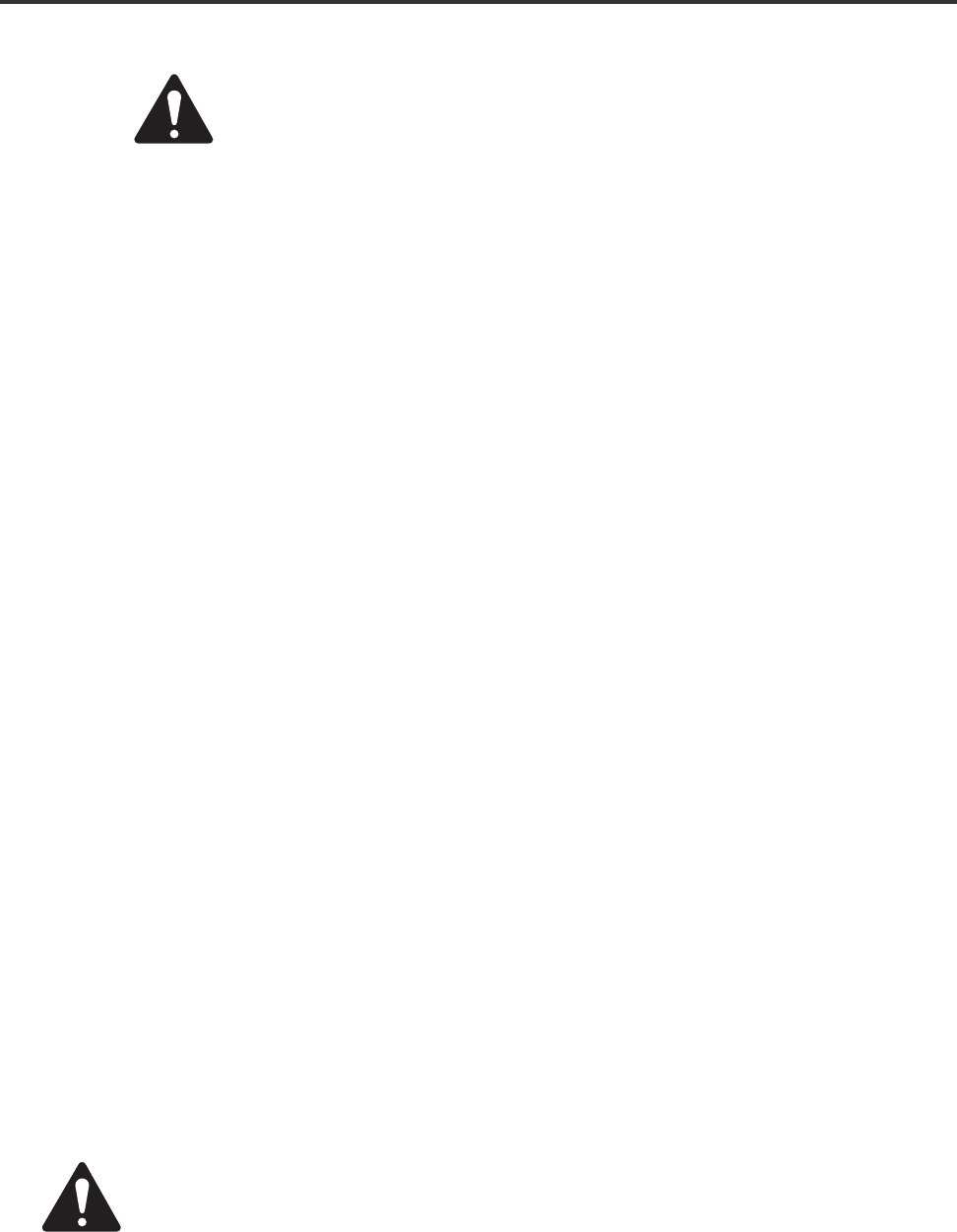
24
Each Processor must be loaded with your desired signal processing configu-
ration using the Signal Manager program before use. Test all new configura-
tions for expected behavior at low power levels to avoid inadvertently
damaging speaker systems.
Each Processor has eight Preset memories numbered 1 through 8. Presets are DSP configurations
saved to memory in the Processor. Only one preset may be active at one time. The possible configura-
tions of the presets are essentially limitless. You will need to configure the preset memories with
signal chains that meet the precise requirements of your sound system using QSC’s Signal
Manager software. For help creating configurations, refer to the software’s on-line Help
system for detailed information.
Presets
Configuring the Processors
How to Save Configurations into a Processor’s Preset
NOTE! When programming presets into the Processors, be sure that the preset selected is
the one you wish to overwrite. Once the configuration is applied to the Processor, the se-
lected preset’s previous information is overwritten.
The DSP configurations created with the Signal Manager software are not usable until they are applied
or saved as a Preset to the Processor. The software includes a collection of various sample configura-
tions for your use. Modify and save them as your own configurations if they prove useful in your applica-
tions. You may also create your own to precisely fit your audio system. Once a configuration has been
created and saved, it may be loaded (or applied) into a processor.
1- Connect the Processor to the PC using a 9-pin serial cable.
2- Turn the 215PCM on using the AC Power Switch located near the Power Cord Entry on the
rear panel.
3- Start your PC and Run the Signal Manager program. The current configuration that is run-
ning in the DSP will be displayed on the Signal Manager workspace.
4- You may now create a new configuration (or modify the existing one) to be saved as a DSP
preset. To create a new configuration, select
Configuration/New
from the menu bar. This will
clear the workspace and activate the DSP tools and filter icons. If a configuration already
exists in the computer, choose the
Configuration/Open
menu item and select the desired con-
figuration from the
Open
window. Note that in each of these cases, the Configuration Pane at
the bottom of the workspace changes from reading ‘ACTIVE’ to ‘EDIT.’
5- After creating (or editing) your configuration and making the necessary parameter changes,
select
Configuration/Save DSP Preset
from the menu bar. Then choose the Preset Identifica-
tion Number that you wish to program. Press the OK button.
6- Once the DSP is programmed with the configuration, the text banner at the top of the
workspace will reflect the selected Preset Identification Number.
Processor Use: Saving Presets Using QSC’s Signal Manager software